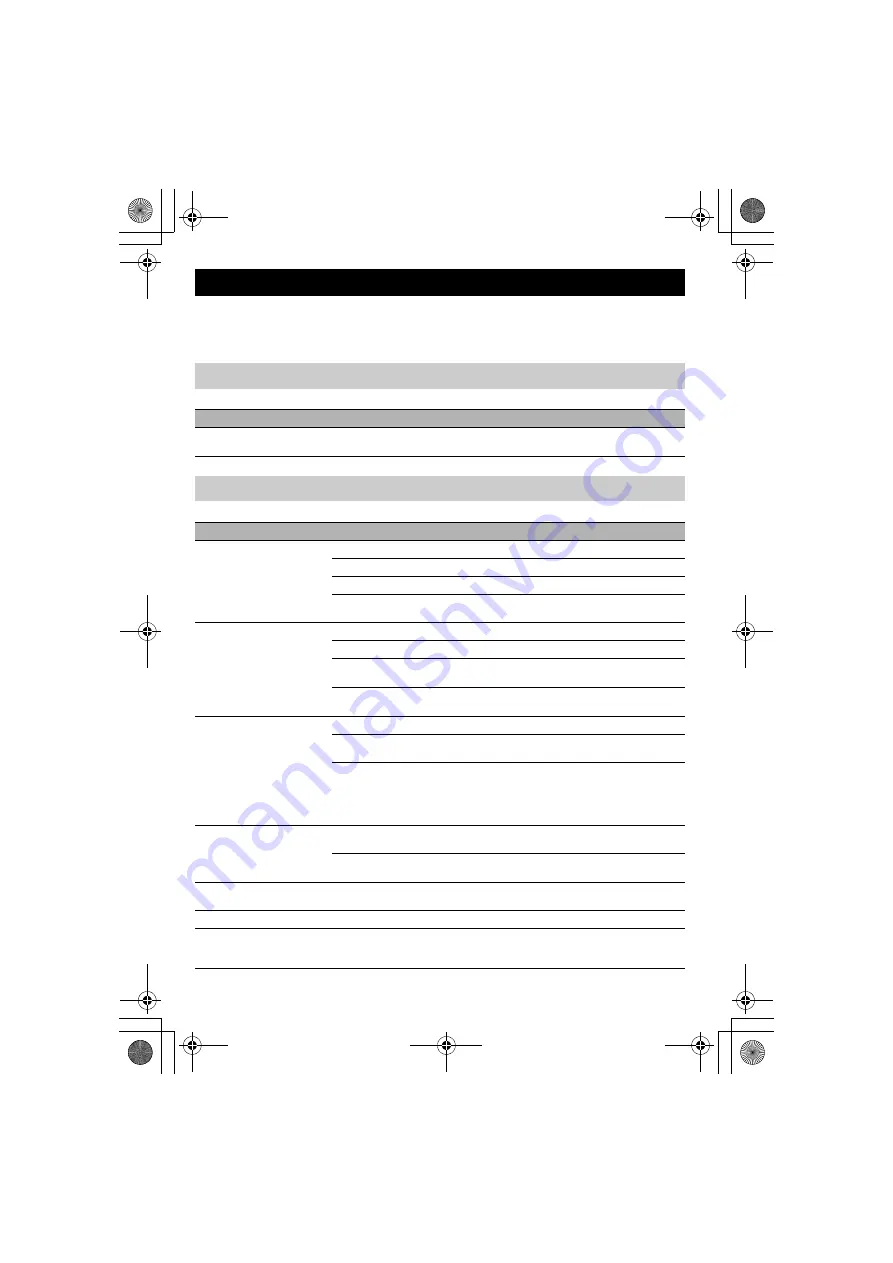
18 English
Refer to the following tables when this unit does not function properly. If the problem you are
experiencing is not listed or the instruction does not solve, please contact the retailer or dealer who
you purchased the product from.
Troubleshooting
Q1: LED indicator does not light up
Problem
Cause
Remedy
The power is not turned on.
The USB cable is not connected properly.
Check that the USB cable is connected
firmly.
Q2: Have an audio problem
Problem
Cause
Remedy
The audio from the other
unit cannot be heard.
The speakers are muted.
Turn off the speaker mute function.
The microphone is muted on the other unit.
–
The speaker volume is set to the minimum.
Turn the speaker volume up.
The microphone sensitivity is set to the
minimum on the other unit.
–
The audio from this unit
cannot be heard on the other
unit.
The microphone is muted on this unit.
Turn off the microphone mute function.
The speakers are muted on the other unit.
–
The microphone sensitivity is set to the
minimum.
Increase the microphone sensitivity.
The speaker volume is set to the minimum on
the other unit.
–
The unit generates feedback
noises.
This unit is placed near the wall.
Move this unit away from the wall.
An object is placed near this unit.
Avoid placing an object in front of the
microphones of this unit.
This unit is used in a room with high
reverberation.
•
Place objects with high sound absorbance
in the room other than in front of the
microphones.
•
Turn the speaker volume down to reduce
reverberations.
The unit generates echoes.
Another microphone is connected.
Select this unit in the Audio settings of PC/
Web conference software.
There is a problem with the equipment
configuration on another unit.
–
The unit generates noises.
A device that interferes with this unit is
placed near this unit.
Move this unit away from the device.
The audio is cracking.
The speaker volume is too high.
Turn the speaker volume down.
This unit does not work.
This unit is not recognized by the PC.
If you see "?" or "!" in the device manager,
delete the device and then reconnect the USB
cable of this unit.
PJP-20UR_qsg.book Page 18 Monday, October 19, 2009 10:54 AM
















































