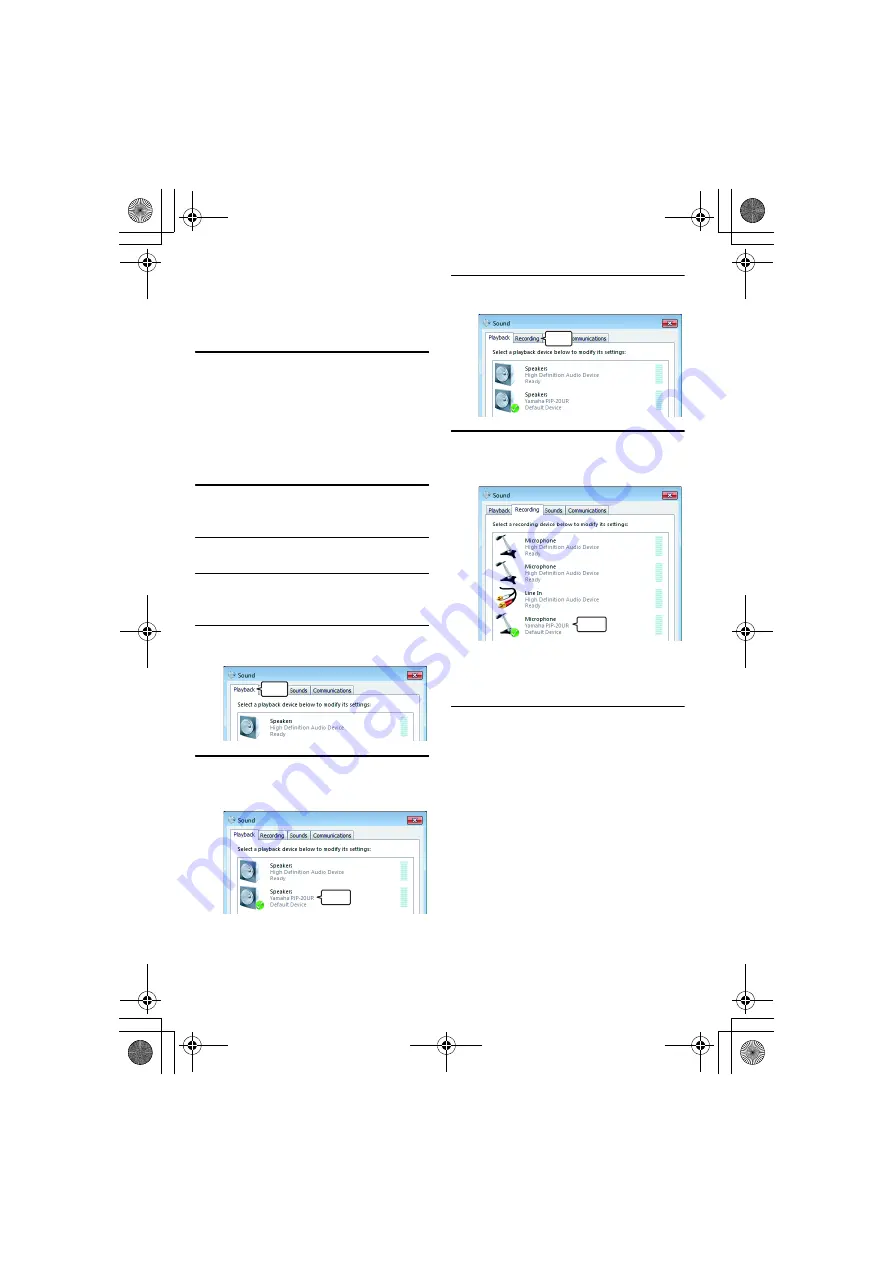
14 English
y
Normally, "Yamaha PJP-20UR" is automatically
selected when this unit is connected to the PC. If
"Yamaha PJP-20UR" is not selected, select it
manually.
8
Click "OK" to close the "Sounds
and Audio Devices Properties"
screen.
■
When using Windows 7/Windows Vista
In this procedure, Windows 7 is used as an
example.
1
Click the "Start" menu and click
"Control Panel".
2
Click "Hardware and Sound".
3
Click "Sound".
The "Sound" screen appears.
4
Click the "Playback" tab.
5
Make sure this unit is set to
"Default Device".
y
Normally, "Yamaha PJP-20UR" is automatically
set when this unit is connected to the PC.
6
Click the "Recording" tab.
7
Make sure this unit is set to
"Default device".
y
Normally, "Yamaha PJP-20UR" is automatically
set when this unit is connected to the PC.
8
Click "OK" to close the "Sound"
screen.
Click
Check
Click
Check
PJP-20UR_qsg.book Page 14 Monday, October 19, 2009 10:54 AM





























