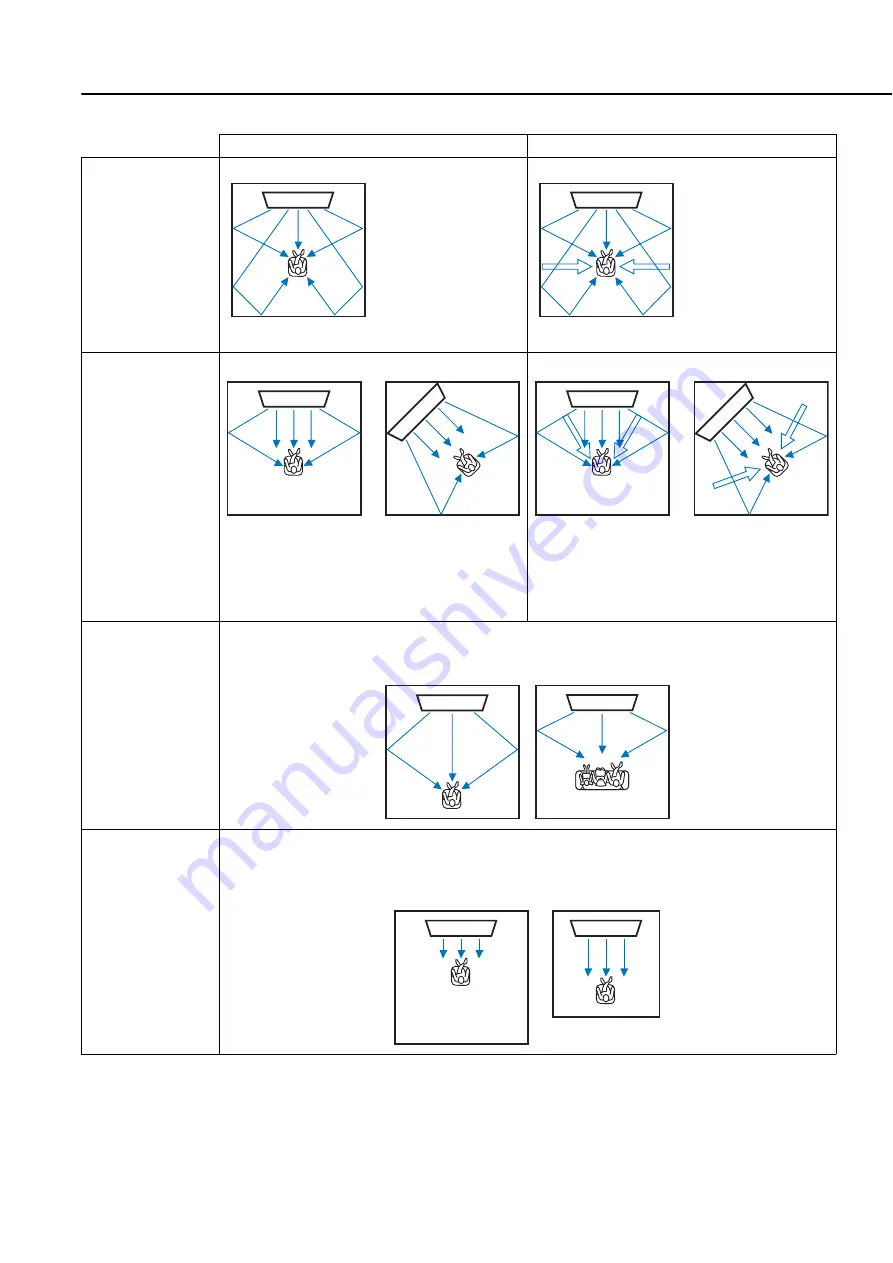
Playback features
30
En
■
Selectable item for “Sur. (surround)”
Beam modes for “5.1ch”
Beam modes for “7.1ch”
For enjoying
surround sound
effects on the movie,
etc. to the fullest
5 Beam (5 Beam)
Outputs sound beams
from the front right and
left, center, and surround
right and left channels.
5Beam+2 (5Beam Plus2)
Outputs sound beams
from the front right and
left, center, and surround
back right and left
channels. Surround right
and left channel sources
are mixed into the front
right and left and
surround back right and
left channels.
For watching live
recordings on a
Blue-ray disc
St+3Beam (3Beam)
Outputs normal sound from the front right and left
channels and sound beams from the center and
surround right and left channels.
St+3Beam2 (St+3Beam Plus2)
Outputs normal sound from the front right and left
channels and sound beams from the center and
surround back right and left channels. Surround
right and left channel sounds are output by using
front right and left channel sound and surround
back right and left sound beams.
For enjoying movies
with the whole
family, or when the
listening position is
close to the backside
of the wall.
3 Beam (3 Beam)
Outputs sound beams from the front right and left and center channels.
Other channel sources are mixed into the front right and left channels.
For small listening
area or when
surround sound
effects are
insubstantial due to
the listening room
conditions.
My Sur. (My Surround)
For the full effect of My Surround, your listening position must face toward the front of this unit.
Even surround sound effects are insubstantial with other setting, you can enjoy sound with surround
effects.
















































