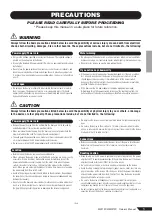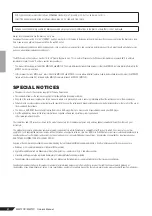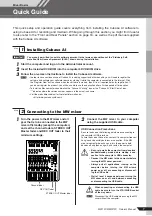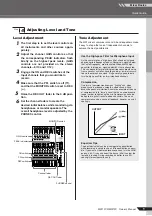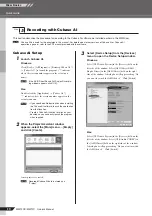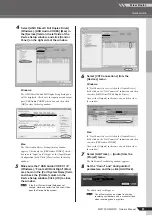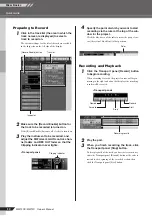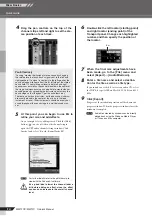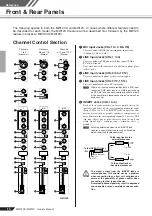MW12CX/MW12C Owner’s Manual
5
Introduction...........................................5
Features .......................................................... 5
Contents.......................................................... 5
Before Turning on the Mixer............................ 6
Turning the Power On/OFF............................. 6
Mixer Basics................................ 7
Quick Guide ..........................................7
1. Installing Cubase AI .................................... 7
2. Connecting to the MW mixer....................... 7
3. Powering Up the System ............................ 8
4. Adjusting Level and Tone ........................... 9
5. Recording with Cubase AI ........................ 10
6. Mixing with Cubase AI .............................. 13
Reference .................................. 15
Setup....................................................15
Front & Rear Panels ...........................16
Channel Control Section ............................... 16
Master Control Section.................................. 18
Digital Effect .................................................. 20
Rear Input/Output Section............................. 20
Digital Effect Program List............................. 21
Jack List ........................................................ 21
Troubleshooting .................................22
Specifications .....................................91
Electrical Specifications ................................ 91
General Specifications .................................. 91
Analog Input Specifications........................... 92
Analog Output Specifications ........................ 92
Digital Input/Output Specifications ................ 92
Dimensional Diagrams .................................. 93
Block Diagram and Level Diagram................ 94
About the accessory disk ..................95
Introduction
Thank you for choosing a Yamaha MW12CX/MW12C USB Mixing Studio. The MW12CX/MW12C
includes an audio mixer equipped with a USB interface for digital audio data transfer, and Cubase AI
DAW (Digital Audio Workstation) software for Windows® and Macintosh® computer operating sys-
tems. With the MW12CX/MW12C USB Mixing Studio and your personal computer you have the basic
elements of a high-performance computer recording system that is easy to set up and operate.
Please read through this manual carefully before beginning use, so that you will be able to take full
advantage of your mixer’s superlative features and enjoy trouble-free operation for years to come. After
reading the manual, please store it in a safe place.
Connect To Your Computer via a Single USB
Cable (page 7)
The MW mixer connects to your computer via the supplied
USB cable. Stereo audio data is transferred in both direc-
tions—from the mixer to the computer, and vice-versa—via
the USB connection (44.1 kHz or 48 kHz sampling fre-
quency).
No Driver Installation Required (page 7)
The MW system uses the standard drivers included in your
computer’s operating system, so there’s no need to install
any extra driver software.
Cubase AI DAW Software Supplied (page 7)
Cubase AI software, included in the MW package, offers
versatile, high-performance hard-disk recording capability.
Compression (page 9)
Compression increases the overall level without introducing
distortion by compressing excessive peaks in the signals
from microphones and guitars.
Mixer Functions (page 16)
The MW mixer can handle up to 12 simultaneous inputs,
mixing them to STEREO OUT or REC OUT. You could con-
nect four microphones and four stereo sources, or six
microphones and two stereo sources, for example. AUX
SEND connectors are provided for convenient connection
to external signal processors or other equipment.
48V Phantom Power (page 19)
A PHANTOM switch su48V phantom power to the
mixer’s microphone inputs, so you can use high-quality
phantom-powered condenser microphones for superior
recording quality.
Features
Accessories
• Cubase AI DVD-ROM
• Power adaptor (PA-20)*
• USB cable
• Owner’s Manual (this book)
* May not be included depending on your particular area. Please
check with your Yamaha dealer.
Contents