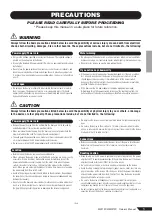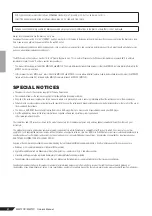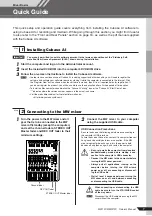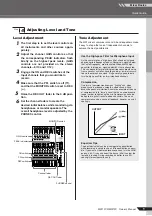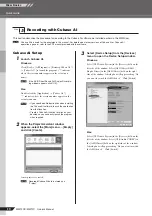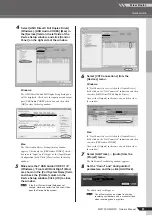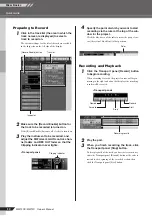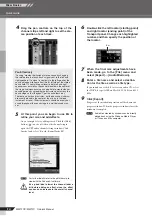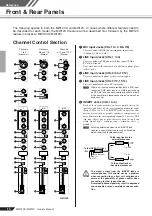Mixer Basics
MW12CX/MW12C Owner’s Manual
7
Quick Guide
This quick setup and operation guide covers everything from installing the Cubase AI software to
using Cubase AI for recording and mixdown. While going through this section you might find it useful
to also refer to the “Front and Rear Panels” section on page 16, as well as the pdf manual supplied
with the Cubase AI software.
You are only permitted to use this software pursuant to the terms and conditions of the “Steinberg Soft-
ware End User License Agreement (EULA)” shown during the installation.
1
Start the computer and log on to the Administrator account.
2
Insert the included DVD-ROM into the computer’s DVD-ROM drive.
3
Follow the on-screen instructions to install the Cubase AI software.
• In order to have continuous use of Cubase AI, including support and other benefits, you will need to register the
software and activate your software license by starting it while the computer is connected to the Internet. Click
the “Register Now” button shown when the software is started, then fill in all required fields for registration. If
you do not register the product, you will be unable to use the application after a limited period of time expires.
• To install on Mac computers double-click the “Cubase AI*.mpkg” icon or the “Cubase AI* Start Center” icon.
“*” indicates where the version number appears in the actual icon name.
• Visit the web address below for the latest information on:
<http://www.yamahasynth.com/>
1
Turn the power to the MW mixer and all
gear that is to be connected to the MW
mixer off/standby (except the computer),
and set the channel faders, STEREO OUT
Master fader, and REC OUT fader to their
minimum settings.
2
Connect the MW mixer to your computer
using the supplied USB cable.
When connecting or disconnecting the USB
cable be sure to turn the 2TR IN/USB control
all the way down.
Disconnect the USB cable when using the MW
mixer without the computer.
Step
1
Installing Cubase AI
Important!
NOTE
Step
2
Connecting to the MW mixer
Channel fader
REC OUT fader
STEREO OUT Master fader
USB Connection Precautions
Be sure to observe the following points when connecting to
the computer’s USB interface.
Failure to observe these rules can result in computer freezes/
hang-ups and possibly data loss or corruption. If the MW
mixer or computer does hang up, turn the power to both
devices off and then on again, and restart the computer.
• Be sure to wake the computer from sleep/sus-
pended/standby mode before making a con-
nection to the computer’s USB connector.
• Connect the MW mixer to the computer before
turning the MW mixer power on.
• Always quit all applications running on the
computer before turning the MW mixer’s
power on or off, or connecting or disconnect-
ing the USB cable.
• Wait at least 6 seconds between turning the
MW mixer on or off, and between connecting
or disconnecting the USB cable.
CAUTION
CAUTION
NOTE
Mixer Basics