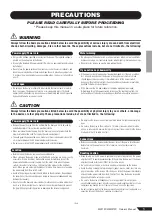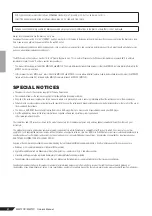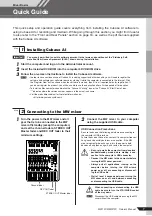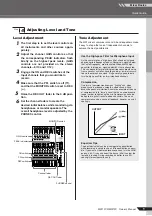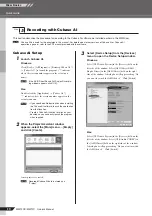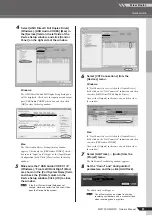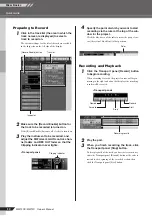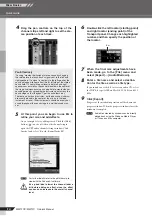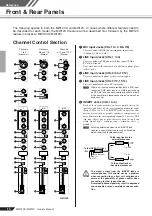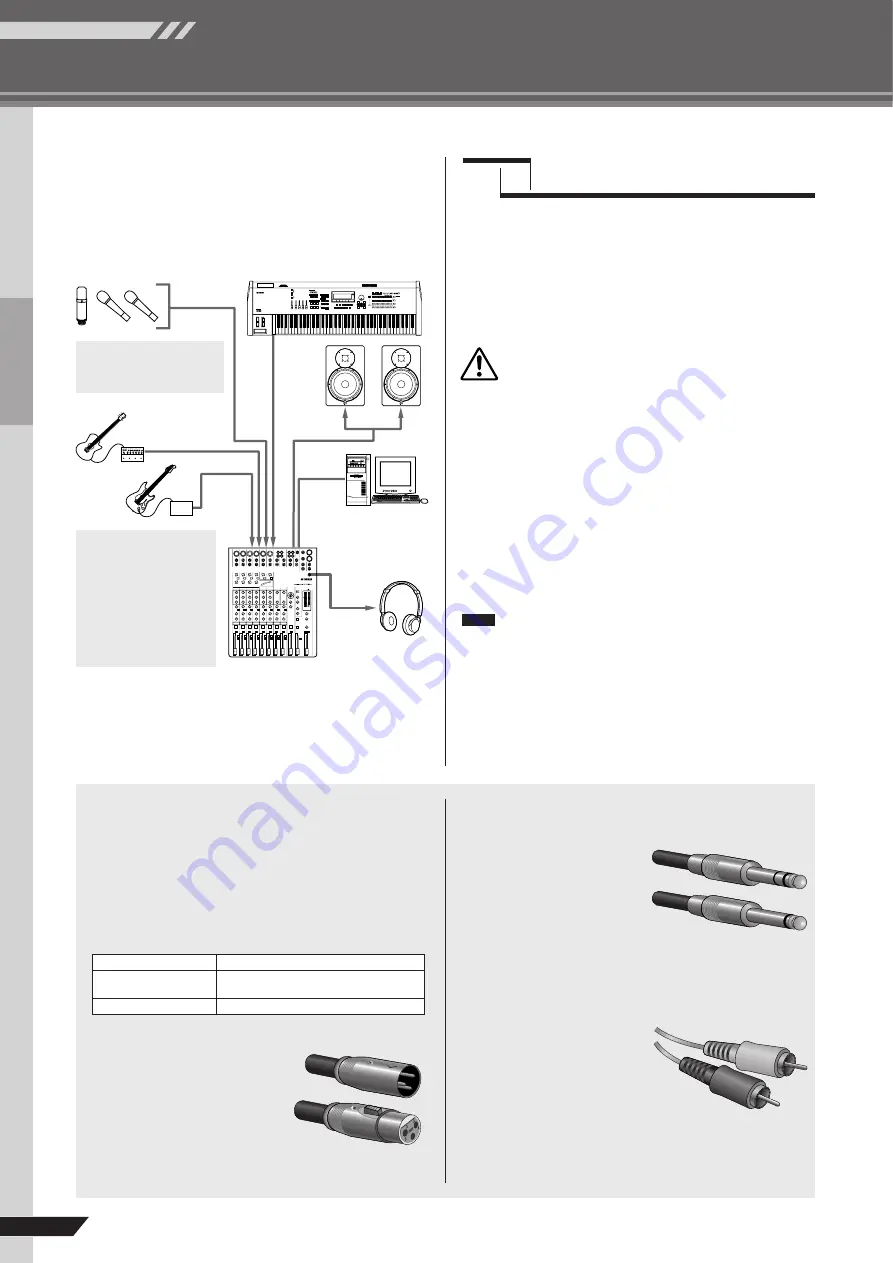
Quick Guide
MW12CX/MW12C Owner’s Manual
Mixer Basics
8
3
Connecting Microphones and/or Instru-
ments.
For details on making connections refer to the “Setup”
section on page 15 and the “Front & Rear Panels” sec-
To prevent loud pops and noises, turn on the
power to your sound gear starting with the
sources (instruments, CD players, etc.) and end-
ing with the power amplifier or powered speakers.
Example : Instruments, microphones, and CD players first, then
the mixer, and finally the power amplifier or powered
speakers.
Observe the following precautions when
turning on phantom power.
• Make sure that the PHANTOM switch is off when
phantom power is not needed.
• When turning the switch on, be sure that only con-
denser microphones are connected to the XLR input
jacks. Other devices may be damaged if connected
to phantom power. This precaution does not apply to
balanced dynamic microphones, however, as these
will not be affected by phantom power.
• To minimize the possibility of speaker damage, turn
phantom power on ONLY while your power amplifier
or powered speakers are switched off. It’s also a
good idea to turn the mixer’s output controls—STE-
REO OUT Master fader and REC OUT fader—all the
way down.
• We recommend that you set the computer output to the
maximum level and mute the computer’s internal
speaker. For details on how to make the setting refer to
the “The recorded sound is too low in level.” in the “Trou-
bleshooting” on page 22.
• The first time you connect to the computer’s USB con-
nector, or change the connection to a different USB port,
a driver installation display may appear after turning the
power to the MW mixer on. If this occurs, wait until the
installation is complete before proceeding.
DI
USB cable
Be sure to turn the MW mixer
PHANTOM switch on when
using phantom-powered con-
denser microphones.
Although electric guitars
and basses can be con-
nected directly to the
mixer’s inputs, the sound is
likely to be thin and possi-
bly noisy. For best results
with these types of instru-
ments use a DI box (direct
box) or amp simulator
between the instrument
and the mixer.
Step
3
Powering Up the System
CAUTION
NOTE
Balanced Cables and Unbalanced Cables
Two types of cables can be used to connect microphones, elec-
tronic instruments, and other audio sources to the mixer’s inputs,
as well as to connect the mixer’s outputs to a power amplifier or
related gear: balanced or unbalanced. Balanced cables are
highly resistant to noise, and are the best choice for low-level sig-
nals such as the output from microphones, as well as for long
cable runs. Unbalanced cables are generally used for short runs
from line-level sources such as synthesizers.
Connector Types
XLR Connectors
This 3-pin connector is resistant to
externally induced noise, and is
used primarily for balanced con-
nections. With properly designed
receiving circuitry cables with this
type of connector can also be used
for unbalanced signals. XLR type
connectors are the standard for microphone connections as well
as most professional audio gear.
Phone Connectors
Phone connectors are avail-
able in mono and stereo ver-
sions. Stereo types are also
known as “TRS” connectors
(Tip-Ring-Sleeve), and are
used for stereo headphone
jacks, insert jacks, and also to
carry balanced signals in many
cases. Unbalanced types are
used for mono signals -guitar
cables are a common example.
RCA Pin Connectors
This type of unbalanced con-
nector is most commonly found
on home audio and video
equipment. RCA type pin jacks
are often color coded: white for
left audio channel and red for
right audio channel, for exam-
ple.
Cable Guidelines
Microphone cable
Balanced is best.
Short line-level cables
Unbalanced cable is fine in a relatively
noise-free environment.
Long line-level cables
Balanced is best.