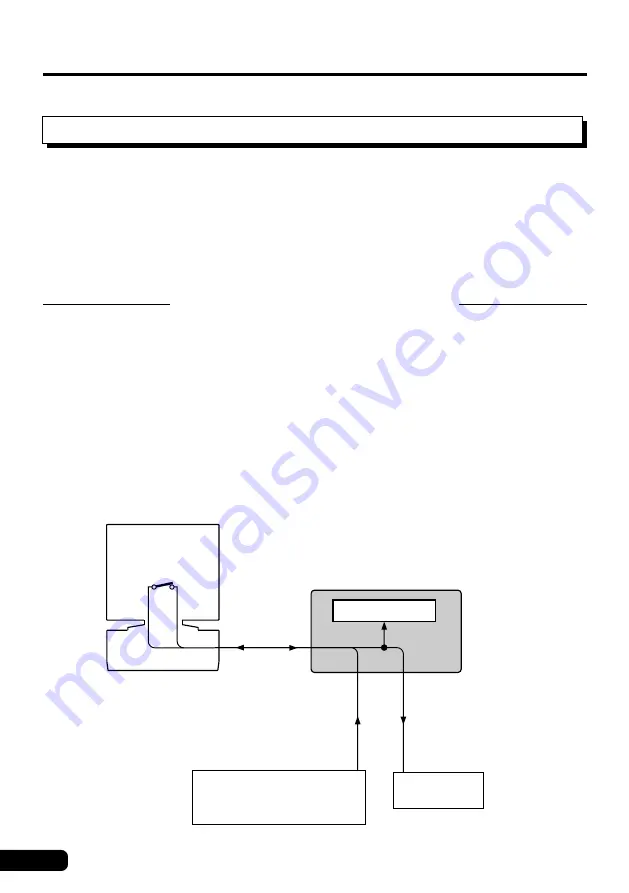
14
○
○
○
○
○
○
○
○
○
○
○
○
○
○
○
○
○
○
○
○
○
○
○
○
○
○
○
○
○
○
○
○
○
○
○
○
○
○
○
○
○
○
○
○
○
○
○
Setting Up Your MU10
Connections
In this section you’ll learn how to set up your MU10 with a computer or with
another MIDI device. You’ll also learn how to connect the MU10 with audio
equipment.
■
Direct Connection
Whatever computer you use, the connections are basically the same. How-
ever, the cable you use and the HOST SELECT switch setting differ accord-
ing to the computer type. Other settings on the connected computer may be
required as well. (Refer to the owner’s manuals of your particular computer
and music software for more information.)
Connecting With a Computer
You can connect the MU10 with your computer in one of two ways: 1) direct
(computer port — TO HOST terminal), or 2) via MIDI interface.
■
CAUTION
●
Turn off all devices before making connections.
MIDI OUT
MIDI Thru
(Echo back)
ON
Computer
(Sequencer software)
Since data received
via the TO HOST
terminal is relayed
to the MIDI OUT
terminal, you can
connect an external
tone generator to
the MIDI OUT
terminal like this.
External tone
generator
MIDI IN
MIDI OUT
MIDI IN
MIDI Keyboard
Tone generator
TO HOST
Serial port
MU10






























