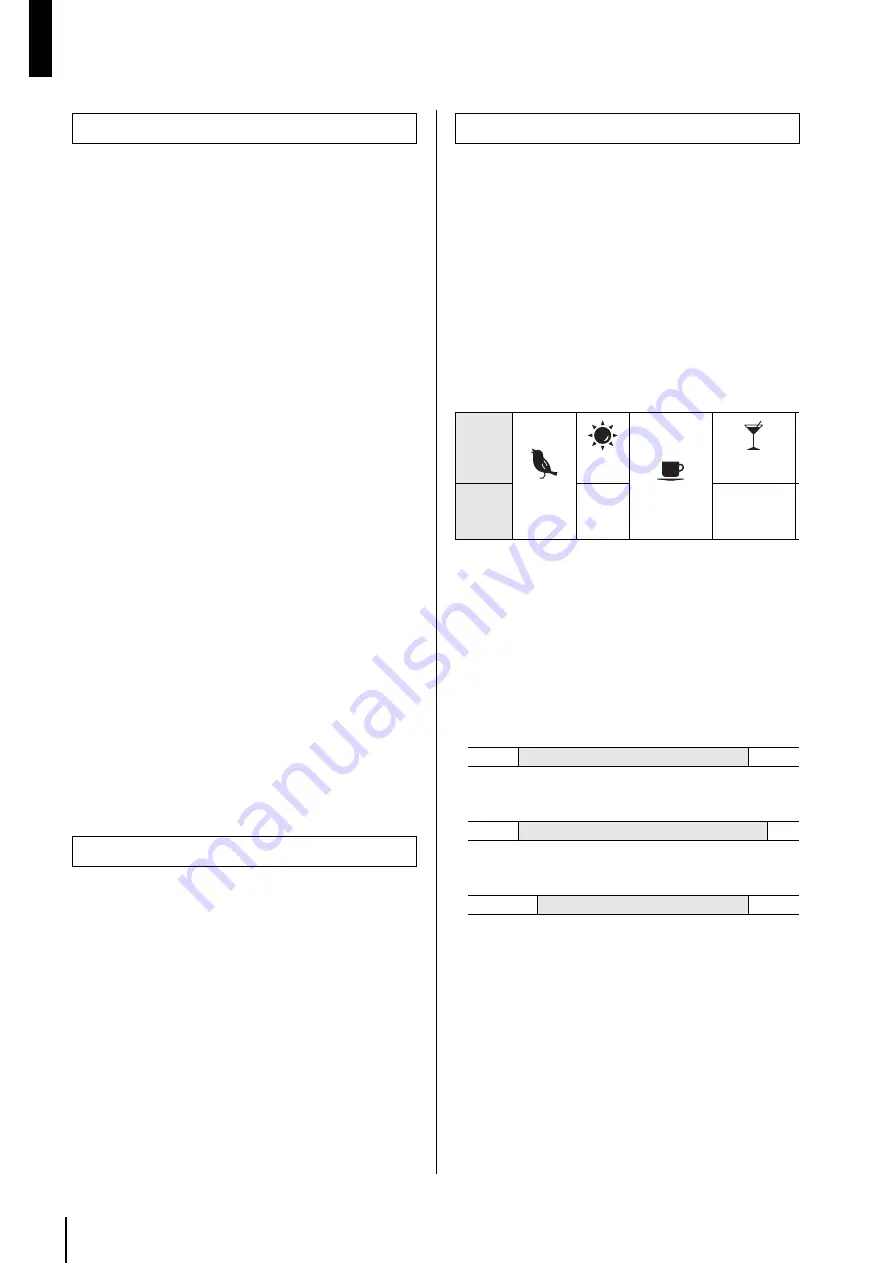
MTX3 Owner’s Manual
16
Various Procedures
With the MTX system, input/output port patching, matrix mixer
settings, and the parameters of XMV amps within the same
MTX system are stored together as a “preset” in the MTX3 and
in MTX Editor for recall when desired.
Each MTX system can store 50 presets. MTX Editor is used to
edit presets.
Each preset contains settings such as the following.
• Input/output port settings and patching
• Input/output channel gain and EQ settings
• Matrix mixer settings
• Zone settings
• Routing settings
• Effect settings
• VCA and mute group settings
• Parameter settings for XMV devices within the same MTX
system
• Preset name
Switching presets from the MTX3
1. While watching the [PRESET] display, use
the [
s
]/[
t
] buttons to select the preset
number that you want to recall.
The [PRESET] display will blink during this time.
2. Press the [ENTER] button to confirm your
selection.
The [PRESET] display will stop blinking; the preset has
been recalled.
When all devices connected to the MTX system go online, the
internal clock of each device is automatically updated with the
date and time settings transmitted from the computer’s clock.
You can also update the date and time settings on all devices
connected to the same network by transmitting the computer’s
date and time settings from the “Clock” dialog box in MTX
Editor.
For more information on operation, refer to “MTX Editor
User’s Manual.”
The scheduler can switch presets or play music and sound
effects from the SD memory card at the date and time you spec-
ify. Each such setting is called an “event.”
Event settings are made in the “Scheduler” dialog box of MTX
Editor. For details on operation, refer to “MTX Editor User’s
Manual.”
< Example 1 >
Switching background music and playback area
according to the time of day
In commercial facilities that switch background music and play-
back areas at different times of the day, you can switch the type
of music and the playback area according to the time of day.
< Example 2 >
Switching the playback time according to the day
of the week
In commercial facilities that switch the time period of music
depending on the day of the week, you can specify the music
pattern and playback times according to the day of the week and
the hours of operation.
• Monday–Friday
• Saturday
• Sunday
You can also play seasonal music, or specify exceptions such as
stopping playback on days when the facility is not operating.
Recalling (switching) presets
NOTE
• If you leave the device for 30 seconds with the [PRE-
SET] display blinking, it will revert to the previous pre-
set number.
• If a control panel such as a DCP series unit is con-
nected, you’ll be able to easily switch presets.
Setting the clock
Using the scheduler
9:00
12:00
14:00
18:00
22:00
Indoors
Refreshing
music
Energetic
music
Calm music
Atmospheric
music
Outdoors
No music
No music
10:00
20:00
Music pattern 1
10:00
22:00
Music pattern 2
12:00
20:00
Music pattern 3
Содержание MTX3
Страница 1: ...EN Owner s Manual...
Страница 26: ...MTX3 Owner s Manual 26...











































