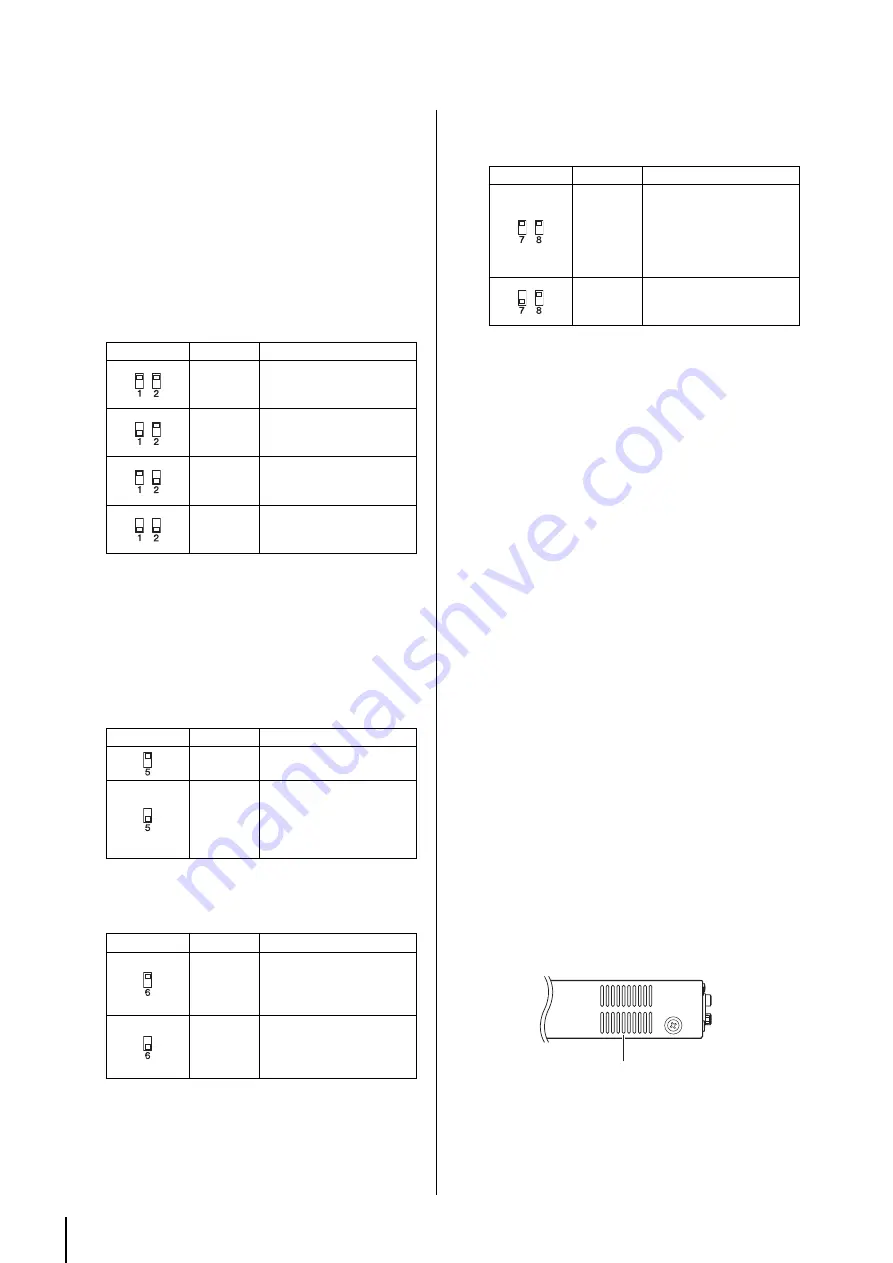
Controls and Connectors
MTX3 Owner’s Manual
10
i
DIP switches
These allow you to make startup settings for the device.
When the device is shipped from the factory, all of these are
set to the OFF (upward) position.
Switches 1–2 (UNIT ID)
These switches specify the upper digit and the above-
mentioned [UNIT ID] rotary switch specifies the lower
digit, together allowing you to specify one of 63 different
UNIT ID numbers in a range from 01 to 3F.
Switches 3–4
These switches are for future expansion.
Switch 5 (PANEL LOCK)
This switch locks the front panel controls. Use this if you
want to prevent accidental operation from the front panel.
Switch 6 (IP SETTING)
This switch specifies how the MTX3’s IP address will be
specified.
Switches 7–8 (START UP MODE)
These specify whether the MTX3 will be initialized when
it is powered-on.
o
[YDIF] connectors
These connectors are used to make a ring connection with
the devices that comprise the MTX system, allowing digital
audio signals to be transmitted and received. Use CAT5e or
better Ethernet STP cables (shielded twisted pair cables) that
have all eight pins connected in a straight connection. The
maximum cable length between devices is 30 meters, and
you can connect up to eight devices that are equipped with
the [YDIF] connectors. For details, refer to the MTX Editor
User’s Manual.
!0
[ST IN] connectors
These are unbalanced RCA phono jacks for inputting analog
audio signals from a CD player or other device.
!1
[INPUT] [OUTPUT] connectors
These are balanced input/output connectors for analog audio
input and output. Connect line level devices or microphones
to the [INPUT] connectors, and line level devices to the
[OUTPUT] connectors. The [INPUT] connectors provide
head amps, and can also p48V phantom power.
MTX Editor is used to specify the gain of the internal head
amps and to turn the phantom power on/off.
Use the included Euroblock plugs to make connections (see
“Euroblock plug connection” on page 11 for details).
!2
Cooling vent
The MTX3 contains a cooling fan. The cooling air is
exhausted here, so please be careful not to block this vent.
NOTE
You’ll need to power-cycle the device after changing the set-
ting of the DIP switches.
Switch position
Option
Functions
UNIT ID is
“0x”
The [UNIT ID] rotary switch
will have a setting range of
01 through 0F.
UNIT ID is
“1x”
The [UNIT ID] rotary switch
will have a setting range of
10 through 1F.
UNIT ID is
“2x”
The [UNIT ID] rotary switch
will have a setting range of
20 through 2F.
UNIT ID is
“3x”
The [UNIT ID] rotary switch
will have a setting range of
30 through 3F.
NOTE
Do not use a UNIT ID of “00” (DIP switches 1 and 2 OFF
and the rotary switch at 0).
Switch position
Option
Functions
UNLOCK
The front panel controls will
be available for operation.
LOCK
The front panel controls will
be locked, and will be inop-
erable. The device can be
operated from a computer
or an external controller.
Switch position
Option
Functions
UNIT ID
The IP address will be
specified according to the
UNIT ID, and will be
192.168.0.(UNIT ID).
PC
The IP address will be
determined by the settings
of MTX Editor. (See “MTX
Editor User’s Manual.”)
NOTE
Set this to the “UNIT ID” position the first time you con-
nect this device to a computer after purchase. After
specifying the IP address from MTX Editor, change this
switch to the “PC” position.
Switch position
Option
Functions
RESUME
This is the normal operating
mode. When you power-on
the MTX3, it will start up in
the same state in which it
was when the power was
turned off.
INIT.
(INITIALIZE)
Initializes the MTX3, return-
ing it to the factory-set state
(page 18).
NOTE
Adjusting the internal head amp gain b17 dB and
+18 dB will internally turn PAD on/off. Noise may occur if
there is an impedance difference between the Hot and Cold
of a device connected to the [INPUT] connectors while
phantom power is being used.
Cooling vent
Содержание MTX3
Страница 1: ...EN Owner s Manual...
Страница 26: ...MTX3 Owner s Manual 26...











































