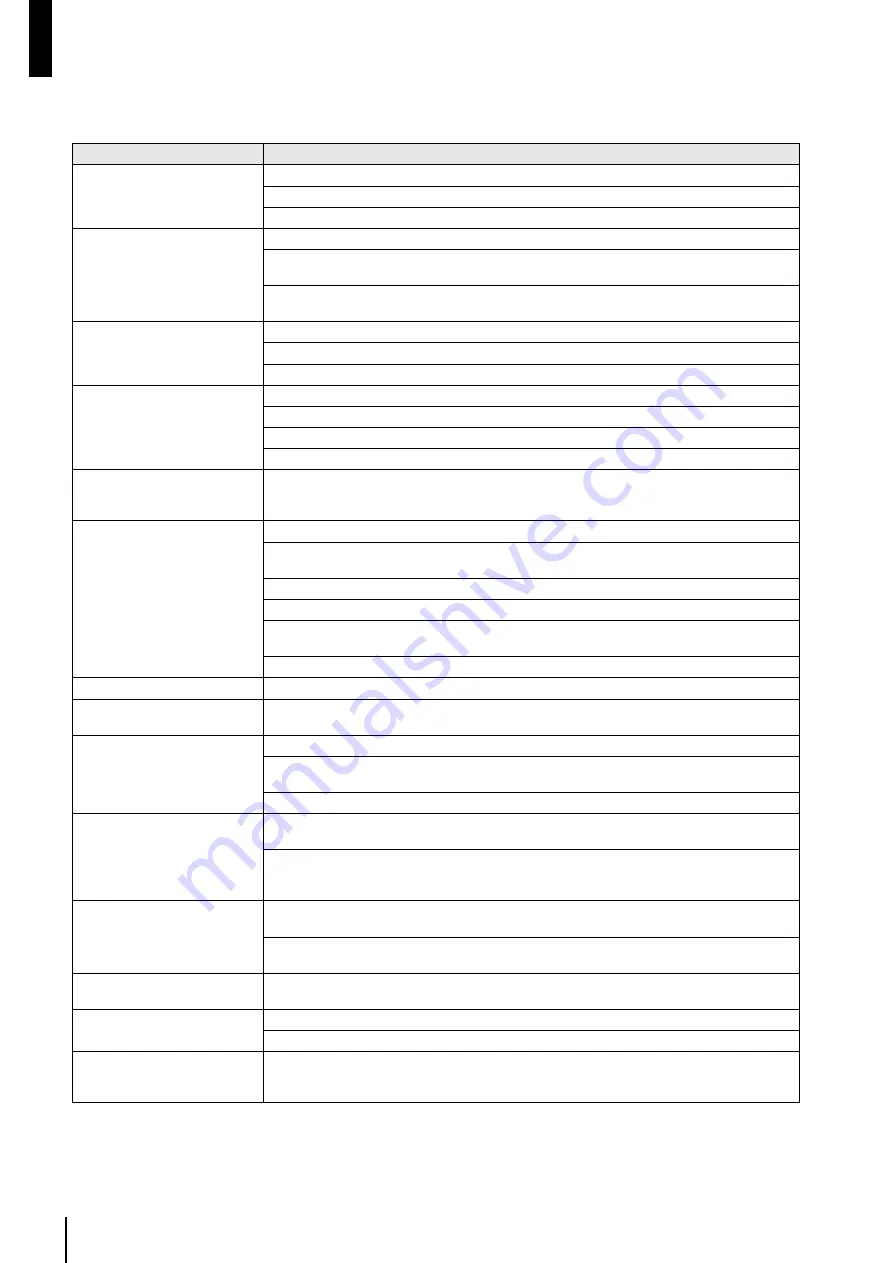
MTX3 Owner’s Manual
20
Appendix
Troubleshooting
Symptom
Possible cause, and action
The device does not turn on, or
the panel LEDs do not light up.
Connect the power cord properly.
Make sure that the power switch is turned on.
If the power still does not turn on, contact your Yamaha dealer.
Can’t exchange data between the
MTX3 and MTX Editor
(MTX3 is not shown in MTX Edi-
tor)
Is the NETWORK connector on the MTX3 properly connected to your computer?
Have you specified the correct UNIT ID using the [UNIT ID] rotary switch and DIP switches 1 and 2
on the rear panel? Could the UNIT ID be conflicting with another device?
Set the rear panel DIP switch 6 (IP SETTING) to “UNIT ID” so that the IP address will be automati-
cally assigned according to the UNIT ID.
No audio input is present.
([INPUT SIGNAL] indicator does
not light)
Connect the cable properly.
Make sure that a signal from an external device is being input.
Set the gain of the internal head amplifier or external head amplifier to an appropriate level.
No audio is output.
([OUTPUT SIGNAL] indicator
does not light)
Could the output level be lowered?
In MTX Editor, could the channel’s ON button be turned off?
Is the signal routing specified correctly?
Have the other settings in MTX Editor been made correctly?
The panel controls don’t work.
Could rear panel DIP switch 5 (PANEL LOCK) be set to “LOCK”? Change this to “UNLOCK” to
defeat the panel lock function. If you are still unable to operate the device, contact your Yamaha
dealer.
Can’t operate the DCP
Are you using an appropriate cable, and is the MTX3 correctly connected to the DCP?
Did you power-cycle the MTX3 after connecting the DCP? The DCP will be detected when the
power is turned on.
Did you assign the DCP’s ID and parameters correctly in MTX Editor?
Is termination turned on for the last-connected DCP?
Could nine or more DCP units be connected? A maximum of eight DCP units can be connected to
one MTX3.
Could the total cable length from the MTX3 to the last control panel be exceeding 200 meters?
The DCP’s LEDs are dim
Did you set the DCP’s LED brightness appropriately in MTX Editor?
[YDIF] indicator does not light
Did you use an appropriate cable to make proper YDIF connections between the MTX3 and other
devices in the MTX system? Also, is the power to the YDIF-connected devices turned on?
Can’t play audio files from the SD
memory card
Is the SD memory card recognized correctly? Check the front panel [SD/ACT] indicator.
In MTX Editor, have you made the correct settings for SD memory card playback and for the sched-
uler?
Are playable audio files saved in the specified folder?
SD memory card is not detected
Are you using an SD memory card type and format that is supported? Refer to the “Specifications”
page, and use a supported card.
Is the SD memory card inserted correctly? Turn off the power of the MTX3, re-insert the card, and
then turn the power on again. If the [SD/ACT] indicator does not light and the card is not detected, it
may be that the card is damaged.
Preset does not switch at the time
specified by the scheduler
The MTX3’s clock is set by sending clock data from the computer via MTX Editor to the MTX3.
Make sure that the computer’s clock is set correctly.
Have you made the correct scheduler settings in MTX Editor? If the [SCHEDULER] indicator is not
lit or blinking, it may be that settings were not made correctly in MTX Editor.
The [ALERT] indicator is blinking
An error has occurred. The alert number is shown in the front panel [PRESET] display; refer to
“Alert list” on page 21 to determine the content of the error and take the appropriate action.
Can’t switch presets from a device
connected to the [GPI] connector
Is the GPI device connected correctly?
Have the correct GPI-related settings been made in MTX Editor?
Volume becomes unstable when
it is operated from a device con-
nected to the [GPI] connector
Route the wiring to avoid picking up noise; for example, replace the cable with a shielded or shorter
cable.
Содержание MTX3
Страница 1: ...EN Owner s Manual...
Страница 26: ...MTX3 Owner s Manual 26...






































