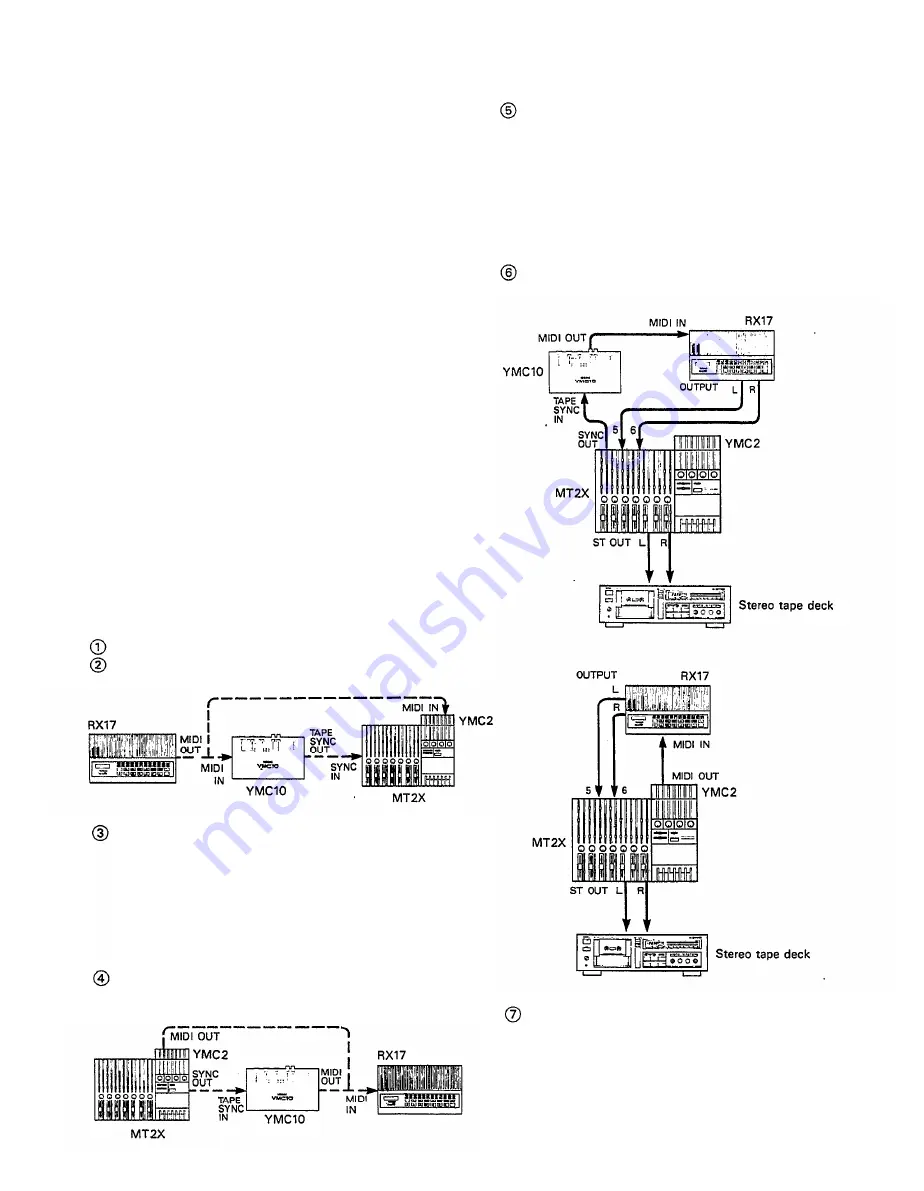
SYNC-RECORDING
For synchronized operation with MIDI instruments, the
optional plug-in YMC2 or external YMC10 MIDI converter
enables synchro-operation of the MT2X and MIDI in-
struments such as the RX-series digital rhythm program-
mers and the QX-series digital sequence recorders. Some
devices such as the QX5 and QX1 digital sequence
recorders actually have the MIDI-FSK conversion func-
tion built-in, and may be connected directly to the MT2X
SYNC IN jack. In this section, we will explain synchro-
recording using synchro-operation techniques.
l
l
Merits of synchro-recording
Synchro-recording enables the use of digital sources
such as rhythm programmers and sequencers dur-
ing the first mixdown stages. Since these sources
are recorded directly onto the master, it extracts the
full sound quality, dynamic range, and superb S/N
performance of these digital instruments.
l
l
Operating the tape sync
In order to work the tape sync, the MIDI synchroniz-
ing signal must be converted to an FSK (frequency
shift keying) signal first. This is because MIDI
transmits information in digital form.
The MIDI digital information is at too high a frequency
to be recorded by conventional analog audio tape.
By using the MIDI converter, the MIDI synchronizing
signal is converted to an FSK signal that analog audio
tape can handle.
l
l
An example of synchro-recording using the
RX17 rhythm programmer
Set the RX17 to create the desired rhythm effects.
Connect the RX17 in the following manner.
After putting the MT2X into the REC PAUSE
mode, set the SYNC switch to the "REC" posi-
tion. To record the sync signal, set the MT2X to
the RECORD mode on track 4 then start playback
of the RX15. Here’s how it works. The YMC10
converts the MIDI synchronizing signal from the
RX17 to FSK signal, which is recorded on track
4 of the MT2X.
In order to operate the RX17 by the FSK signal
recorded on track 4, connect everything like this:
With the SYNC switch set to "PB", press the PLAY
switch and the FSK signal recorded on track 1 is
sent to the YMC2 or YMC10, which converts it
to the MIDI synchronizing signal and outputs it to
the RX17. In this way, track 4 of the MT2X
operates the RX17. FOR THIS OPERATION, DON’T
FORGET TO SET THE RX17 SYNC SWITCH TO
"MIDI".
Now, tracks 1—3 can be used for overdubbing.
Connect as shown below for mixdown.
Start the tape, mixdown the sound from tracks
1—3 and the RX17’s drum sounds input through
the AUX Left and Right jacks, and record it with
a stereo tape deck.
3 4





















