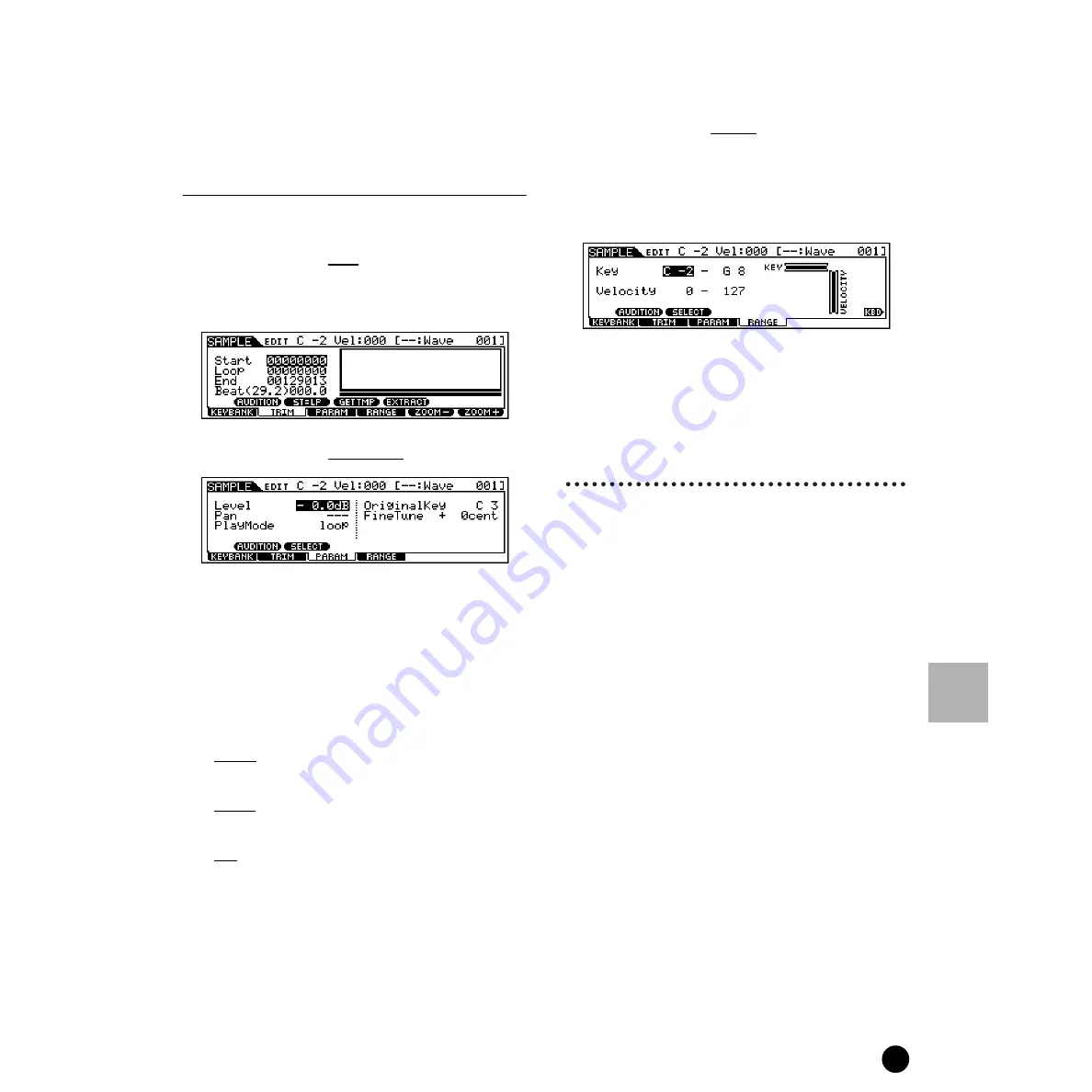
241
MOTIF Reference
Sampling Job mode
Reference
Sampling mode
3
Press the [SF2] button to call up the Samples
assigned to the selected Key Bank in order.
n
Step #3 above as well as the Audition function can
be used with any of the displays called up via the
[F2] - [F4] buttons.
Sample Edit
The explanations here apply to step #5 of the Basic
Procedure on page 59.
●
[F2] Sample Edit Trim
This operation is the same as in the Sampling
Record mode (when Sampling Type is set to
“slice+seq”). See page 237.
●
[F3] Sample Edit Parameter
• Level
Determines the output level of the selected sample.
❏
Settings
-94.5dB~0dB
• Pan
Determines the stereo position of the selected sample.
❏
Settings
L63 (far left) ~ C (center) ~ R63 (far right)
• PlayMode
Determines how the selected sample is to be played back.
❏
Settings
forward
The Sample playback begins from the Start point to the
End point.
reverse
The Sample playback begins from the End point to the
Start point in reverse.
loop
The Sample playback begins from the Start point, moves to
the Loop point and then repeats continuously from the
Loop point to the End point.
n
For details about these settings above, see page 61.
• Original Key
Determines the base key for the sample. Since the sample
will be pitched shifted for keys played around this base
key, this should be set as close as possible to the original
pitch or note value of the actual sample.
❏
Settings
C - 2 ~ G8
• Fine Tune
Determines the fine tuning for the pitch of the sample.
❏
Settings
-100 ~99 cents
●
[F4] Sample Edit Range
From this display you can set the Key Range and the
Velocity Range for the sample assigned to the
selected Key Bank. Note that both the Key range
and Velocity range values are graphically indicated
in the display.
n
When the cursor is at one of the Key Range values,
you can directly set the Key Range parameter from
the keyboard. (Simultaneously hold down the
[INFORMATION] button and press the
appropriate key on the keyboard.)
Sampling Job mode
The Sampling Job mode contains a comprehensive set
of editing tools and functions you can use to change the
sound of the sample you’ve created and edited in the
Sampling Edit mode. It also includes a variety of
convenient operations, such as copying or erasing data.
◆
Basic Procedure
1
Press the [INTEGRATED SAMPLING] button to
enter the Sampling mode. (The indicator lights.)
n
Unlike in the Sampling Record mode, all
parameters and functions of the Sampling Job
mode are the same, no matter which mode was
previously selected. The only exception to this is
the Slice Job ([F1]-12 below), which varies
depending on whether the previously selected
mode was Voice/Performance or Song/Pattern.
n
All Sampling Job operations apply to the Waveform
(actual sample), not the voice.
2
Press the [JOB] button to enter the Sampling Job
mode.
Содержание MOTIF6 Voice Editor
Страница 1: ...06E0 ...
Страница 300: ...202MWAP15 2 06E0 ...






























