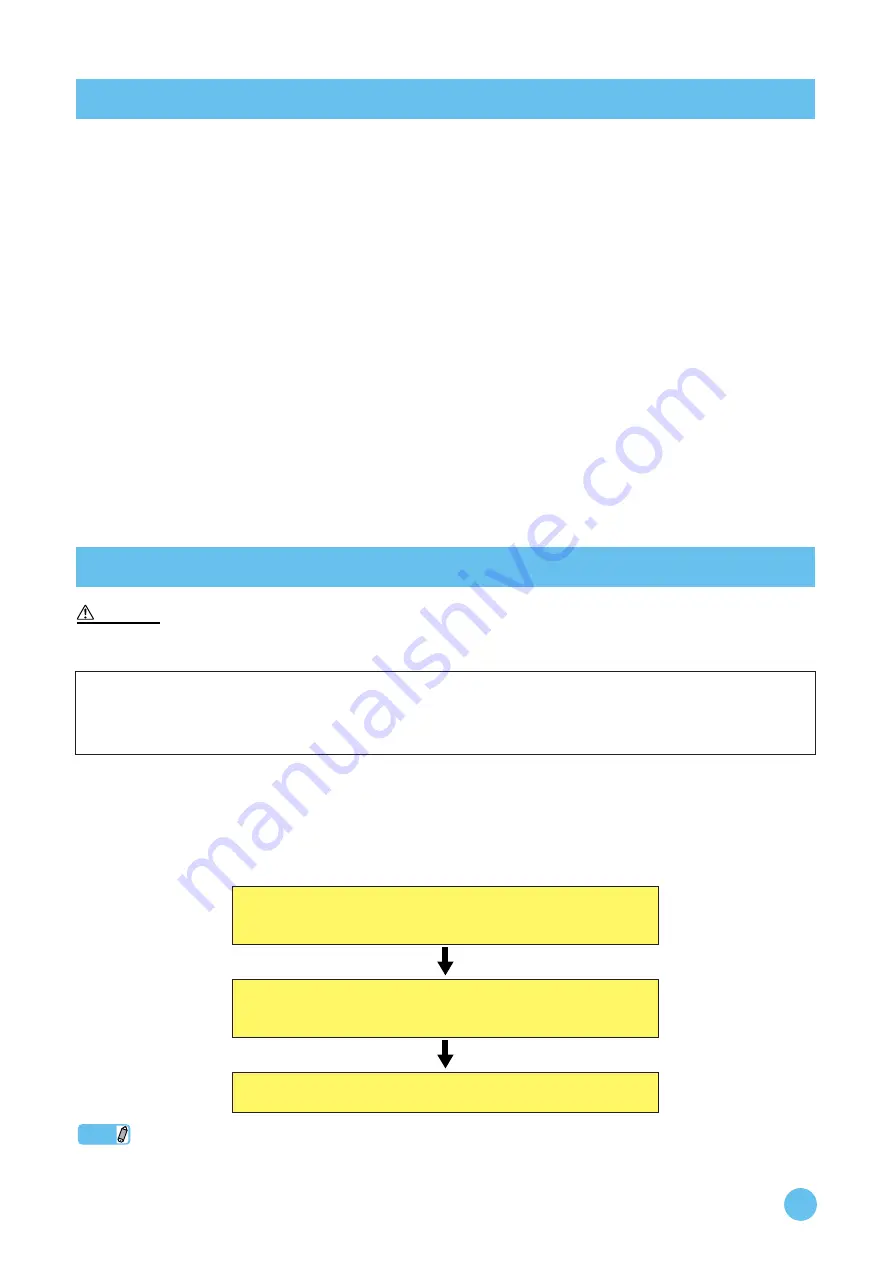
mLAN Driver/mLAN Tools Installation Guide
5
)
Explains how to install mLAN Driver/mLAN Tools for the first time.
Setting up from the mLAN Auto Connector
(
)
Explains how to connect a computer to an mLAN device (01X, i88X, mLAN16E or MY16-mLAN) via mLAN in a peer-to-peer
connection by using mLAN Auto Connector.
Upgrading the firmware of the mLAN device (01X, i88X and mLAN16E) (
)
Explains how to upgrade the firmware of the 01X, i88X and mLAN16E. An upgrade may be necessary depending on the firmware
version.
Explains how to uninstall mLAN Driver/mLAN Tools.
)
Explains how to update the old version of mLAN Driver/mLAN Tools that you’re currently using to the new version of the soft-
ware. This section also explains how to replace n Driver or AI Driver that you’re currently using with mLAN Driver/mLAN Tools.
Explains how to solve problems that you may encounter while you are using the mLAN devices along with your computer.
• Keep in mind that noise may be generated when installing or uninstalling mLAN Driver/mLAN Tools. Before performing either of these operations,
make sure to lower the output level of each device.
mLAN Driver/mLAN Tools consists of two software components: mLAN Tools 2.0 and mLAN Applications for Yamaha. mLAN
Tools 2.0 software includes a driver that enables you to connect mLAN devices to a computer. mLAN Applications for Yamaha
enables audio and MIDI signals to be transferred between a computer and mLAN devices via IEEE1394 (mLAN) cables. These
software components enable you to connect the 01X, i88X, mLAN16E, mLAN16E2, MY16-mLAN, n8 or n12 to a computer via
mLAN.
Follow the steps below to install these software.
NOTE
• For explanations of the error messages, see
.
About this guide
Installing the software
CAUTION
If you have already installed mLAN Driver/mLAN Tools, n Driver or AI Driver on your computer:
You must uninstall the software. During the installation of mLAN Driver/mLAN Tools, a software maintenance window
appears. Follow the instructions in the window to remove the software. The installation of mLAN Driver/mLAN Tools will then
resume. For more information on removing the software, refer to
1
Preparing to install
When using Windows XP..............................................
When using Windows Vista ..........................................
2
Starting up the Installer
When using Windows XP..............................................
When using Windows Vista ........................................
3
Confirming the installation and
changing settings after installation...........................




















