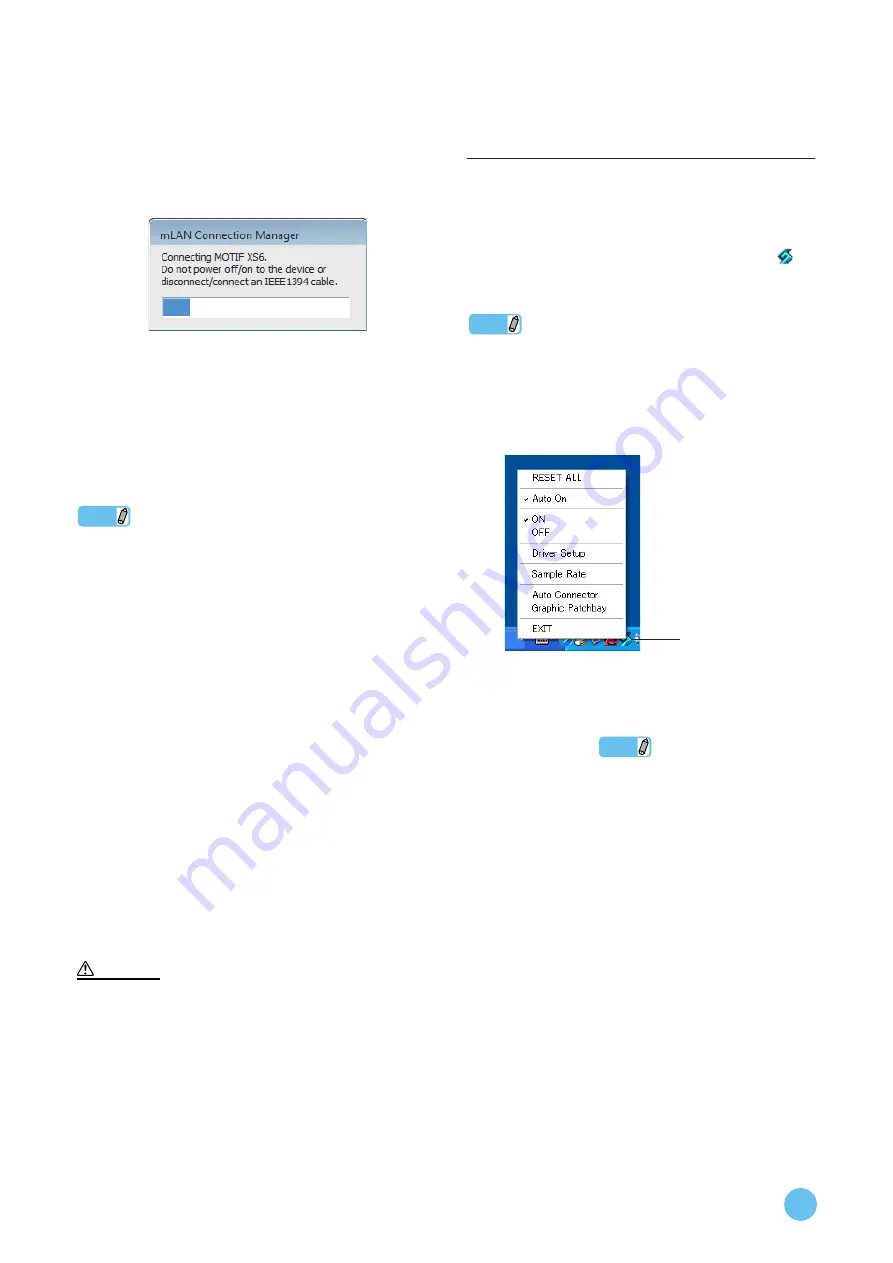
mLAN Driver/mLAN Tools Installation Guide
12
Establishing an mLAN connection
25
mLAN Driver is activated. When using the n8,
n12 or mLAN16E2, Connection Manager starts
to establish a connection automatically.
When using the n8, n12 or mLAN16E2, the process of
making mLAN Driver initial settings is complete.
When using the 01X, i88X, mLAN16E or MY16-
mLAN, a message indicating that the initial settings for
mLAN driver are complete appears. Click [OK].
26
Establish an mLAN connection by using
mLAN Auto Connector or mLAN Graphic
Patchbay.
.
NOTE
• If mLAN Driver/mLAN Tools has been installed and its initial
settings have been made, you can physically connect the mLAN
device to your computer regardless of the power on/off status of
the devices. To allow the mLAN device to be used along with the
computer, mLAN Driver must be enabled (see the next section)
and the mLAN connection (
pages
between the mLAN device and the computer. When you connect
the mLAN device which is supported by Connection Manager to
the computer, Connection Manager automatically makes all
mLAN connection settings. During this process, the driver icon
(see the right column) flashes. Wait until the icon lights continu-
ously.
• When you connect the mLAN device supported by Connection
Manager to the computer for the first time or you connect the dif-
ferent device than you have used before, a message (as shown in
Step
25
) appears indicating that the device is in the process of
establishing a connection.
• Connection Manager enables you to make a mLAN connection
between the computer and the single mLAN device (n8, n12 or
mLAN16E2) peer-to-peer. The mLAN connection setup made by
Connection Manager can be changed in the mLAN Graphic
Patchbay. When you want to use multiple mLAN devices, use
mLAN Graphic Patchbay to make an mLAN connection. For
details, refer to the manual of mLAN Graphic Patchbay.
• Please note that mLAN Auto Connector is not available for the
mLAN device supported by Connection Manager.
• The flashing driver icon means that Connection Manager is check-
ing whether an IEEE1394 (mLAN) device is connected to the com-
puter. While the icon is flashing, do not turn on or off the power to
the connected IEEE1394 (mLAN) devices or connect/disconnect
any IEEE1394 (mLAN) cables.
Confirming the installation
and changing settings after
installation
Confirming the installation
Taskbar Notification area
If the installation is successful, an mLAN Driver icon (
) is
added to the task bar. To call up the menu of the mLAN Man-
ager, right-click on the icon.
NOTE
• When mLAN Driver is disabled, the driver icon is white. When
mLAN Driver is enabled, the driver icon is blue. To use the
mLAN device along with a computer, you must enable mLAN
Driver. While Connection Manager is checking an IEEE1394
(mLAN) device that is connected to the computer, the driver icon
flashes.
RESET ALL
.............Reverts all settings of mLAN Driver as
well as all connection settings of the
mLAN devices to default.
• RESET ALL cannot be performed while
either of mLAN Auto Connector and
mLAN Graphic Patchbay is active.
Auto On
.....................Enables mLAN Driver when the com-
puter is started. By default, Auto On is
set to “On.”
ON
.............................Enables mLAN Driver.
OFF
...........................Disables mLAN Driver. This setting
reduces the CPU load when the mLAN
device is not in use.
Driver Setup
.............Starts Driver Setup (
Sample Rate
.............Specifies the sampling frequency
). This is available only when
using the mLAN connection set by
Connection Manager.
Auto Connector
........Starts mLAN Auto Connector
Graphic Patchbay
....Starts mLAN Graphic Patchbay. For
details, refer to the manual of mLAN
Graphic Patchbay.
CAUTION
Driver icon
NOTE



























