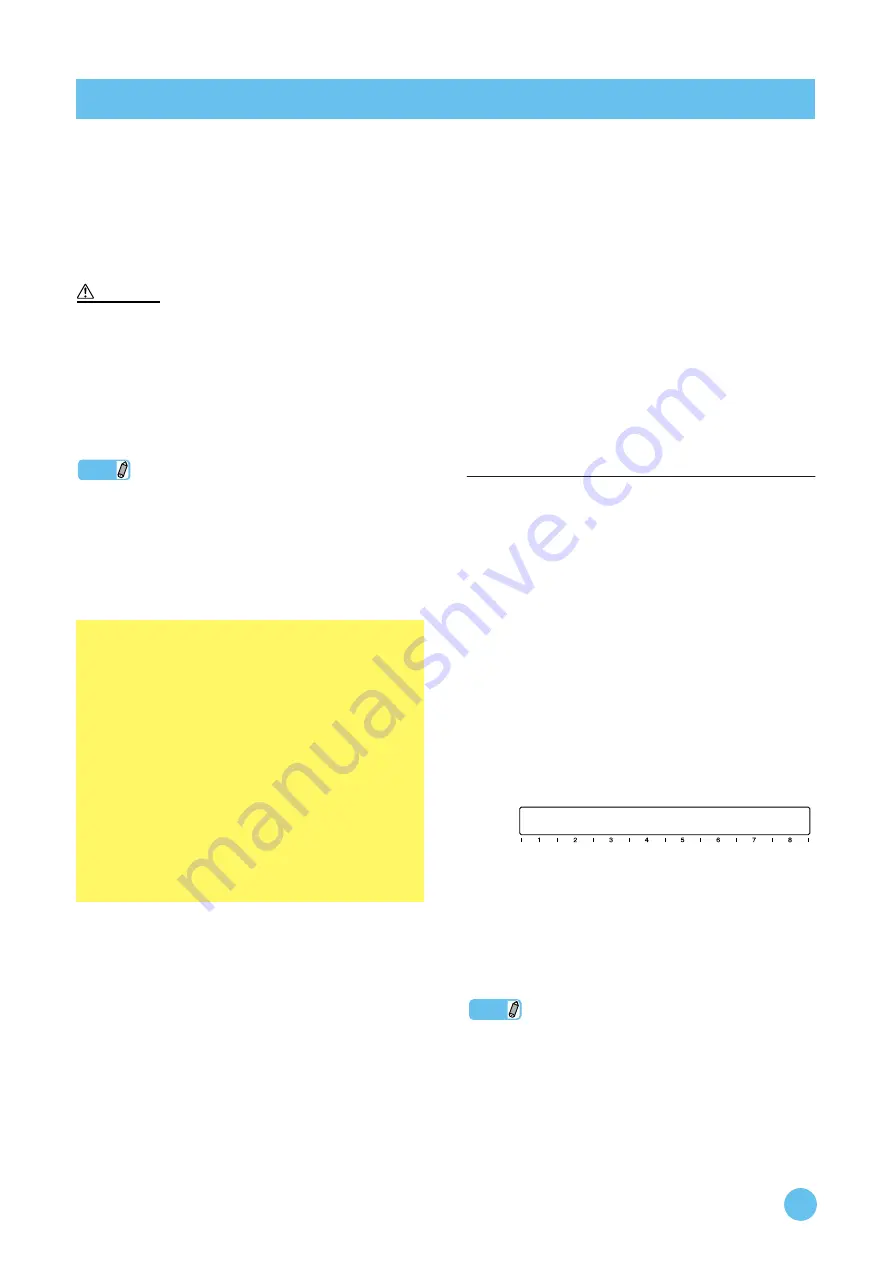
mLAN Driver/mLAN Tools Installation Guide
16
This section describes the procedure for connecting a computer to a single 01X, i88X, mLAN16E or MY16-mLAN peer-to-peer
by using mLAN Auto Connector.
In mLAN Auto Connector, you can easily connect an mLAN device by setting up the wordclock and the number of audio I/O
channels.
To connect multiple mLAN devices to a computer, use mLAN Graphic Patchbay. For more information on mLAN Graphic Patch-
bay, refer to the mLAN Graphic Patchbay Manual.
Noise may be generated during the following operations. Before performing these operations, lower the output level of each device.
• Turning the power to the computer and mLAN devices on or off
• Connecting or disconnecting an IEEE1394 (mLAN) cable
• Making an mLAN connection in mLAN Auto Connector
• Changing the wordclock master and slave status in mLAN Auto Connector or mLAN Graphic Patchbay
• Making mLAN Driver active or inactive
• Starting or quitting the OS
• Installing/uninstalling mLAN Driver/mLAN Tools, n Driver or AI Driver.
NOTE
• If you use mLAN Auto Connector after you make connections in
mLAN Graphic Patchbay, the connections made in mLAN
Graphic Patchbay will be replaced.
• You can also use mLAN Graphic Patchbay to connect a computer
to a single mLAN device peer-to-peer.
• The mLAN Auto Connector windows may appear different when
certain mLAN devices are connected.
1
Connect a computer to an mLAN device
using an IEEE1394 (mLAN) cable.
2
Right-click the Driver icon in the Task bar, then
select [Auto Connector].
mLAN Auto connector starts.
The procedure from the next step differs depending on the
mLAN device you are using now.
01X
→
See the next section
i88X
→
See
mLAN16E
→
See
MY16-mLAN
→
See
When connecting the 01X
Setting of mLAN AUTO W.CLK (01X)
3
To ensure that settings of the mLAN Auto Con-
nector or mLAN Graphic Patchbay are prop-
erly received, set the mLAN AUTO W.CLK
(wordclock) parameter to ENABLE, as
described in the following instructions. These
settings can also be made after the mLAN
Auto Connector or mLAN Graphic Patchbay
has run.
Setting on the 01X
3-1
Enter the UTILITY mode by pressing the
[UTILITY] button on the 01X.
3-2
Call up the mLAN AUTO W.CLK display
by pressing W.CLK (channel knob 3).
3-3
Press ENABLE (channel knob 1).
3-4
The “ENABLE SURE?” prompt is
shown. Change the setting by pressing
channel knob 8.
If this parameter is already set to ENABLE, the
prompt will not appear, so proceed to the next
step.
NOTE
• The 01X Utility settings are lost when the power is turned off,
unless System Backup is performed. (Refer to the 01X Owner’s
Manual.) In order to ensure the settings here are effective the next
time you turn the 01X on, perform System Backup by holding
[SHIFT] and pressing [UTILITY].
Setting up from the mLAN Auto Connector
CAUTION
Wordclock Transition Speed setting (mLAN Con-
trol Panel)
When you click the [Setup] button in the Node Informa-
tion window in mLAN Auto Connector or mLAN
Graphic Patchbay, the computer displays the mLAN
Control Panel, which enables you to set the wordclock
transition speed. The Wordclock Transition Speed
parameter enables you to specify how fast the initial
wordclock setting will change to a new setting if the
01X, i88X, mLAN16E or MY16-mLAN is operating as a
slave in an mLAN network.
Slow:
In general, select this option.
Fast:
Select this option if the wordclock master device
is referencing timecode, such as MTC, thus
changing the wordclock.
UTILITY
mLAN AUTO W.CLK
[INT : 48 kHz] 1/2
ENABLE/DISABLE




























