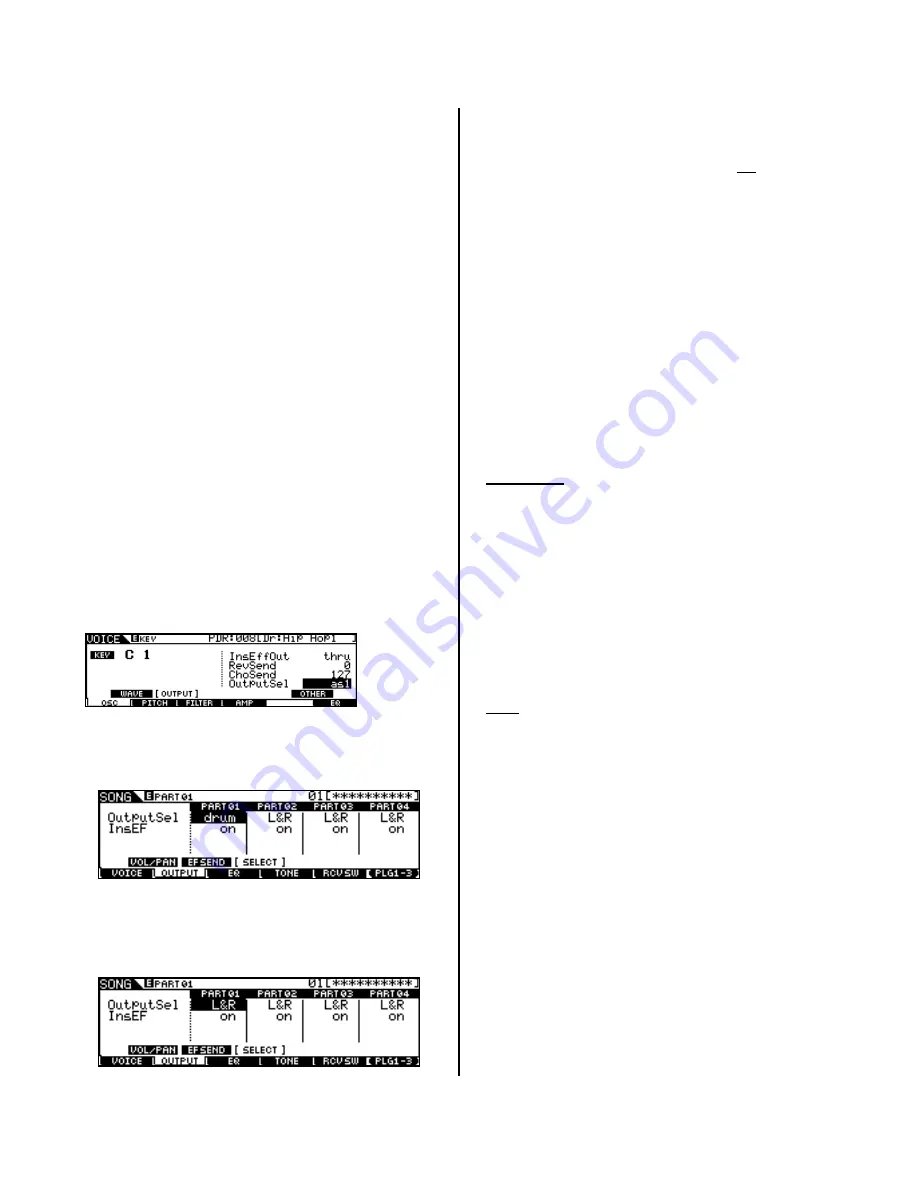
node. In the screen shot above the mLAN16E
node is lime green and so is its output snake. It is
a bus carrying 16 cables. What is a bus? If you
need to get across town – you might get on the
bus – a bus moves one or more things from one
place to another. The idea is it can carry more
than just 1 person, and here it can carry more
than just 1 signal. Following OUT to IN…the
mLAN16E is set to send 16 buses to the 01X.
These will arrive as mLAN 1 ~ mLAN16. It is
important to know that the signal is divided like
this: assignable 1-14 and L&R (15-16). Output
assignment is handled in the Motif ES in MIXING
mode:
•
Press EDIT
•
Touch the Track to be assigned
•
Press F2 OUTPUT
•
Press SF3 SELECT
Assignable 1-14 – Any PART while in “MIXING”
mode on the Motif ES set to Output Select “as1”
through “as14” will be routed out via mLAN as an
individual output. It will arrive in the 01X on the
corresponding mLAN Input. The assignable
outputs from the Motif ES can be setup as
individuals or as ODD/EVEN pairs. You also will
see an Output Select setting for “DRUM” – (when
a drum kit has been edited in Voice mode,
individual drum sounds can be routed to any of
the assignable outputs, as necessary). In the next
screen shot, a Kick drum on Key C1 is being
routed to ‘as1’. When this Drum kit is saved as a
USER Kit
and then
placed in
a
MIXING
PART, you can select “Drum” as the OUTPUT
SELECT setting. This will allow the assignments
made in Voice mode to be respected in the MIX.
Very cool…
L&R (Stereo Out) 15&16 – Any Motif ES PART
set to Output Select “L&R” (the normal default)
will arrive at the 01X via mLAN Inputs 15&16 (in
this setup).
The Motif ES assignable outputs are the
equivalent to individual outputs. The stereo L&R
mix is sent on mLAN audio channels 15 and 16. At
first you may question why not 16 individual
outputs instead of 14. But you do not send
everything via an individual output…of course you
need the stereo output as well. The stereo output
is also referred to as the SYSTEM OUTPUT. The
System Effects (Reverb and Chorus) will be
applied as normal to the L&R outputs. Any Part
set to an assignable output will not have the
System Effects, obviously. However, if you have
applied the Dual Insertion Effect to a Part (and its
INSERTION SWITCH is activated), it will
accompany the signal assigned to the individual
output.
So there are 14 individual outputs plus the stereo
output that all travel down the single mLAN
‘patch’ cable that connects the mLAN16E to the
01X in the Graphic Patchbay.
Summary: All of the MIDI and Audio setup data
we create here can be saved in a nice, neat
Graphic Patchbay file. Other setups will
concentrate on mixdown – as mentioned, this
particular setup is for when you are recording
tracks for your Motif ES and Motif Rack. This is a
tracking setup. Later you can setup the Graphic
Patchbay setup for when you have tracks recorded
and wish to send them back through the 01X for
mixdown. The idea (and its very important) is to
be aware that the patchbay is a “living” thing- you
do not have just one setup that works for
everything. You must become comfortable with it
because you will be patching when you decide
what you are going to do at the current session.
The more you know and the more comfortable
you are with the Graphic Patchbay the more you
will be able to be creative in the network.
Remember when you start a particular session is
when you will be configuring your patchbay.
There are 24 OUTPUTS from the 01X that connect
to the computer. This means the 8 analog inputs
and the 16-mLAN inputs can be simultaneously
sent directly to the computer in this particular
setup. Making ideal for both transferring MIDI
tracks to the computer, and for recording audio
from the synthesizers or from the 8 AD inputs.
The computer is set to send OUT its mLAN 1&2
into the 01X to inputs mLAN 17&18 (Monitor).
mLAN 17&18 are returned directly to the 01X
Monitor and is sufficient for you to playback a
stereo mix from the computer to the 01X.
Mentally here you can consider the computer
outputs as those coming from the DAW software
of choice. All you need to know is the concept – if
10































