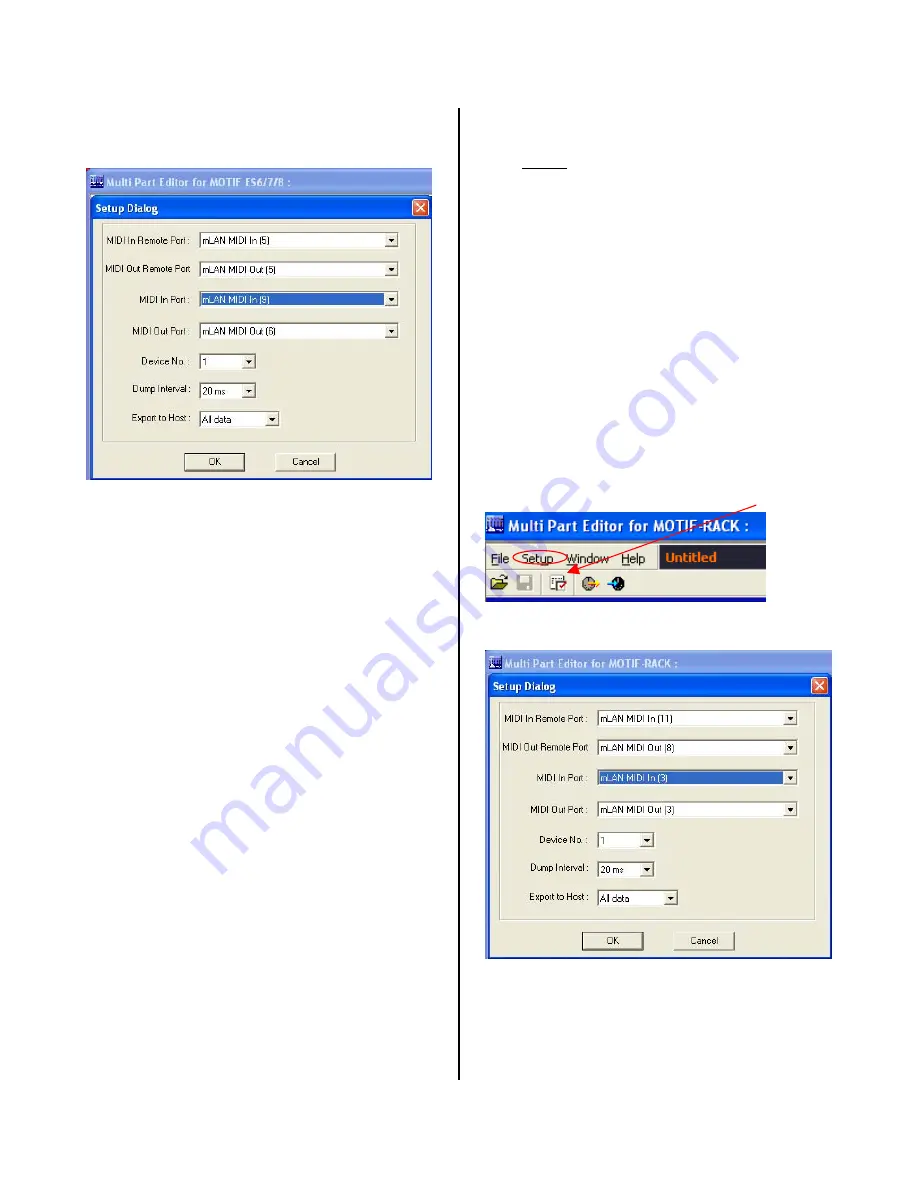
Multi Part Editor for Motif ES: MIDI Setup
•
Open the “Multi-Part Editor for Motif ES 6/7/8”
•
On the toolbar of the Editor you will find SETUP
In the MIDI Setup for the Multi-Part Editor for
Motif ES 6/7/8, Remote Control parameters of the
Motif ES will be shown in the screen of the 01X
(when you press [SHIFT] + [REMOTE]; Red LED
flashes). You will be able to select Voices and
work the Motif ES’ EQ, sends, volumes, pan, etc.,
of the current MIX. While in this GENERAL
REMOTE mode you can use the DISPLAY UP and
DISPLAY DOWN arrows to change to the various
Motif ES Remote screens. When you make a
change here on the 01X it will be reflected in the
Multi-Part Editor and in the Motif ES MIX.
Port 5 is used as both in and out of the 01X – this
is the connection between the 01X and the
computer concerning General Remote (Motif ES
Editor); While regular MIDI communication to and
from the computer sequencer is accomplished on
IN (9) and OUT (6) – this is communication
between the computer and the Motif ES.
Port Explanation:
•
You may be puzzled here as to why Port 9 and
Port 6 – let’s clear this up… The Motif ES has
four possible Ports - Port 1, 2, 3 and 4. Port 1
is for the internal Motif ES (the Motif ES
keyboard sending data; the tone generator
receiving data)/ Port 2 could be for any PLG150
Boards or for external modules via the back
panel MIDI OUT jack/ Port 3 would be the
General Remote port/ and Port 4 could be
available as a second control surface to your
DAW mixer. So in this scenario, the computer
‘sees’ the Motif ES coming in on its Ports 9, 10,
11 and 12. So the first port IN to the computer
from the Motif ES is Port 9 (IN). The computer
is sending back out to the Motif ES on its 6th,
7th and 8th Ports. So the first port out is Port 6
(OUT). That’s why Ports 9 IN and 6 OUT.
This double handshake communication is at the
heart of the interface: you have the 01X and
Computer communicating and you have the
Computer and the Motif ES communicating.
Therefore, when you wish to make a MIDI
recording using the Motif ES keyboard sending to
the computer sequencer, you would set the track
to “IN Port 9” and “OUT Port 6”. When you are
selecting sounds for the Motif ES you can use the
01X front panel or the Multi-Part Editor to dial up
sounds. This type of interface will be very useful
in studio environments where the synthesizer may
not be conveniently located …picture a facility with
multiple rooms networked via mLAN – you can, as
we will see, load Voice data, select sounds and
completely control and setup your Motif ES from
the console of the 01X. True 21
st
century control!
Multi Part Editor for Motif Rack: MIDI Setup
•
Open the Multi-Part Editor for Motif Rack
•
On the toolbar of the Editor you will find SETUP
You can either use the Setup icon (arrow) or click
on the word “Setup”; Alternatively, press ALT + U
Shown above is the MIDI Setup for the Motif
Rack’s Multi-Part Editor. The REMOTE Control
Ports are IN 11 and OUT 8 (when thinking about
these Ports remember this is what the computer is
‘seeing’ – it is seeing information coming IN on its
PORT 11 and is sending this data out of its PORT
8













