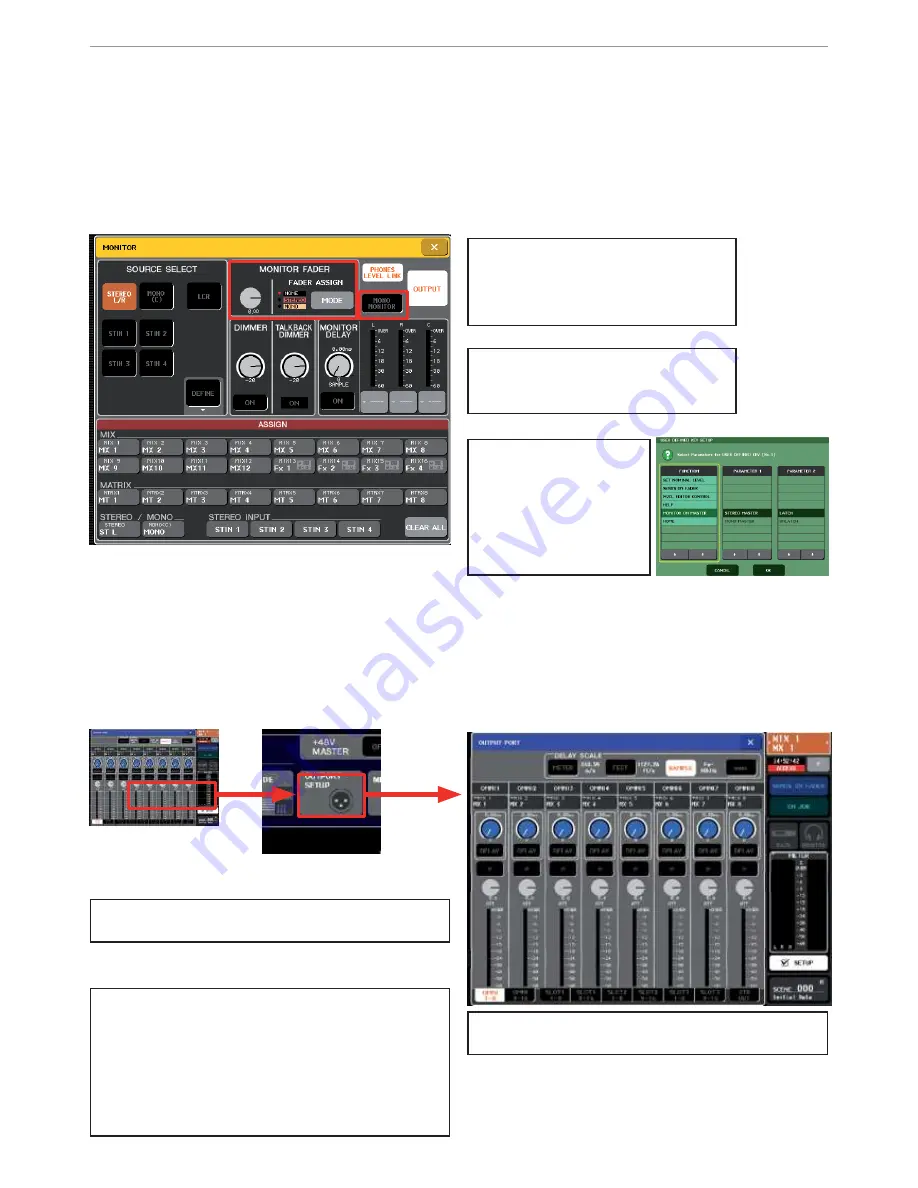
M7CL Quick Start Guide Part 2
11
The Monitor Section; Monitor level on fader.
The monitor level is controlled by the pot on the surface, but there is a second “soft” control knob on the Monitor
pop-up. This can be set by the multifunction encoders or it can be controlled by the Pink or Yellow fader. Monitor
engineers often like this feature as they do not use the Master buses and like quick access to the monitor level.
N
No
ot
te
e
;
The analog pot on the surface is always in line, but set this to 10 for nominal output when using Monitor level
on Fader feature.
Output ports and delays;
Each output, including the three slots, AES port, and ES ports on M7CL-48ES has a delay, polarity and attenuator
adjustment available from the OUTPUT PORT pop-up. This is found via the [SETUP] and [OUTPORT SETUP] buttons.
Ti
ip
p;
;
Use multiple output ports with differing level and delay to reduce the number of matrix channels needed for
complex output distributions.
Press the Mode button to toggle be-
tween no fader, Pink and Yellow faders.
It is not possible to have two outputs
controlled individually by two faders.
Use the Mono Monitor key if you are us-
ing a single listen wedge and have any
stereo or panned sources.
T
Ti
i
p
p
;
;
If you mix FOH, using
Stereo and Mono buses,
and Mons from the same
console you can use this
feature and have a User
defined key to switch be-
tween Master and Monitor.
T
i
ip
p
;
This can be the best screen to view all output
patching.
T
i
ip
p
;
There are no input channel delays on M7CL, but if
you have an MY card with Ins and Outs you can insert
“nothing but a wire” into the channel. This insert
includes an output port delay. So for eg, MY16-AE
can give you access to 16 digital delays for inputs by
just linking outputs to inputs and using console insert
points.
T
Ti
i
p
p
;
;
Push the encoder and turn at the same time to
get finer resolution for outport delays.
USO
RESTRITO


































