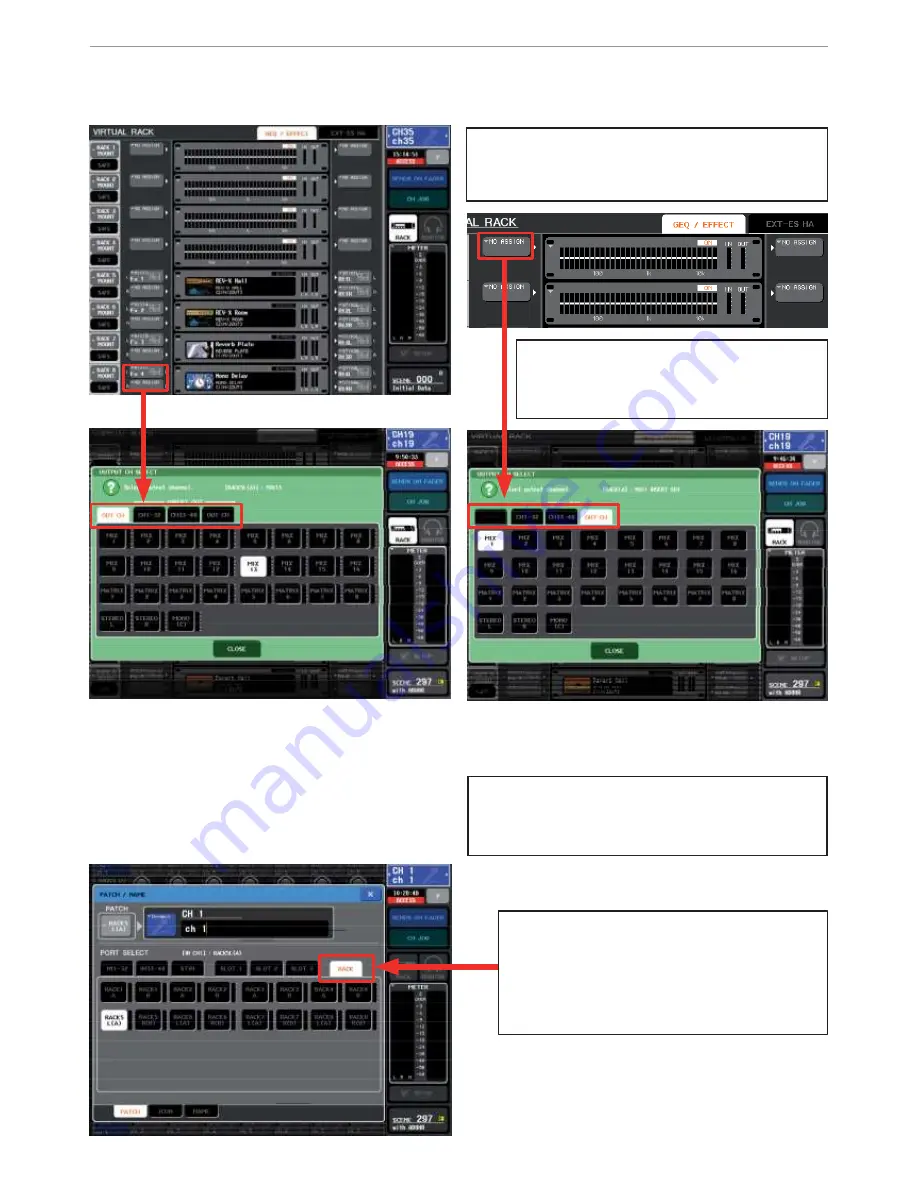
M7CL Quick Start Guide Part 2
7
The virtual rack; effects/graphic EQ. Assigning Effects and GEQs.
Effects also need a channel assigned to return to. By default, in Scene 000, the STEREO channels are selected, but
these can be changed. To get to the INPUT CH SELECT pop-up press the grey assign key beside the effect image OR
go from the Centralogic
TM
Overview screen to the PATCH/NAME screen where you can route the effect return, name
it and give it an icon.
N
No
ot
te
e
;
The above screens show patching an effect
to a channel, but there is no reason why the
operation shouldn’t be approached the other
way; from the selected channel choose an effect
to feed it.
This is often the way to un-patch unwanted
returns.
T
Ti
i
p
p
;
;
when choosing to return the effect to a different
channel the original routing to the Stereo input chan-
nel is not lost. You should reassign the Stereo channel
either as unassigned or to its associated rear panel HA.
GEQ can
only
be assigned to any insert point;
Input, mix, matrix or master channel.
Effects can be inserted
or
fed from a mix,
matrix or master out.
By default in scene 000 the effects are prepatched.
The sends are mixes 13-16, the returns are Stereo
Inputs 1-4. However these can easily be repatched if
desired.
USO
RESTRITO
















