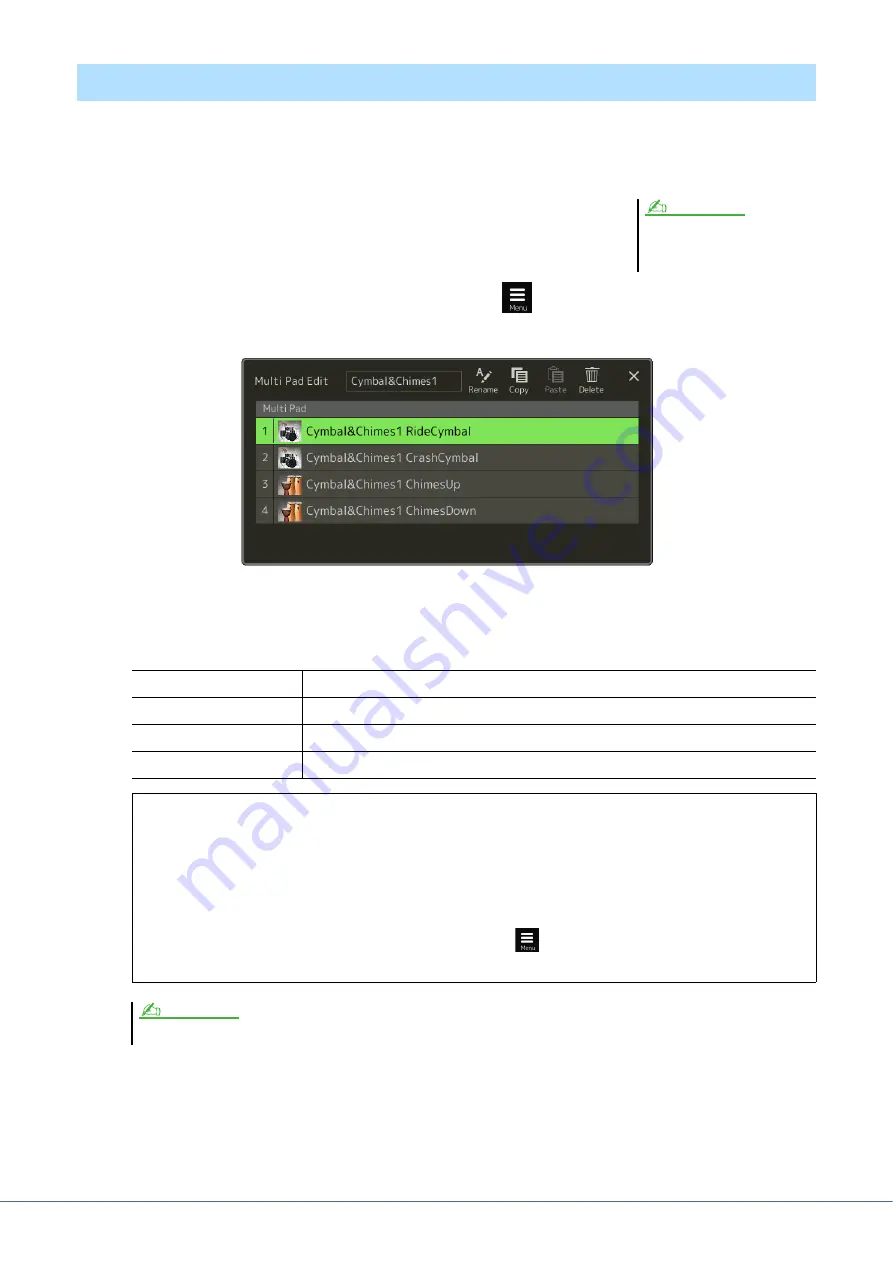
56
Genos Reference Manual
You can manage (rename, copy, paste and delete) your created Multi Pad Bank and each of the Multi Pads belonging
to the Bank. For instructions on managing the Multi Pad Bank file, refer to “Basic Operations” in the Owner’s
Manual. This section covers how to manage each Multi Pad.
1
Select the Multi Pad Bank containing the Multi Pad to be edited.
Press the MULTI PAD CONTROL [SELECT] button to call up the Multi Pad
Bank Selection display, then select the desired Multi Pad Bank.
2
On the Multi Pad Bank Selection display, touch
(Menu) then [Multi Pad Edit] to call
up the Multi Pad Edit window.
3
Select a particular Multi Pad to be edited.
4
Edit the selected Pad.
5
Save the current Bank containing the edited Multi Pads.
Press the [EXIT] button to call up the confirmation window, touch [Save] to call up the User drive, then touch
[Save here] to carry out the Save operation. For details, refer to “Basic Operations” in the Owner’s Manual.
Editing Multi Pads
If you select a Preset Multi Pad Bank
then edit the Multi Pads, save your edits
to User drive as a User Bank.
NOTE
Rename
Changes the name of each Multi Pad.
Copy
Copies the selected Multi Pad (see below).
Paste
Pastes the copied Multi Pad.
Delete
Deletes the selected Multi Pad.
Copying the Multi Pad
1
Select the Multi Pad to be copied in step 4 above.
2
Touch [Copy].
The selected Multi Pad is copied to the clipboard.
3
Select the destination location.
If you want to copy the selected Pad to another bank, select the desired bank on the Multi Pad Bank
Selection display, call up the Multi Pad Edit window via
(Menu), then select the destination.
4
Touch [Paste] to carry out the Copy operation.
MIDI and Audio pads cannot be exist in the same bank.
NOTE















































