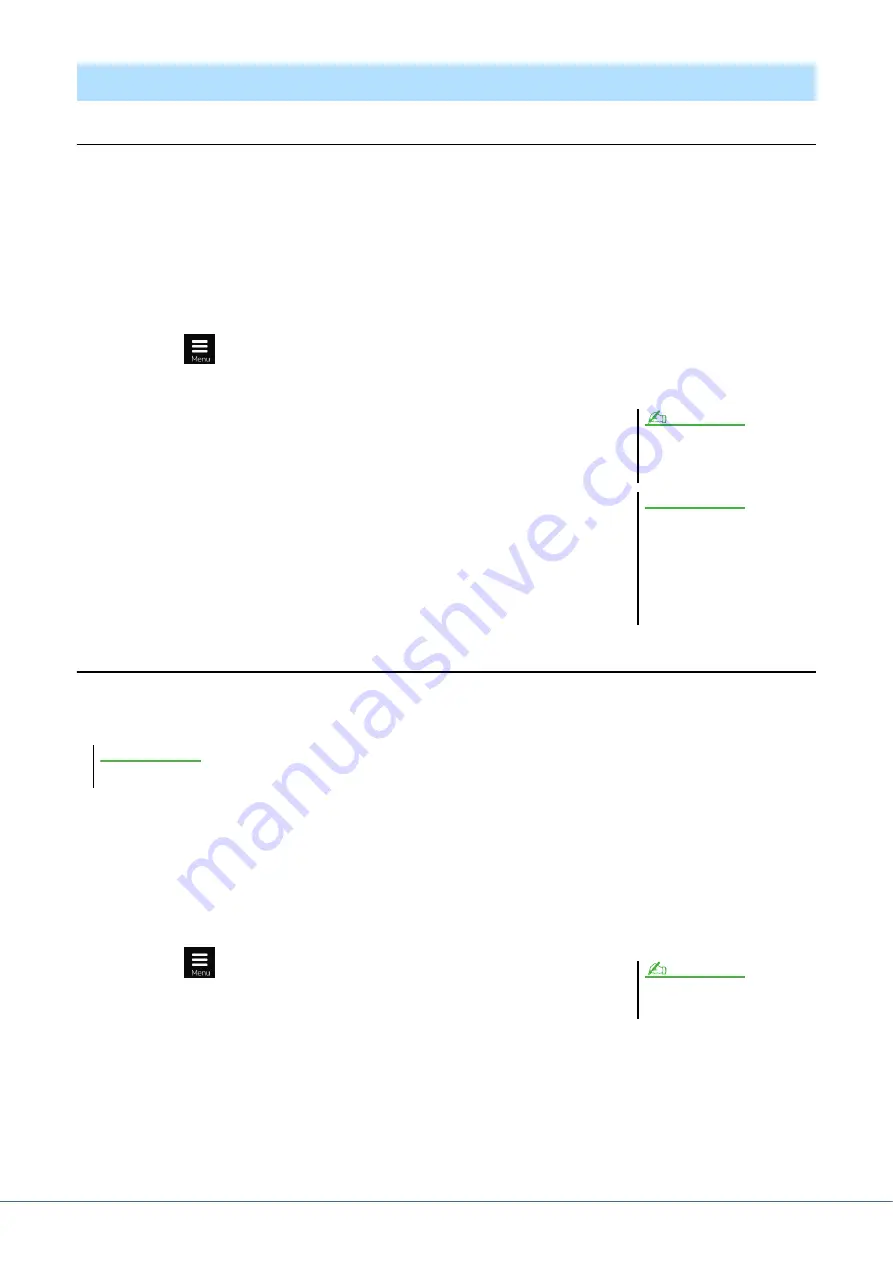
90
Genos Reference Manual
Import—Converting a WAV/MP3 File to a Multi Track Audio File (.aud)
You can convert an audio file (.wav/.mp3), such as commercially available samples, loops, sound effects, etc., to a
Multi Track Audio file (.aud)—allowing you to work with the two tracks or use the various recording methods of the
instrument (Bounce, Punch In/Out, etc.).
1
Connect the USB flash memory containing the audio file to the USB TO DEVICE termi-
nal.
2
Call up the Audio Multi Recording display via [RECORDING]
Audio [Multi Recording].
3
Touch
(Menu) then touch [Import].
The Song Selection display is called up, for selecting an audio file to be imported.
4
Select the desired file by touching, then touch [OK] to actually
import it.
The audio file (.wav/.mp3) is converted to Multi Track Audio file (.aud) format
and loaded to the Main track. When completed, operation automatically returns to
the Audio Multi Recording display, and the imported file is automatically selected.
You can now use various recording methods with the file. For example, to record
the Sub track, execute the same operations from Step 6 in “Basic Procedure of
Audio Multi Recording” on
Export—Converting a Multi Track Audio File (.aud) to a WAV File
You can convert a Genos Multi Track Audio file (.aud) to an audio file (.wav)—allowing you to play the file back on
devices other than Genos, and also play it back on the Genos from the USB flash drive.
1
Call up the Audio Multi Recording display via [RECORDING]
Audio [Multi Recording].
2
Touch the File name area (
) to call up the Multi Track Audio Selection display.
3
Select the desired file by touching it, then press the [EXIT] button to return to the Audio
Multi Recording display.
4
Touch
(Menu) then touch [Export].
The Song Selection display is called up, for selecting where the exported audio file
is to be saved.
5
Select the location to which you want to save the exported file, then touch [Save here].
The Character Entry window is called up.
6
Enter the name, then touch [OK] to start export.
The Multi Track Audio file (.aud) is converted to an audio file (.wav). When completed, operation automatically
returns to the Audio Multi Recording display.
Converting a file (Import/Export)
The time necessary to convert to a Multi
Track Audio file depends on the size of
the audio file (.wav/.mp3).
If the same file name already
exists, a message appears
prompting you to overwrite.
Touching [Yes] converts the file
and overwrites the Main track.
The data of the Sub track will be
deleted.
NOTE
NOTICE
If you want to save the file to a USB flash drive, connect the USB flash drive to the [USB TO DEVICE] terminal.
NOTICE
If the selected Multi Track Audio file is
empty, [Export] is not available.
NOTE






























