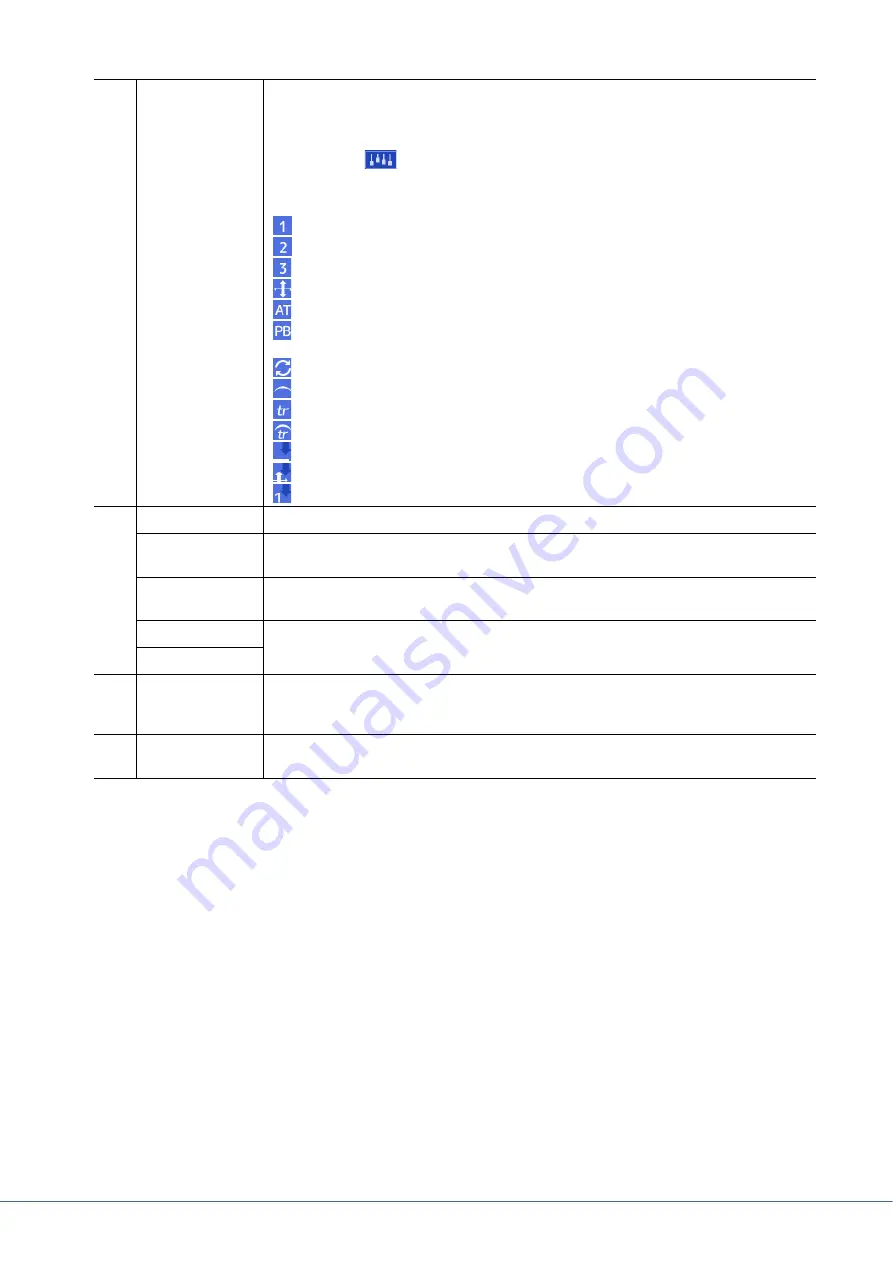
28
Genos Reference Manual
To store the Voice Part Setup:
If you want to store the settings on the Voice Part Setup display, use the Registration Memory. Press the [MEMORY]
button in the REGISTRATION MEMORY section, then checkmark “Voice” and press one of the REGISTRATION
MEMORY [1]–[10] buttons to register the Voice settings.
q
Voice
Indicates the current Voice and the on/off status of the part. Touching the Voice name calls up the
Voice Selection display for the corresponding part. Touching the Part icon turns the part on/off.
When an Organ Flutes Voice is selected, you can call up the Voice Edit display (
part by touching
(Organ Flutes) shown here.
When a Super Articulation (S.Art/S.Art2), Revo Drums or Revo SFX Voice is selected, the follow-
ing icons appear, indicating when the effects are available and how to use them.
: Press the [ART. 1] button.
: Press the [ART. 2] button.
: Press the [ART. 3] button.
: Move the joystick upward.
: Add pressure to a key after the note is played.
: Move the joystick horizontally to bend the pitch. When the multiple keys are pressed, only
one note’s pitch bends.
: Press any key repeatedly to switch among the sounds (waveforms).
: Play keys in legato fashion.
: While holding down one key, press another key and release it to play trills.
: Both legato and trills can be applied. See above.
: Press the key strongly.
: Press the key strongly while moving the joystick upward.
: Press the key strongly while holding down the [ART.1] button.
w
Mono/Poly
Determines whether the Voice is played monophonically or polyphonically.
Octave
Determines the range of the pitch change in octaves, over two octaves up or down for each key-
board part.
EQ
Indicates the EQ settings adjusted in the Mixer display (
). Touching here calls up the
Mixer display.
Pan
Adjusts the stereo position (pan), or volume for each part. The settings here are equivalent to those
in the Mixer display (
).
Volume
e
Insertion Effect
Indicates the current Insertion Effect type for the part and the on/off status of the effect. Touching
“On” or “Off” turns the Insertion Effects on or off. Touching another area here calls up the Insertion
Effect setting display (
) for the corresponding part.
r
Effect Depth (Ins/
Cho/Rev)
Indicates the depth of the Insertion Effect, Chorus, and Reverb for the part which can be adjusted in
the Mixer display (pages
). Touching here calls up the Effect page of the Mixer display.






























