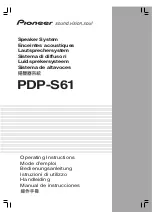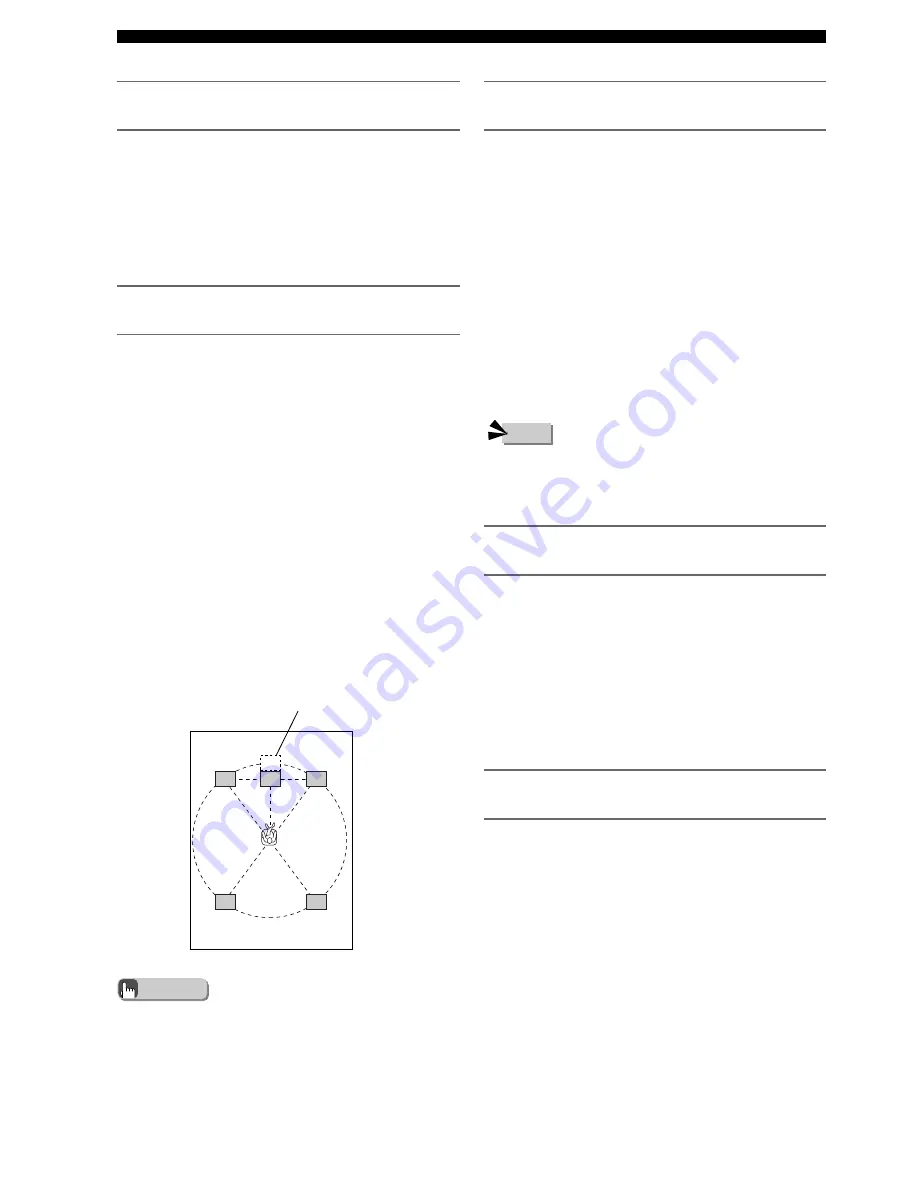
90
Using the SET MENU
Adjust the playback level of the LFE signal
(* LEF Level)
You can adjust the LFE channel output level while
playing a Dolby Digital or DTS signal. Adjust the LFE
level to match the performance of the Subwoofer and
headphones.
Submenu:
SP LFE, HP LFE
Variable range (dB):
-20 to 0 dB.
Default setting:
0 dB
L
C
C
R
RL
RR
Virtual Center Speaker Position
Set the dynamic range during Dolby Digital
playback (* D. Range)
You can select the dynamic range (spread between the
max. and min. volume) of Dolby Digital playback from
3 levels.
Submenu:
SP D.R, HP D.R
Selection items:
MAX (Maximum), STD (Standard),
MIN (Minimum)
Default setting:
MAX
MAX:
Plays back the dynamic range of the source at the
maximum limit.
STD:
Dynamic range recommended by software
manufacturers for home use.
MIN:
Easy to hear even at a low volume, dynamic range
suitable for evening listening.
Set the Delay Time of the Center Speaker (*
SP Delay)
You can set the Delay Time of the Center Speaker. This
is effective when the Center Speaker outputs sound
during Dolby Digital or DTS playback.
Normally the Center Speaker and Front L/R Speakers
are placed in line with each other. However, they should
be placed at an equal distance from the listener so that
the sound each one outputs enters the listener’s ear at the
same time. With Delay Time, the Center Speaker can be
moved to an ideal position further away to match the
distance of each speaker to the listener. Center Delay is
effective in adding depth to the sound field and presence
to speech.
Variable range (ms):
0 to 5 ms
Default setting:
0 ms
Press
w
to set the speaker’s virtual position further
away. Press
q
to set it closer.
• Every 1 ms increase in Delay Time increases the distance
away from the listening position by 30 cm (1 foot).
Advice
• Depending on the Dolby Digital playback source, the MIN
dynamic range may not work and result in an extremely low
volume. In this case, set the dynamic range to MAX or STD.
Adjust the volume balance of the Front
Speakers (* L/R Balance)
You can set the volume balance of the Front L/R
Speakers. This setting also applies to Headphones.
Variable range:
L/R 10 levels
Default setting:
Center
Press
w
to make the sound smaller in the Front Left
Speaker, and press
q
to make the sound smaller in the
Front Right Speaker. You cannot turn off the sound for
either one of the Front Speaker.
Adjust the sound quality of headphones
(* HP Tone CTRL)
You can adjust the low tones (BASS) and high tones
(TRBL) of your headphones.
Submenu:
HP BASS, HP TRBL
Variable range (dB):
-6 to +3 dB.
Default setting:
0 dB
Press
w
to increase the range of the low or high tones.
Press
q
to decrease the range.
Note