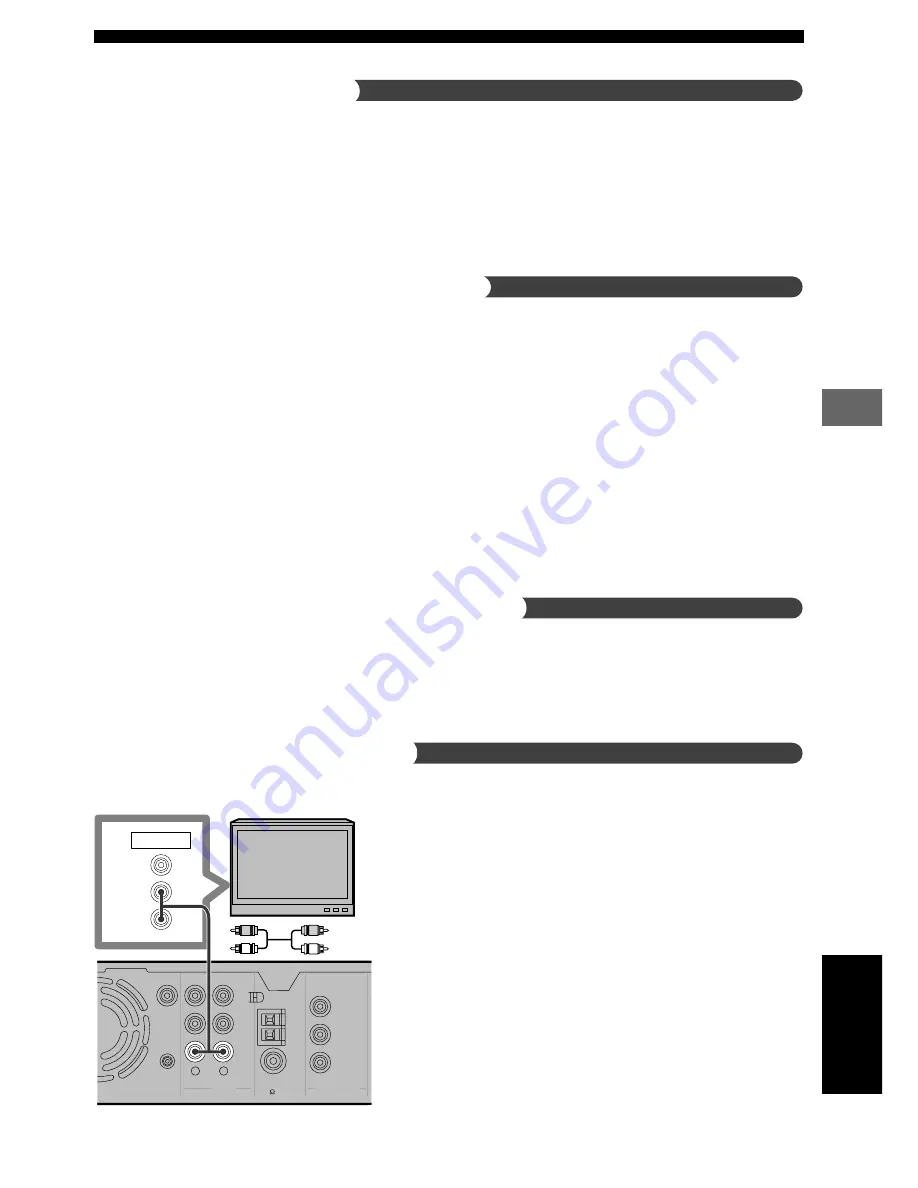
47
Using Other Equipment
Using Other Equipment
English
TV
Use a commercially available audio cable.
CinemaStation
AM
ANT
VCR
OUT
VCR
IN
VIDEO
IN
Y
P
B
P
R
FM
ANT
GND
MONITOR
OUT
(DVD ONLY)
SUBWOOFER
OUT
COMPONENT
VIDEO
AUDIO
R
L
SYSTEM
CONNECTOR
75 UNBAL
L
R
OUTPUT
AUDIO
VIDEO
Notes on the audio jacks
• You cannot simultaneously use both IN and OUT jacks when
the jack names are the same as each other. For example, the
signal input from the VCR IN jack does not output from the
VCR OUT jack.
• CinemaStation’s digital and analog signal circuits are
independent of each other, so analog input signals can only
output from analog output jacks and digital input signals can
only output from digital output jacks.
Notes on recording and playing video
• Perform a test recording before recording.
• Do not press ON SCREEN during recording a DVD video. If
you press ON SCREEN, the On Screen Menu appears, and
both the video and On Screen Menu will be recorded.
• It is not possible to record DSP effects.
• When you turn off the connected VCR power, playback sound
may become distorted and the volume reduced. In this case,
turn on the VCR power.
• Even if you adjust the audio volume, audio quality, or change
the DSP Program during a video recording, it has no effect on
the recorded sound.
• Video recordings that you make cannot be used for any
purpose other than private enjoyment without the consent of
the copyright holder.
• You cannot record from a copy protected DVD disc.
Connect a game console to a digital input
If your game console has a digital output jack (optical), it can be
connected to CinemaStation’s OPTICAL IN jack.
See page 50,
“Connecting Audio Equipment”
to learn how
to connect an optical jack.
Video output connects to CinemaStation’s VIDEO IN jack.
Connect a TV to an audio input
Enjoy TV sound with CinemaStation by connecting the TV
audio output jack to an AUDIO IN jack.
Press VIDEO on the Remote Control to input TV sound.















































