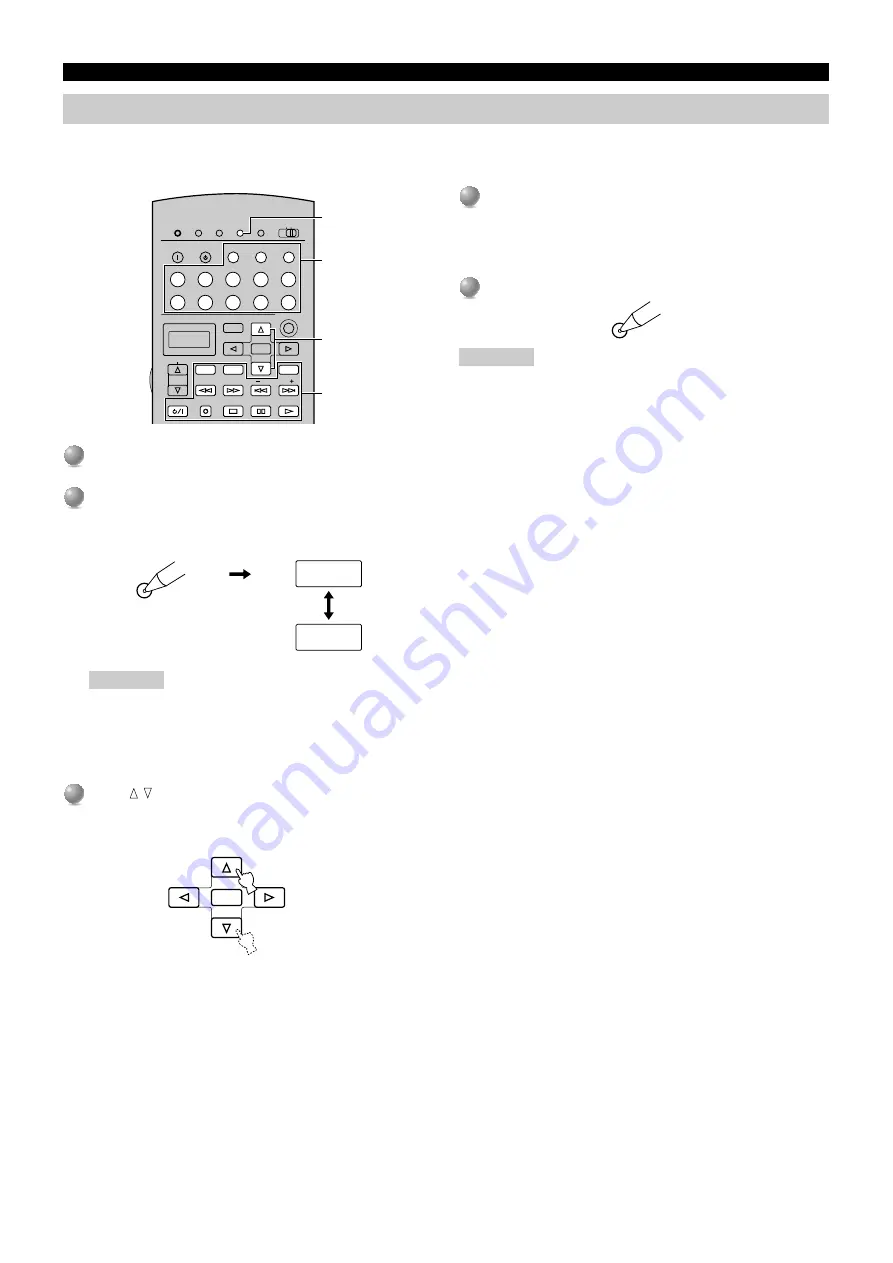
E-
66
REMOTE CONTROL FEATURES
Setting the manufacturer code
You can control other components by setting a manufacturer code. A code can be set up in each component control area except for the OPTN
area. The Yamaha code is factory preset for
TUNER
,
MD/TAPE
,
CD-R
,
CD
and
DVD
.
1
1
Select the source component you want to preset by
using the input selector buttons.
2
2
Press and hold LEARN for about 3 seconds by using
a ballpoint pen or similar object.
“SETUP” and the selected component name appear alternately
in the display window.
Cautions
• If you do not press any button within 30 seconds during step
3, the setup process is canceled. If this happens, start over
from step 2.
• Press
LEARN
for at least 3 seconds, otherwise the learning
process is started.
3
3
Press / to select the name of your component’s
manufacturer.
You will find the names of most worldwide audio-video
manufacturers in alphabetical order in the display window.
TRANSMIT
RE–NAME
CLEAR
LEARN
MACRO
OFF
ON
MACRO
SYSTEM
POWER
STANDBY
V–AUX
TUNER
PHONO
CABLE
SAT
MD/TAPE
CD–R
CD
D–TV/LD
VCR 1
VCR 2
VCR3/DVR
DVD
6CH INPUT
TITLE
SOURCE
SEARCH
POWER
STOP
PAUSE
PLAY
REC
CHAPTER
SELECT
ENTER
DISPLAY
MENU
SOUND
2, 5
1
3
4
LEARN
SETUP
DVD
ENTER
4
4
Press POWER (or any other button) on the remote
control while pointing it at the component to check if
you have set up the code correctly.
If the component cannot be controlled by the remote control,
try entering another code for the same manufacturer.
5
5
Press LEARN again to exit from the setup mode.
Cautions
• Supplied remote control does not store all the manufacturer codes
for commercially available AV components (including Yamaha AV
components). Therefore it may not work to operate your AV
component. If operation is not possible with any of the manufac-
turer codes, program the new remote control function with the
Learn feature (see pages 68 and 69) or use the remote control for
the component.
• Only one manufacturer code can be set for each input selector
button.
• If you have already programmed a remote control function for a
button, the function by learning or macro programming takes
priority over the setup manufacturer code’s function.
• “ERROR” appears in the display window under the following
circumstances:
1
when pressing more than one button at once
2
when
MACRO ON/OFF
,
10KEY/DSP
or
PARAMETER/
SET MENU
is switched to another position
LEARN






























