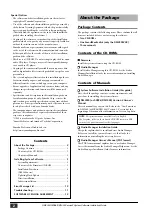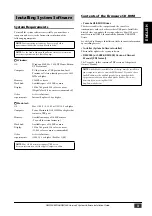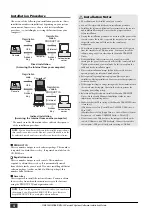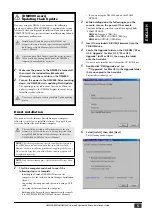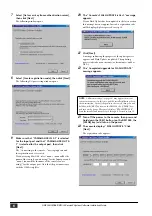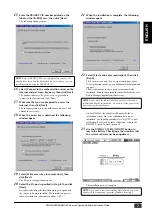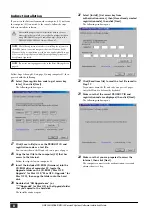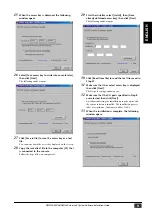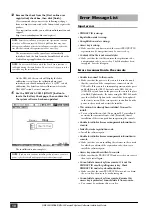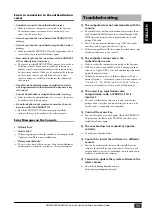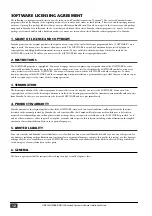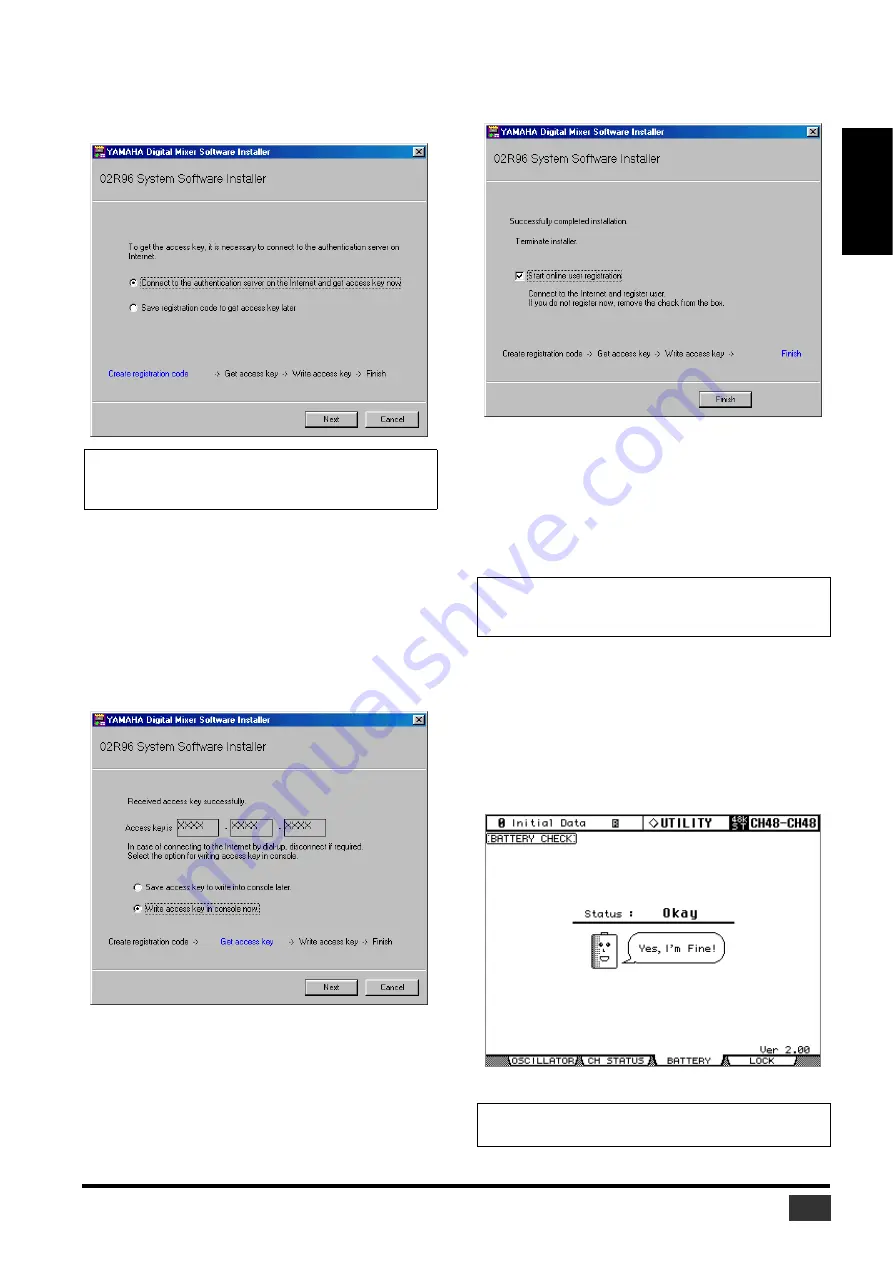
DM2000/02R96/DM1000 Version2 System Software Installation Guide
7
ENGLISH
15
Enter the PRODUCT ID number printed on the
label on the CD-ROM case, then click [Next].
The following window opens.
16
Select [Connect to the authentication server on the
Internet and get access key now], then click [Next].
The window indicates “To get access key, get ready to
connect to the Internet and click [Next].”
17
Make sure that you are prepared to access the
Internet, then click [Next].
The computer connects to the authentication server and
obtains the access key.
18
When the access key is obtained, the following
window opens:
19
Select [Write access key in console now], then
click [Next].
The I/O port setting window opens.
20
Select the I/O ports specified in Step 8, then click
[Next].
A window indicating the installation progress opens, and
the system software is installed. The installation process
takes a few minutes (10 minutes on Mac OS X).
21
When the installation is complete, the following
window opens.
22
Select [Start online user registration], then click
[Finish].
The browser starts and the user registration page opens.
User registration entitles you to additional information and
support.
The user memories in the console are automatically
initialized. Load the data from the SmartMedia disk or the
Studio Manager application, if necessary.
On the DM1000, the console will display the fader
calibration screen. Since the calibration data is not
initialized, you should normally select “4 QUIT” to halt
calibration. For details on fader calibration, refer to the
DM1000 Version 2 owner’s manual.
23
Use the DISPLAY ACCESS [UTILITY] button to
locate the Battery Check page, then confirm that
the system software has been updated.
The installation is now complete.
NOTE:
Keep the PRODUCT ID in a safe place after you enter the
number. Even if you lose the registration code or access key, you can
install the software using the PRODUCT ID.
NOTE:
Do not touch the faders while the Touch Sense function is
calibrated during the initialization. Do not turn off the power to the
console during the initialization.
NOTE:
If you want to continue installing other software, you must
power-cycle the console and repeat the procedure from step 2.