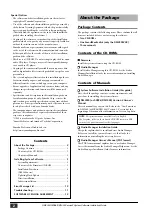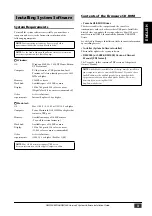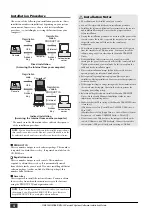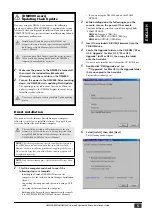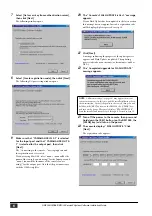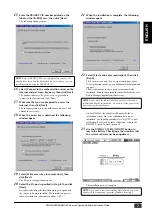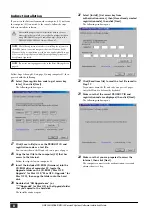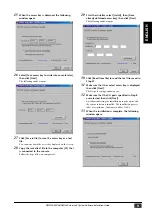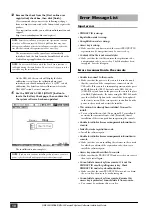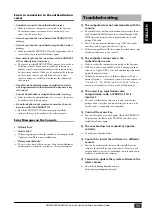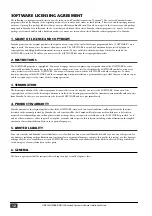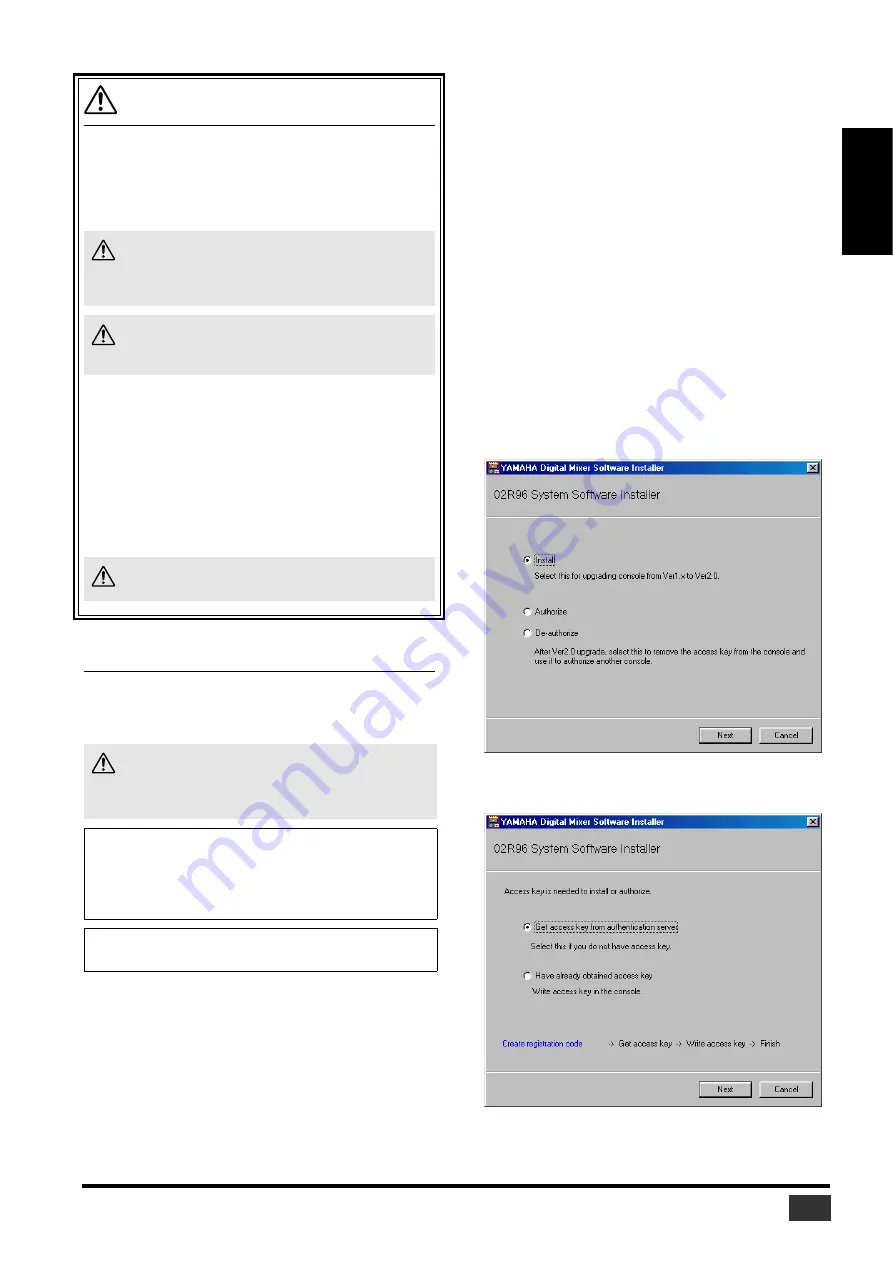
DM2000/02R96/DM1000 Version2 System Software Installation Guide
5
ENGLISH
[DM2000 users]
Updating Flash Update
If you are using the DM2000, you must use the following
procedure to update FLASH UPDATE (a portion of the system
software) before you begin the installation. If you fail to update
FLASH UPDATE first, system software installation may fail and
the console may malfunction.
1
Make sure the power to the DM2000 is turned off,
then insert the included SmartMedia disk
(Firmware) into the card slot on the DM2000.
2
Turn on the power to the DM2000. After counting
down, the DM2000 starts updating Flash Update.
The updating process takes about 30 seconds. When the
update is complete, the DM2000 displays the usual screen.
Install the system software.
Direct installation
If you can access the Internet directly from your computer,
follow the steps below to install the software. See page 8 if you
access the Internet from a different computer.
1
Start the computer and check to see if the
following steps are complete.
• Installing the Yamaha USB-MIDI Driver in the
computer (See the included Studio Manager Installation
Guide.)
• Connecting the computer and the console using a USB
cable
• Accessing the Internet from the computer
• Backing up the data in the user memories in the console
(See the DM2000/02R96/DM1000 Owner’s Manual.)
• If you are using the DM2000, update the FLASH
UPDATE
2
While holding down the following key on the
console, turn on the power of the console.
Continue holding down the key until the display blinks
“FLASH UPDATE.”
DM2000:
Transport [REC] key
02R96:
MACHINE CONTROL [REC] key
DM1000:
MONITOR [CLEAR] key
3
Insert the included CD-ROM (Firmware) into the
CD-ROM drive.
4
Locate the Upgrade folder on the CD-ROM (“Mac
OS 9: Upgrade” for Mac OS 9; “Mac OS X:
Upgrade” for Mac OS X), then copy the folder
onto the hard disk.
Do not run the installer directly from the CD-ROM drive.
5
Double-click “DMUpgrade.exe” (or
“****UpgradeE” for Mac OS) in the Upgrade folder
that you copied to the hard disk.
The installer window opens.
6
Select [Install], then click [Next].
The following window opens.
Installation will initialize data in the DM2000’s user
memories. Be sure to back up important data using MIDI
Bulk Dump or Studio Manager (refer to the DM2000
Owner’s Manual).
After you update Flash Update, install the system software.
When you finish updating Flash Update, the DM2000 is
temporarily unavailable for operation.
Do not turn off the power during the Flash Update updating
process.
The installation procedure will initialize data in the user
memories in the console. Be sure to back up important data
using MIDI Bulk Dump or Studio Manager. (Refer to the
DM2000/02R96/DM1000 Owner’s Manual.)
NOTE:
The following instruction refers to installing the software in
the 02R96 from a connected computer that runs Windows 98SE.
However, the basic installation procedure also applies globally to any
OS or console. Steps that vary with different operating systems will
be explained separately.
NOTE:
If an error message appears, refer to the Error Message list on