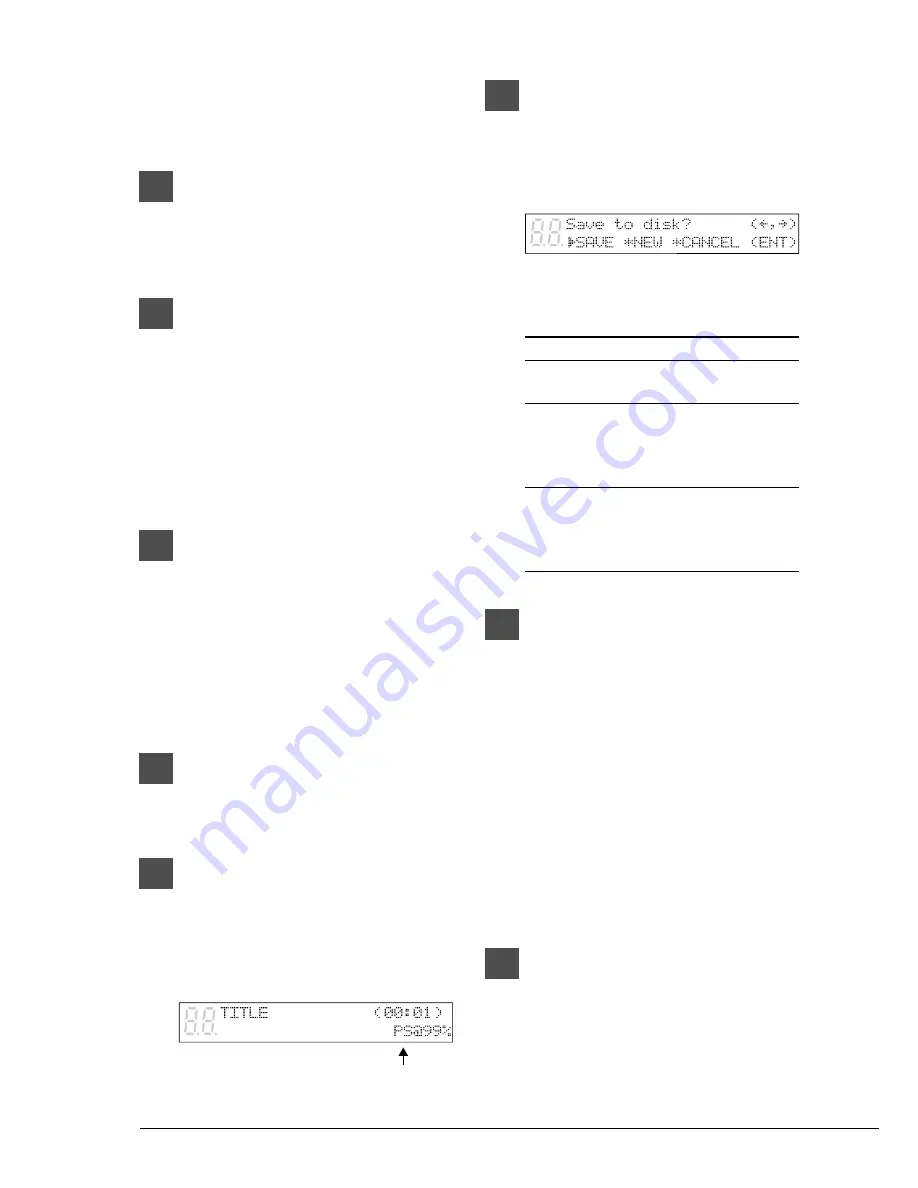
66
☛
Unformatted disks must be formatted before
use with the Disklavier. See “Formatting
Disks” on page 17 in the Advanced
Operation Manual.
2b
Use the [SELECT] buttons to select
the number of the memory disk
that will serve as the recording
destination.
3
Press [REC] to engage the Record
Standby mode.
The REC indicator lights and the
PLAY/PAUSE indicator flashes.
A new song number is created for the new
recording. For example, if the last song to
be recorded was No.6, then the new song
will be No.7.
4
Use the [SONG SELECT] buttons to
select the song on the CD to be
played back so that it will be re-
recorded.
☛
See “Recording the Left and Right Parts
Separately” on page 29 in the Advanced Operation
Manual.
5
Use the [PART] buttons to select
the part that you want to re-
record.
6
Press [PLAY/PAUSE] and recording
will begin.
Start playing your song with the CD sound.
The following display appears.
“PS” indicates PianoSmart.
7
When you finish playing your
song, press [STOP].
When [STOP] is pressed, the following
display appears.
The following table gives a description of
each of options.
Option
Description
SAVE
The new recording is saved
under the current song number.
NEW
The new recording is saved
under a new song number.
The existing song is kept
under the current song number.
CANCEL
The new recording is
discarded.
The existing song is kept
under the current song number.
8
Use [
<
] and [
>
] to select an
option, then press [ENTER].
The re-recording is saved as indicated or
canceled.
Note:
It is also possible to re-record the
Ensemble parts.
☛
See Chapter 7 “Recording Ensemble
Tracks” in the Advanced Operation Manual.
When Re-recording Using a
Different Song on the Same
CD
1
Specify the CD that is to be
recorded.
When you insert CD into the CD drive, the
letter “Cd” automatically appear on the left
side of the display.
Содержание disklavier Mark III Series
Страница 1: ......
Страница 7: ...Mark IIISeries Full Function Models A Basic Operation Manual English ...
Страница 83: ......






































