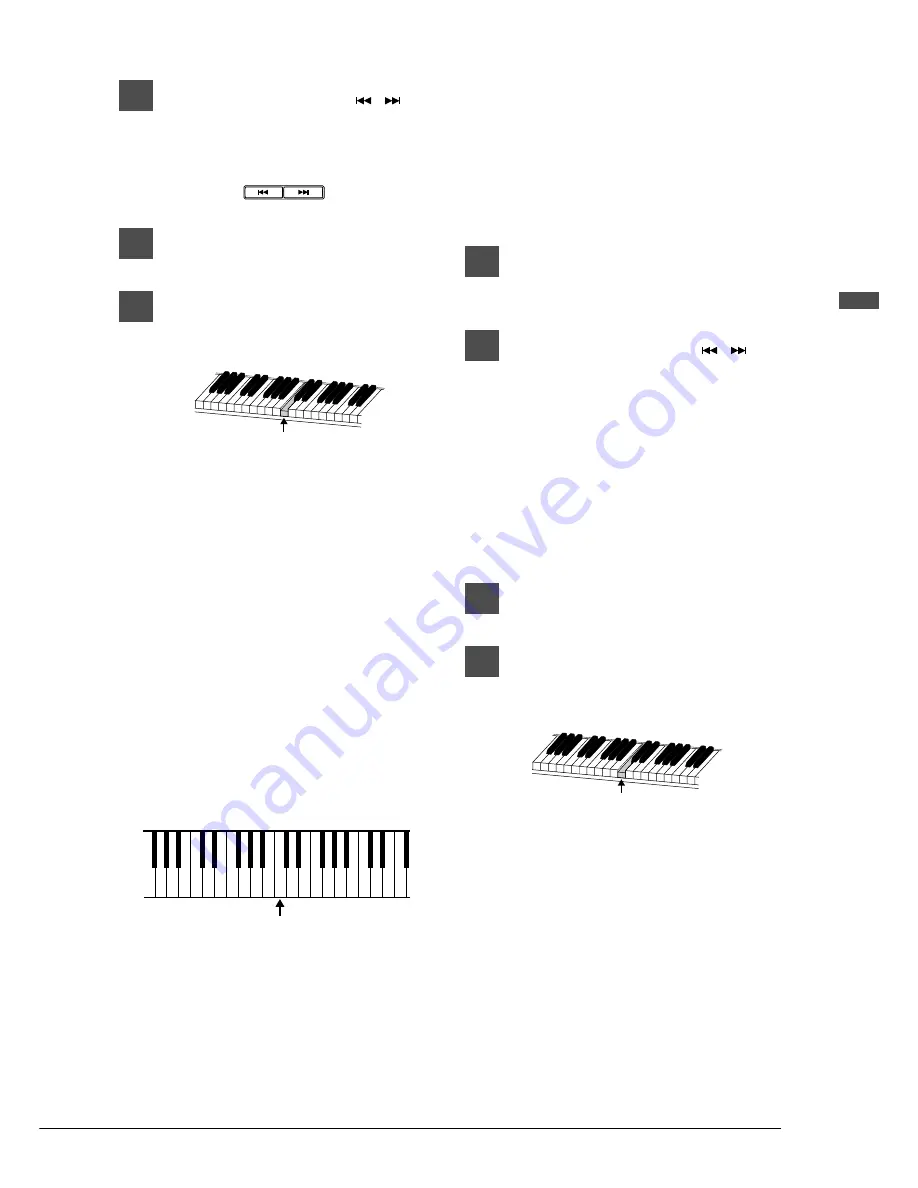
55
English Chapter 13: Using the Smar
tKey
TM
Featur
e
1
Press the [SONG SELECT
]
buttons to select “SmartKey
Demo.”
2
Press [PLAY/PAUSE].
3
Watch the piano keyboard for the
first key prompt and play that
key.
The first key prompt is “C4” (one octave
above middle “C”.) When you see the key
move, play that key. The next prompt is
“F4.” Play that key. Continue until the song
is finished. Notice that the Disklavier
patiently waits for you to play the right key
before proceeding to the next key. Also,
notice that if you happen to miss the cue, it
will gently remind you what the key is
every few seconds until you play the right
key.
Key notation
As a reference, “C3” is middle “C,” which means
“C4” is an octave above middle “C” and so on.
Playing a song from a SmartKey disk
Additional, more complete arrangements like the
built-in SmartKey demo are available on floppy
disks, called SmartKey disks. (See your local
Yamaha dealer for more information on these
types of disks.)
1
Insert the SmartKey disk into the
disk drive of the Disklavier.
2
Press the [SONG SELECT
]
buttons to specify the song you
wish to play.
Note that the “R” (right-hand) PART
indicator turns orange, indicating that the
“Guide” function has been automatically
activated. The “Guide” function is the
feature that actually makes the Disklavier
stop and wait at particular points in a song.
3
Press [PLAY/PAUSE].
4
Watch the piano keyboard for the
first key prompt.
When you see the key prompt, play that
key. Continue playing the key prompts until
the song is finished.
Key prompt
(Key moves slightly)
Key prompt
C2 D2 E2 F2 G2 A2 B2 C3 D3 E3 F3 G3 A3 B3 C4
C
2 D
2
F
2G
2 A
2
C
3 D
3
F
3G
3A
3
C
4
Middle C
SONG SELECT/REV • FWD
Содержание disklavier Mark III Series
Страница 1: ......
Страница 7: ...Mark IIISeries Full Function Models A Basic Operation Manual English ...
Страница 83: ......
















































