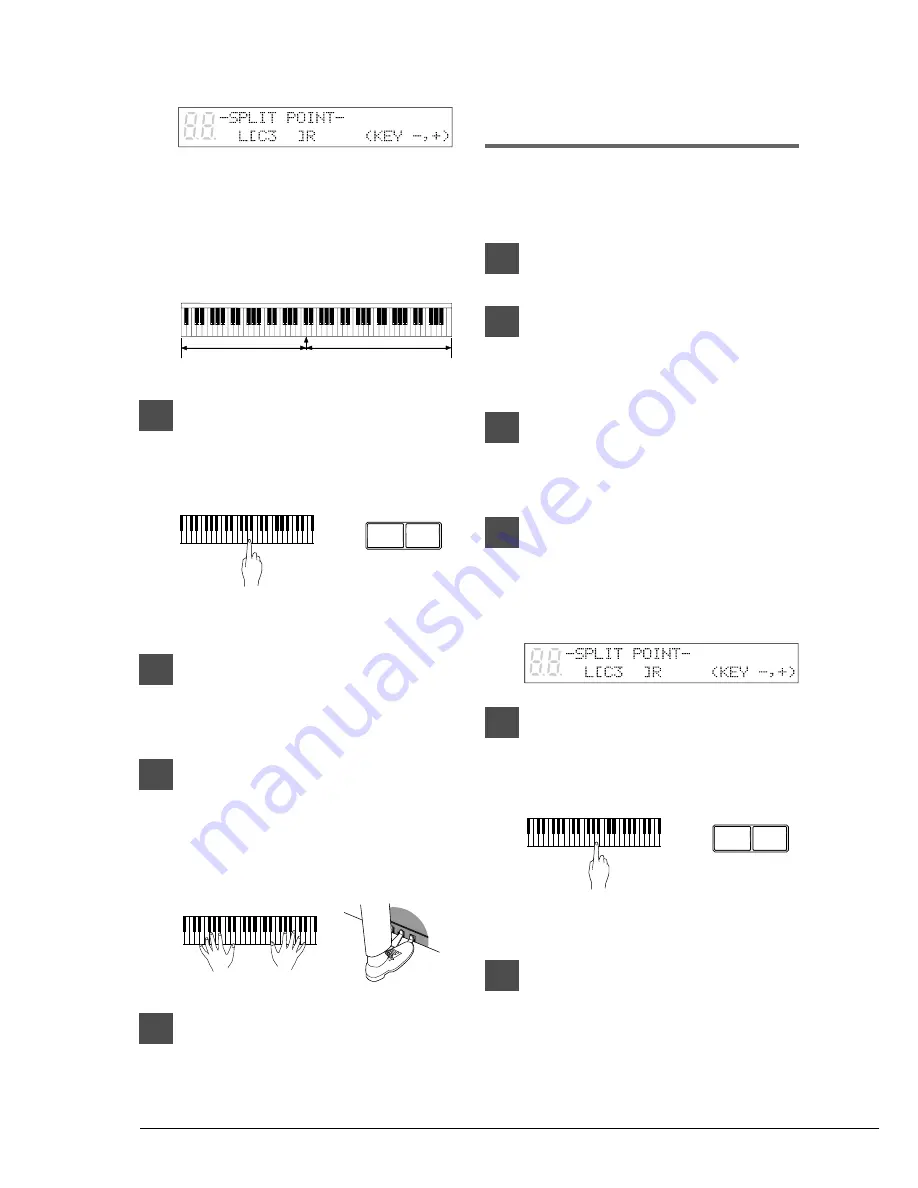
32
The following display appears.
The above display shows that the default
keyboard split point is note C3, or middle
C. In this case, note C3 and notes below are
saved as the left-hand part and note C
3 and
above are saved as the right-hand part, as
shown in the following figure.
4
To change the split point, press a
key on the keyboard or use the
[–/NO] and [+/YES] buttons to
select a different key.
The split point can be set from note A1 to
note C7.
5
Press [PLAY/PAUSE].
The Disklavier is now ready for you to
play.
6
Start playing your song with the
left- and right-hand parts and the
pedal part simultaneously.
As soon as you play the keyboard or press a
pedal, recording will start.
7
When you finish playing your
song, press [STOP].
Your new L/R song is saved to disk.
Re-Recording Both
Parts Simultaneously
To re-record both parts of an L/R song, follow the
procedure below.
1
Specify a disk.
2
Press [REC].
The REC indicator lights and the
PLAY/PAUSE indicator flashes.
3
Use the [SONG SELECT] buttons to
select the L/R song that you want
to re-record.
4
Press both [PART L] and [PART R]
buttons so that both indicators
light red.
The following display appears.
5
To change the split point, press a
key on the keyboard or use the
[–/NO] and [+/YES] buttons to
select a different key.
The split point can be set from note A1 to
note C7.
6
Press [PLAY/PAUSE].
The Disklavier is now ready for you to
play.
–/NO
+/YES
Left-hand part
Right-hand part
C3
–/NO
+/YES
Содержание Disklavier Mark III Series
Страница 1: ...B...
Страница 2: ...Mark III Series DGC1B B Advanced Operation Manual English...


















