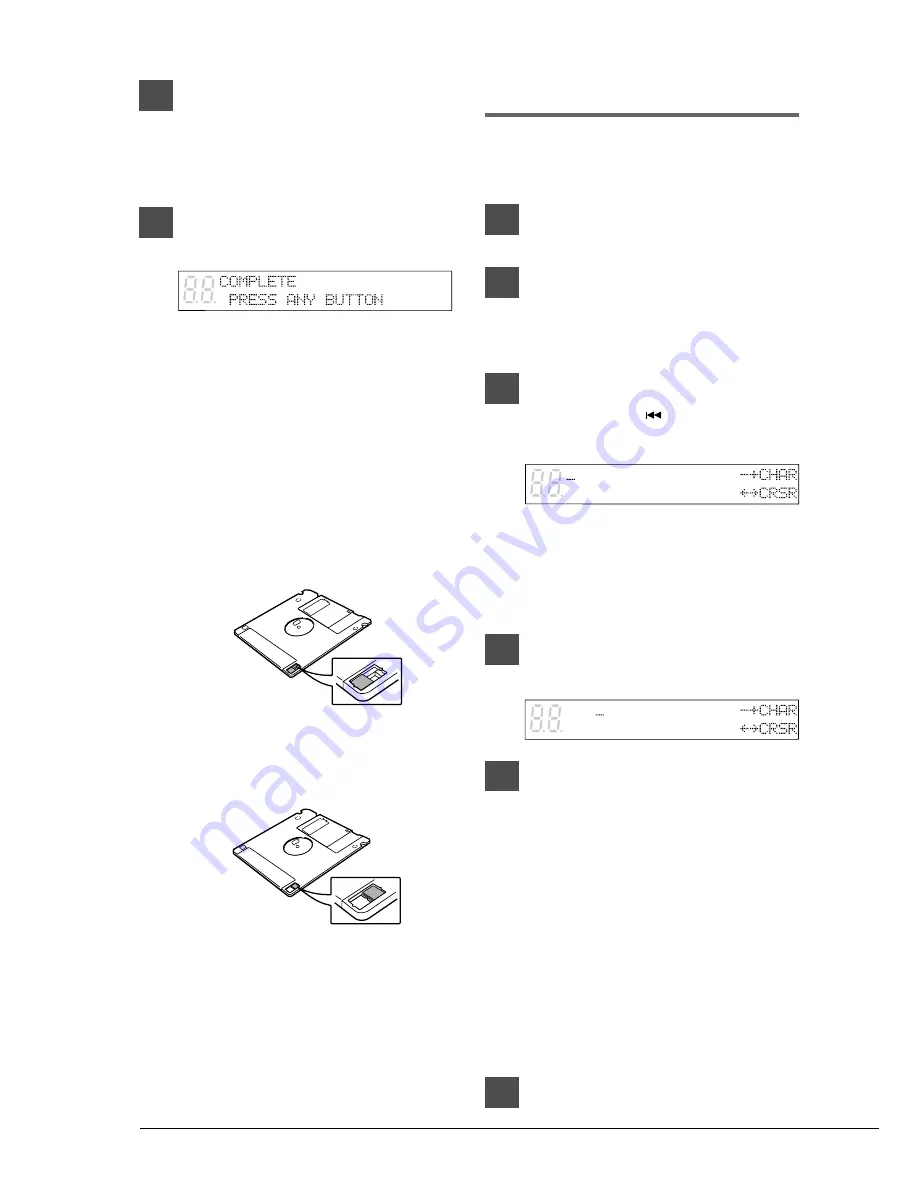
18
6
Press [+/YES] to start the disk
formatting process.
If you do not want to continue with the
formatting process, press [–/NO].
7
Formatting is complete when the
following display appears.
Press any button to return to the normal
display.
Floppy Disk Accidental
Erasure Protection
Floppy disks have an erasure protection tab
located on the reverse side of the disk in the
bottom right-hand corner. When formatting a
disk, make sure that its erasure protection tab is
set to “unprotected”.
Titling Disks
You can give your own disks titles that will scroll
across the display when the disk is inserted into
the disk drive.
1
Specify a disk.
2
Press [REC].
The REC indicator lights and the
PLAY/PAUSE indicator flashes.
3
Select song No. 1, then press the
[SONG SELECT
] again to
display the disk title.
The song number disappears and the
display cursor appears at the position of the
first character in the title, as shown. If the
disk already has a title, it will be shown on
the display.
4
Use [
<
] and [
>
] to position the
cursor within the title.
5
Use the keyboard or the [–/NO]
and [+/YES] buttons to select
characters.
To enter characters using the keyboard, see
“Keyboard Character Map” on the next
page.
Pressing [ENTER] or the sustain (right)
pedal moves the cursor to the next
character.
Only 16 characters can be displayed at a
time. To see the rest of the title, use [
<
]
and [
>
].
Disk titles can be up to 64 characters long.
6
Press [STOP].
Protected
Unprotected
When the tab window is open,
formatting and recording are
not possible.
When the tab window is closed,
formatting and recording are
possible.
Содержание Disklavier Mark III Series
Страница 1: ...B...
Страница 2: ...Mark III Series DGC1B B Advanced Operation Manual English...






























