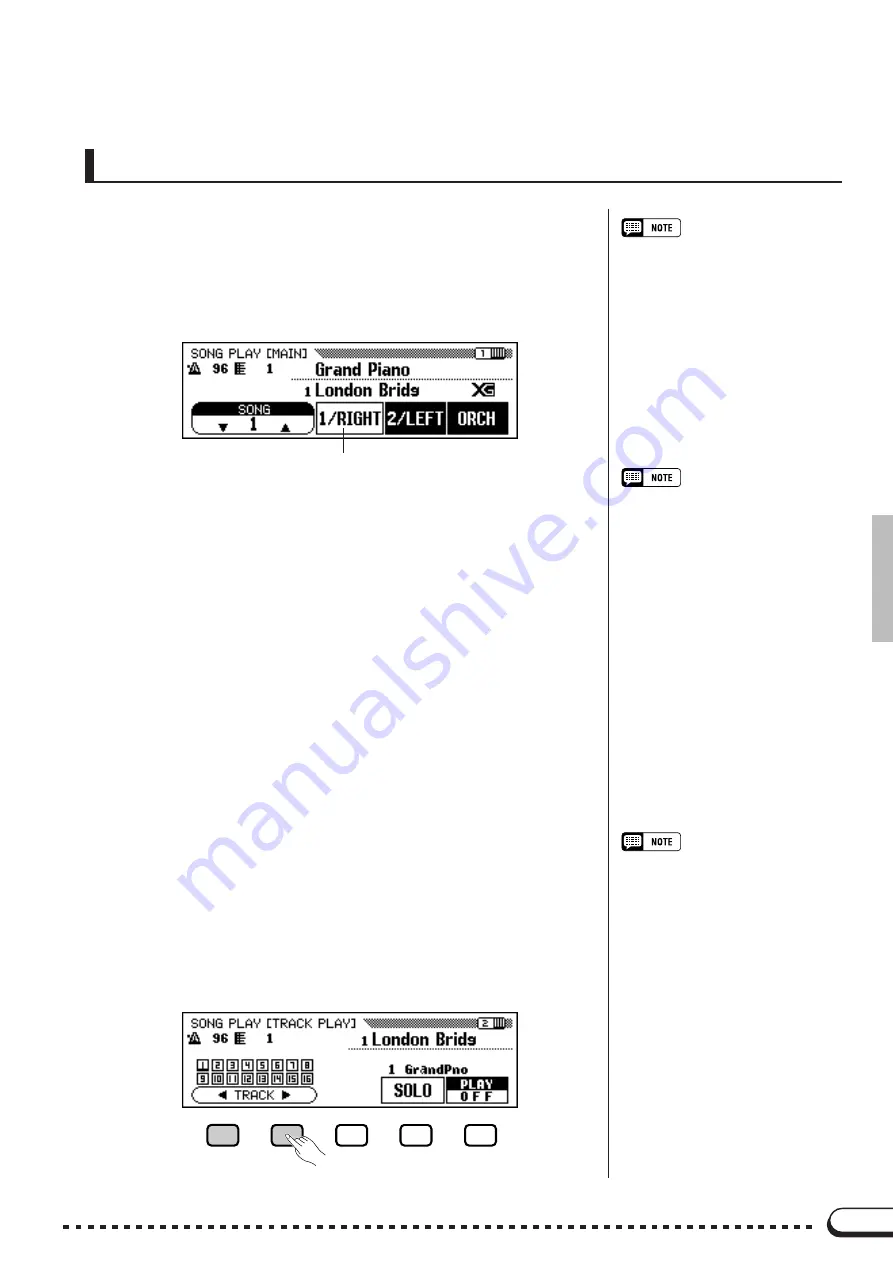
79
Part Cancel
The
1/RIGHT
(right hand),
2/LEFT
(left hand) and
ORCH
(accom-
paniment) buttons in the SONG PLAY [MAIN] display can be used to
turn playback of the corresponding parts on or off. The buttons are high-
lighted when the parts are turned on. For example, you can turn off the
right- and/or left-hand parts so you can practice them on the keyboard.
• Part ON/OFF can be switched during
playback.
• Parts not having any data cannot be
turned on. [This applies when there is
actually no data in the assigned track
(page 80), or when the assigned track
is set to “TRK - - (OFF).”]
The track assignment for each button can be changed in display page
6 of the SONG PLAY [PART] display (page 80).
• In the case of Yamaha Disklavier
PianoSoft files, DOC files and XG/
ESEQ files, the part indication does
not appear for the parts without data.
■
Turning Individual Accompaniment Parts On
or Off
Normally, pressing the
ORCH
(accompaniment) LCD button turns all
orchestra parts (tracks 3 — 16) — or all parts other than 1/RIGHT and 2/
LEFT — on or off at once. You can, however, turn these parts on or off
individually from the SONG PLAY [TRACK PLAY] display (display
page 2).
• All track numbers appear whether the
tracks contain data or not when a
Standard MIDI file song is selected
(excepting songs recorded on the
CVP-98/96/94/92).
Z
Select the SONG PLAY
TRACK PLAY
page.
.........................
Use the PAGE
[
<
] [
>
]
buttons to select the SONG PLAY [TRACK
PLAY] display (display page 2).
➔
Tracks which contain data are indicated above
TRACK
<
/
>
.
Tracks enabled for playback are indicated by a box surrounding
the track number. Tracks which do not contain data appear as
dots ( • ).
○ ○ ○ ○ ○ ○ ○ ○ ○ ○ ○ ○ ○ ○ ○ ○ ○ ○ ○ ○ ○ ○ ○ ○ ○ ○ ○ ○ ○ ○ ○ ○ ○ ○ ○ ○ ○ ○ ○ ○ ○ ○ ○ ○ ○ ○
Song Playback
In this example, 1/RIGHT is cancelled.






























