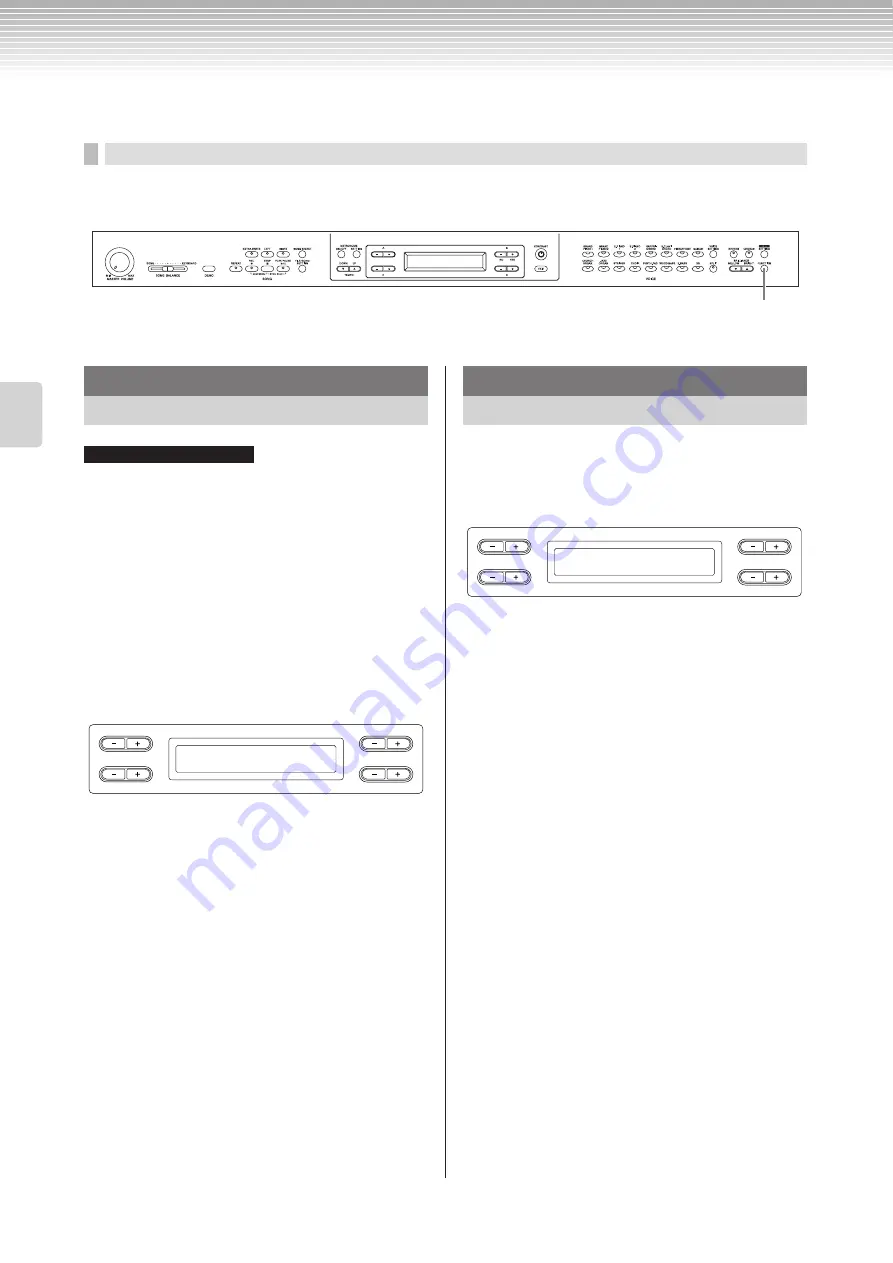
CLP-380 Owner’s Manual
94
Detailed Settings
Other settings [FUNCTION]
You can make detailed settings for touch, tuning, scale, etc.
Procedure
Press the [FUNCTION] button to enter Function mode.
TRANSPOSE= To change the key
(Changing the key: To raise or lower the overall pitch of the entire song.)
The Clavinova’s Transpose function makes it possible to
shift the pitch of the entire keyboard up or down in
semitone intervals to facilitate playing in difficult key
signatures, and to let you easily match the pitch of the
keyboard to the range of a singer or other instruments.
For example, if you set the transposition amount to “5,”
playing key C produces pitch F. In this way, you can play
the song as if it were in C major, and the Clavinova will
transpose it to the key of F.
Setting for:
Master .................... The sound of the entire instrument (the
manually-played sound and the song
playback)
Keyboard ............... The manually-played sound
Song....................... The song playback
Setting range:
-12 (-1 octave) – 0 (normal pitch) – +12 (+1 octave)
You can specify a touch response (how the sound
responds to the way you play the keys).
See the procedure on page 80.
Setting range:
Light....................... With a soft touch, the Clavinova produces a
loud sound. The volume level of tones tends
to be consistent.
Medium.................. Standard touch response.
Heavy .................... You must hit the key very hard to generate a
loud volume. This allows for versatile
expression, from pianissimo to fortissimo
tones.
Fixed...................... No touch response. The volume level will be
the same regardless of how hard you play
the keys. Use the B [– (NO)][+ (YES)]
buttons to set the volume level.
Setting range of the “Fixed” volume level:
1 – 127
[FUNCTION] button
Changing the key
[Transpose]
TIP
B
D
NO
YES
A
C
Transpose
Master 0
Selecting a touch response
[TouchResponse]
B
D
NO
YES
A
C
TouchResponse Vel= 64
Fixed
Содержание CLAVINOVA C L P - 3 8
Страница 132: ...CLP 380 Owner s Manual 132 Memo ...
Страница 133: ...CLP 380 Owner s Manual 133 Memo ...






























