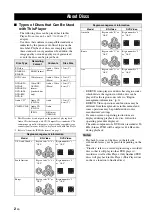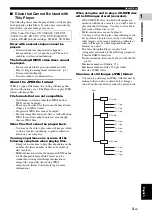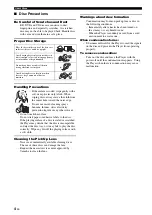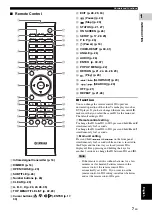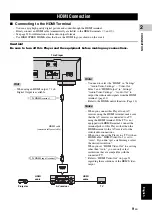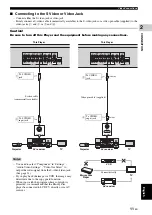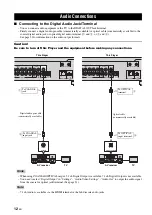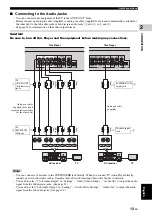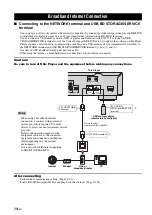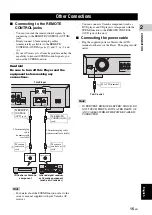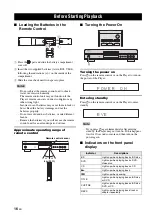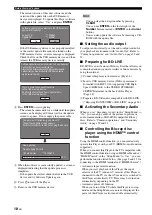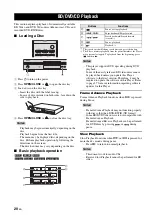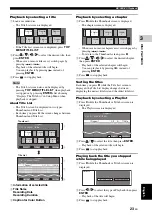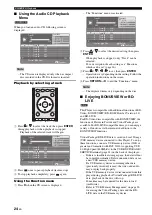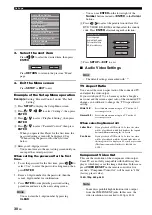15
En
Eng
lish
CONNECTION
2
■
Connecting to the REMOTE
CONTROL jacks
– You can transmit the remote control signals by
connecting to the REMOTE CONTROL (OUT/IN)
jacks.
– Firmly connect 3.5mm mini plug cables
(commercially available) to the REMOTE
CONTROL (OUT/IN) jacks (
1
and
2
, or
3
and
4
).
– If your AV receiver is a Yamaha product and has the
capability to transmit SCENE control signals, you
can use the SCENE function.
Caution!
Be sure to turn off this Player and the
equipment before making any
connections.
Hint
– For details about the SCENE function, refer to the
owner’s manual supplied with your Yamaha AV
receiver.
– You can connect a Yamaha component (such as
DVD player and CD player) corresponds with the
SCENE function to the REMOTE CONTROL
(OUT) jack of this unit.
■
Connecting the power cable
– Plug the supplied power cable into the AC IN
terminal on the rear of the Player. Then plug into AC
outlet.
Note
– TO PREVENT RISK OF ELECTRIC SHOCK, DO
NOT TOUCH THE UN-INSULATED PARTS OF
ANY CABLES WHILE THE POWER CABLE IS
CONNECTED.
Other Connections
VIDEO OUT
DIGITAL OUT
ONENT
P
B
COAXIAL
P
R
S VIDEO
OPTICAL
HDMI
NETWORK
USB
BD STORAGE/
SERVICE
REMOTE CONTROL
OUT
IN
REMOTE CONTROL IN
REMOTE CONTROL OUT
This Player
3
To REMOTE
CONTROL (IN)
jack
3.5mm mini plug cable
(commercially available)
4
To remote
control out
jack
IR flasher or Yamaha
component
2
To remote
control in
jack
3.5mm mini plug
cable
(commercially
available)
Infrared signal receiver
or Yamaha component
(such as AV receiver)
1
To REMOTE
CONTROL
(OUT) jack
CENTER
SURROUND
BACK
SURROUND
F
SUBWOOFER
R
L
AUDIO OUT
AC IN
To AC outlet
To AC IN terminal