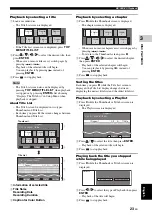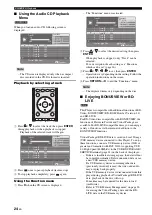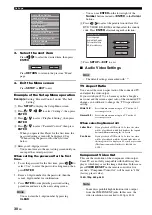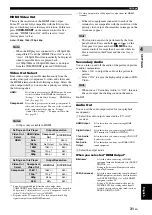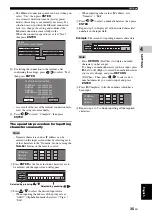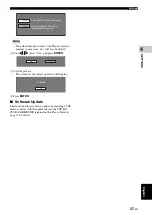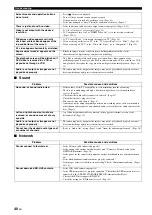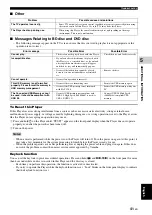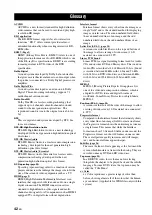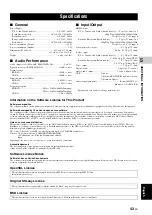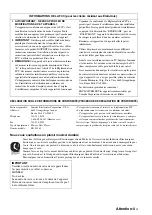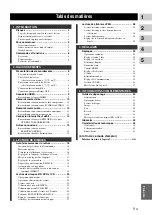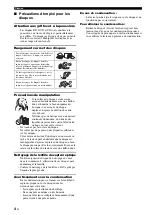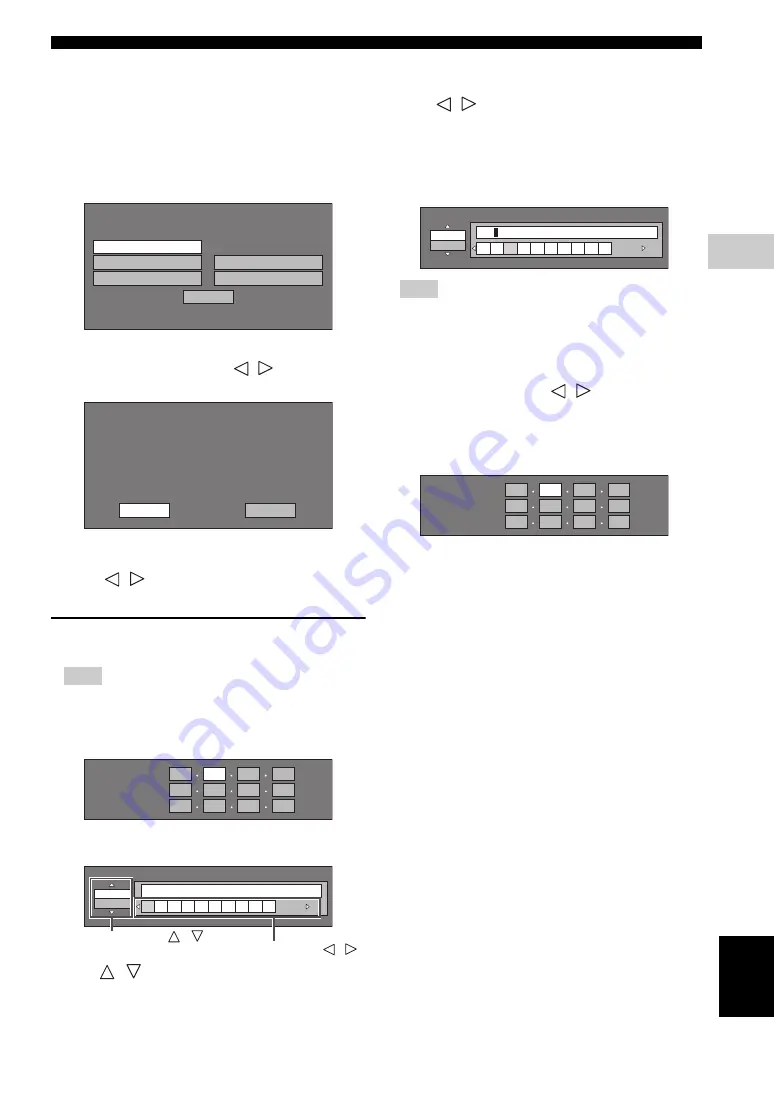
Settings
35
En
SETTINGS
4
Eng
lish
– The Ethernet connection speeds can be set when you
select “Yes”, then press
ENTER
.
– As automatic detection is made (factory preset
mode), this setting is not normally necessary. If a
situation occurs in which the Ethernet connection
fails, etc., change the setting and confirm if the
Ethernet connection successfully works.
When the connection speed is set, select “Next”,
then press
ENTER
.
C
For testing the connection to the internet, after
confirming the settings, press
/
to select “Test”,
then press
ENTER
.
– As a result of the test, if the internet connection fails,
enter the setup values manually.
D
Press
/
to select “Complete”, then press
ENTER
.
The operation procedure for inputting
characters manually
Note
– Numeric characters such as IP address can be
entered on the input screen either by selecting each
of the characters in the “Numeric” mode or using the
Number
buttons on the remote control.
1
Press
ENTER
at the boxes in which characters are to
be entered, and the input screen will appear.
2
Press
/
to select the desired input mode.
– When inputting the address of the proxy server;
“1ABC” (Alphabet/numeric character) / “Sign” /
“Edit”
– When inputting other values (IP address, etc.);
“Numeric” / “Edit”
3
Press
/
to select a number/character, then press
ENTER
.
4
Repeat step 3 to display all of the desired characters/
numbers in the input field.
Example
: The screen for inputting numeric characters
Note
– Press
RETURN
(Del.Char.) to delete a number/
character you have input.
To change a number/character you have input, press
B
(Left) or
C
(Right) to select the number/character
you want to change, and press
RETURN
(Del.Char.). Then, press
/
to select a new
number/character you want to input, and press
ENTER
.
5
Press
D
(Complete) to fix the numbers which have
been input.
6
Repeat step 1 to 5 to finish inputting all the required
characters.
Option
Ethernet Connection Speeds
Next
Auto-Detection
10M Half Duplex
100M Half Duplex
10M Full Duplex
100M Full Duplex
Confirm the current setting.
: xxx xxx xxx xxx
: xxx xxx xxx xxx
: xxx xxx xxx xxx
: xxx xxx xxx xxx
xxx xxx xxx xxx
IP Address
Netmask
Gateway
DNS Address
MAC Address
Test
Complete
: xx:xx:xx:xx:xx:xx
IP Address
Netmask
Gateway
123
Numeric
1 2 3 4 5 6 7 8 9 0
Edit
Selected by pressing
/
Selected by pressing
/
Numeric
123
1 2 3 4 5 6 7 8 9 0
Edit
IP Address
Netmask
Gateway
123