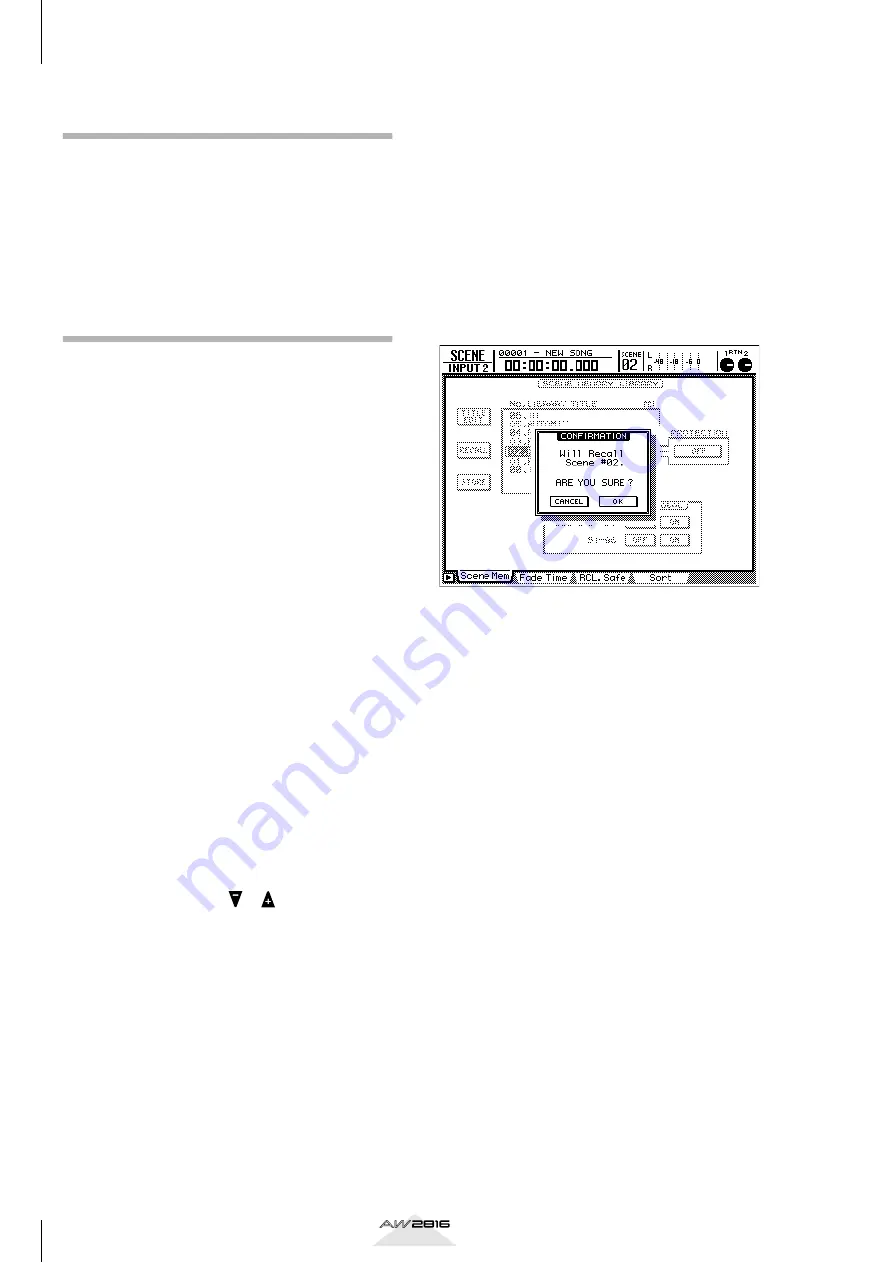
Recording on the AW2816
6
Tutorial
Recording sounds that you step-
recorded into your sequencer
The basic idea in this case is the same as when using a
rhythm machine, discussed above. However, the
AW2816 does not have tone generator functionality,
so you will have to provide a separate MIDI sound
module, use your sequencer software to play it, and
then record the audio onto the AW2816.
Recording vocals and acoustic
instruments
When you are finished recording the rhythm section,
let’s record the vocals, lead guitar, and acoustic instru-
ments. Our explanation will assume that you have
connected a mic to the AW2816’s INPUT 1 (or 2), and
will be recording a vocal.
When recording a vocal, the singer will obviously
need to sing while listening to the previously-
recorded tracks. Nobody is going to make the mistake
of having the vocalist listen to the existing tracks over
the monitor speakers while singing into the mic, but
it’s worth noting that if the vocalist uses open-type
headphones for monitoring, sound that leaks from the
headphones can get into the mic and be recorded. We
strongly recommend that you use sealed-type head-
phones for monitoring when recording into a mic.
When recording a vocal, it is effective to use a moni-
tor mix that is different from the real mix. For example
you may want to boost the volume of specific rhythm
parts, or to have a pre-recorded “scratch vocal” that
the vocalist can sing along with as a guide. The
AW2816 has a function called “scene memory,” so
first store the current settings of the MIXER section,
and then create a separate mix for monitoring by the
vocalist and store it in a different scene memory. This
way, you will always be able to return to the same
condition whenever you need to re-record the vocal
at some later point.
■
Switching scene memories
Let’s try actually switching the scene. First use the
SCENE MEMORY section [
]/[
] keys to change
the scene number to other than 00. (Scene number 00
contains default settings that cannot be edited.) The
scene number is displayed in the upper part of the
screen, slightly toward the right side. For this example
we will assume that you have selected 01. Press the
[STORE] key of the SCENE MEMORY section. You will
be asked to input a name for the scene, so assign an
appropriate name and select OK. Next, play back the
previously-recorded tracks, boost the volume of the
drums and other rhythm instruments so that the vocal-
ist will have a clear sense of the song’s rhythm (while
reducing the volume of the other parts). Change the
setting to Scene Memory 02 and press STORE, assign
an appropriate name, and select OK to save the
scene.
Now let’s recall the scenes you saved. Change the
scene number to 01 and press [RECALL]. A message
will ask “Will Recall – ARE YOU SURE?”, asking you
whether you are sure you want to recall. Press
[ENTER] on OK, and you will be back to the settings
that were in effect before you modified the volume of
each track for monitoring by the vocalist. In the same
way, select scene 02 and press [RECALL]. Now the
mixer has the settings that you previously saved for
vocal monitoring.
Scene memories are convenient, but if you recall a
different scene without remembering to save the pre-
vious settings, they cannot be recovered, so please
use caution.
■
Tips – vocal recording
For the music of today, recording the vocal is the most
important element in the recording. The volume
adjustment at the input of the AW2816 is of course
important, but you must also pay careful attention to
the height and direction of the mic, remember to use
a pop shield, and be aware of the volume and tonal
character of the vocal. Your selection of a recording
location is also important. The sound will differ dra-
matically depending on whether it was recorded in
the living room or in the shower.
The best settings are the settings that give you a
recording that maximizes the strengths of that vocal-
ist. Try everything you can think of that will help the
vocalist perform at peak ability. You will probably not
get a good recording if the vocalist is very tense or
nervous. If you create an appropriately relaxed atmo-
sphere for your vocalist, you will get a good recording
that takes full advantage of the broad dynamic range
offered by the AW2816 (very broad, since you can
even use 24 bit recording!).






















