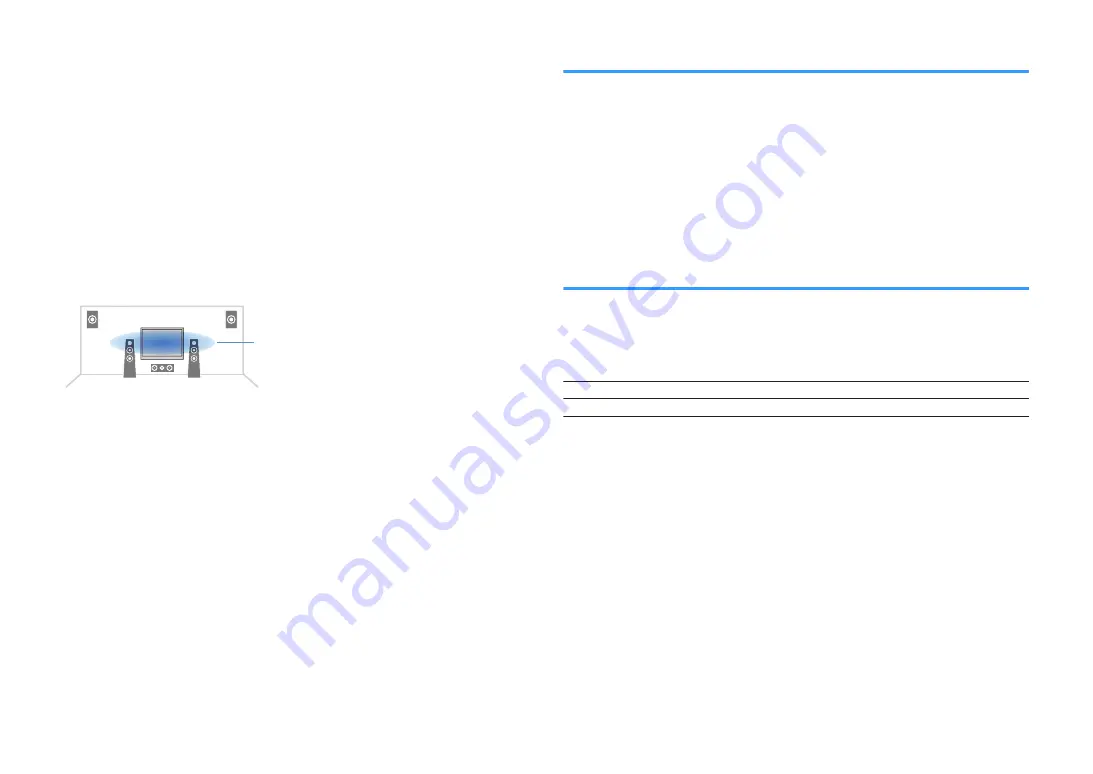
n
Adjusting the perceived height of dialogue sound
Adjusts the perceived height of dialogue sounds when the position (height) of dialogue
sound is artificial. If the dialogue sounds as if it is coming from below the screen, you
can raise its perceived height by increasing this setting.
NOTE
This setting is available only when one of the following conditions is met.
▪ One of the sound programs (except for 2ch Stereo and 7ch Stereo) is selected when presence speakers
are used.
▪ Virtual Presence Speaker (VPS) is working.
(You may hear dialogue sounds from the surround speakers depending on the listening position.)
Option menu
“Dialogue” > “Dialogue Lift”
Setting range
0 to 5 (The bigger the value the higher the position)
Ideal position
Adjusting the delay of the Lipsync function
Adjusts the delay between video and audio output manually when “Delay Enable” in
the “Setup” menu is set to “Enable”.
Option menu
“Lipsync” > “Lipsync”
Setting range
0 ms to 500 ms (1 ms increments)
NOTE
For details on “Delay Enable” in the “Setup” menu, see the following:
▪ “Enabling Lipsync adjustment” (p.117)
Setting Compressed Music Enhancer
Enables/disables Compressed Music Enhancer.
Option menu
“Enhancer” > “Enhancer”
Settings
Off
Disables Compressed Music Enhancer.
On
Enables Compressed Music Enhancer.
NOTE
▪ This setting is applied separately to each input source.
▪ You can also use ENHANCER on the remote control to enable/disable Compressed Music Enhancer.
▪ For details on Compressed Music Enhancer, see the following:
– “Playing back digitally compressed formats with enriched sound (Compressed Music Enhancer)” (p.54)
En
98






























