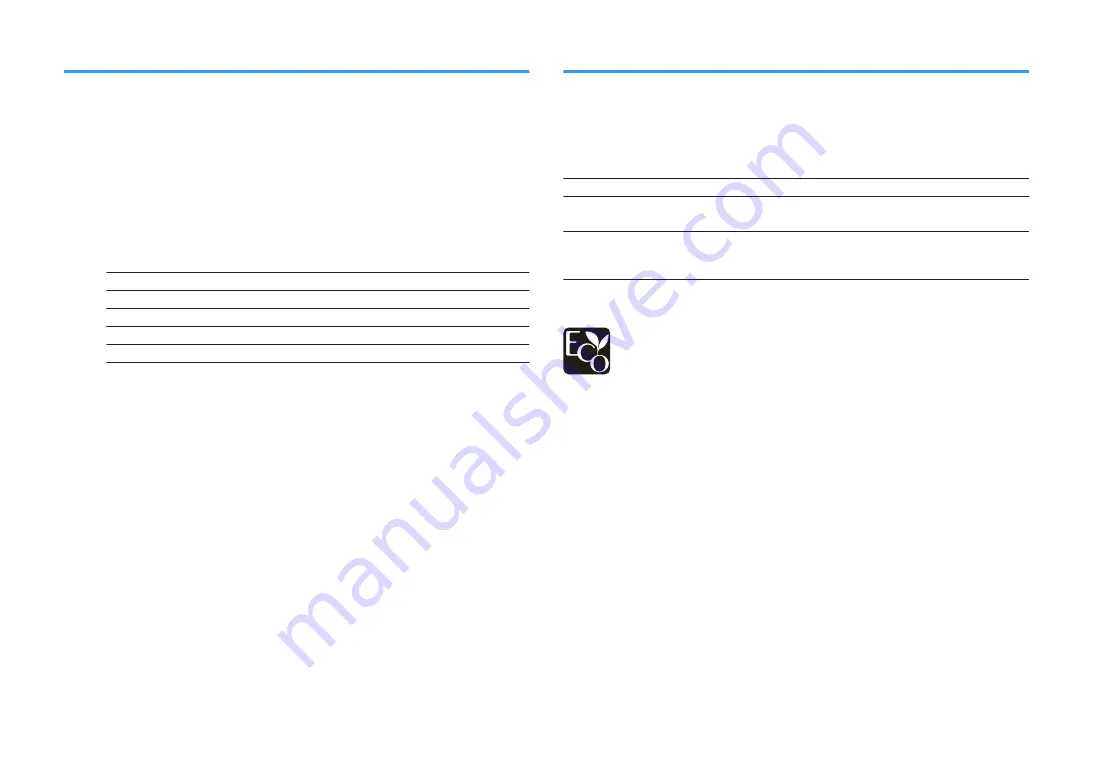
Setting the network parameters manually
Set the network parameters (such as IP address, Subnet Mask, and Default Gateway)
manually.
Setup menu
“Network” > “IP Address”
1
Set “DHCP” to “Off”.
2
Use the cursor keys to select “IP Address” and press ENTER.
3
Use the cursor keys to select a parameter type and press ENTER.
IP Address
Specifies an IP address.
Subnet Mask
Specifies a subnet mask.
Default Gateway
Specifies the IP address of the default gateway.
DNS Server (P)
Specifies the IP address of the primary DNS server.
DNS Server (S)
Specifies the IP address of the secondary DNS server.
4
Use the cursor keys to move the edit position and to select a
value.
5
To confirm the setting, press ENTER.
6
To set another parameter, repeat steps 3 to 5.
7
Press SETUP.
This completes the settings.
Setting the use of the Network Standby function
Selects whether the unit can be turned on from other network devices (network
standby).
Setup menu
“Network” > “Network Standby”
Settings
Off
Disables the network standby function.
On
Enables the network standby function.
(The unit consumes more power than when “Off” is selected.)
Auto
Enables the network standby function.
(If “Network Connection” is set to “Wired”, the unit is set to the power
saving mode when the network cable is disconnected.)
NOTE
If you set “Network Standby” to “Off”, “Bluetooth Standby” will be disabled.
With an advanced energy saving design, this product achieves a low power
consumption of not more than two watts when in Network Standby mode.
En
133






























