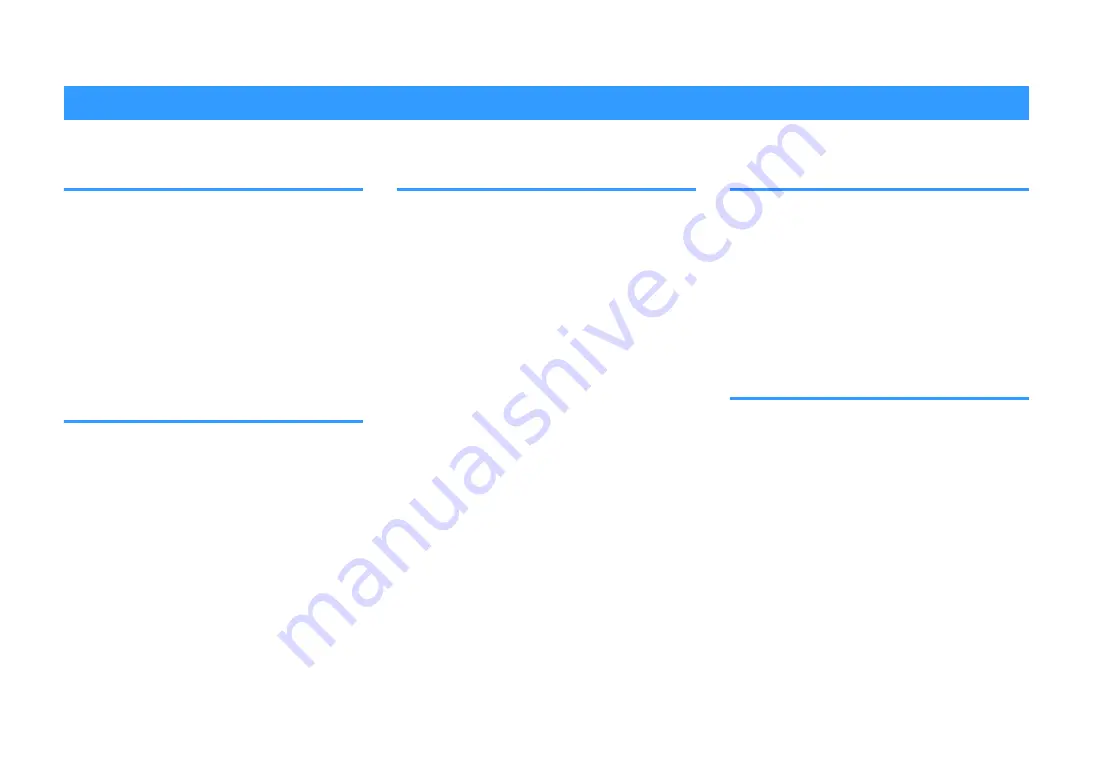
FEATURES
What you can do with the unit
Supporting 2- to 7.1-channel
speaker system
According to the number of speakers that you are
using, you can enjoy your favorite acoustic spaces in
various styles.
• “Using 5.1.2-channel system” (p.20)
• “Using 7.1-channel system” (p.21)
• “Using 5.1-channel system” (p.22)
• “Using 3.1.2-channel system” (p.23)
• “Using Virtual CINEMA FRONT” (p.24)
• “Playing back music in multiple rooms” (p.45)
Automatically optimizing the
speaker settings (YPAO)
YPAO function detects speaker connections, measures
the distances from them to your listening position by
using YPAO microphone measurement, and then
automatically optimizes the speaker settings, such as
volume balance and acoustic parameters, to suit your
room (YPAO: Yamaha Parametric room Acoustic
Optimizer).
• “Optimizing the speaker settings automatically
Enjoying sound field effects with
much presence
The unit is equipped with a variety of sound programs
and surround decoders that allow you to enjoy
playback sources with your favorite sound mode (such
as sound field effect or stereo playback).
• “Enjoying 3D sound fields (CINEMA DSP
• “Enjoying sound field effects optimized for the type of
• “Enjoying sound field effects without surround
speakers (Virtual CINEMA DSP)” (p.41)
• “Enjoying surround sound with headphones (SILENT
• “Enjoying original sound (straight decode)” (p.42)
• “Enjoying multichannel playback without sound field
effects (surround decoder)” (p.42)
• “Enjoying pure high fidelity sound (direct
• “Enhancing the bass (Extra Bass)” (p.43)
• “Playing back digitally compressed formats with
enriched sound (Compressed Music
Enhancer)” (p.44)
Wide variety of supported
content via network
When the unit is connected to a network, you can enjoy
the various kinds of content via network on the unit.
• “Playback of iTunes/iPhone music contents with
• “Playing back music stored on media servers (PCs/
• “Selecting an Internet radio station” (p.72)
• “Listening to a streaming service” (p.73)
Playing back content of various
devices
A number of HDMI jacks and various input/output jacks
on the unit allow you to connect video devices (such as
BD/DVD players), audio devices (such as CD players),
Bluetooth devices (such as smartphones), game
consoles, USB storage devices, and other devices. You
can play back content of them.
• “Selecting a frequency for reception” (p.53)
• “Playback Bluetooth
• “Playback of USB storage device contents” (p.69)
En
9










































