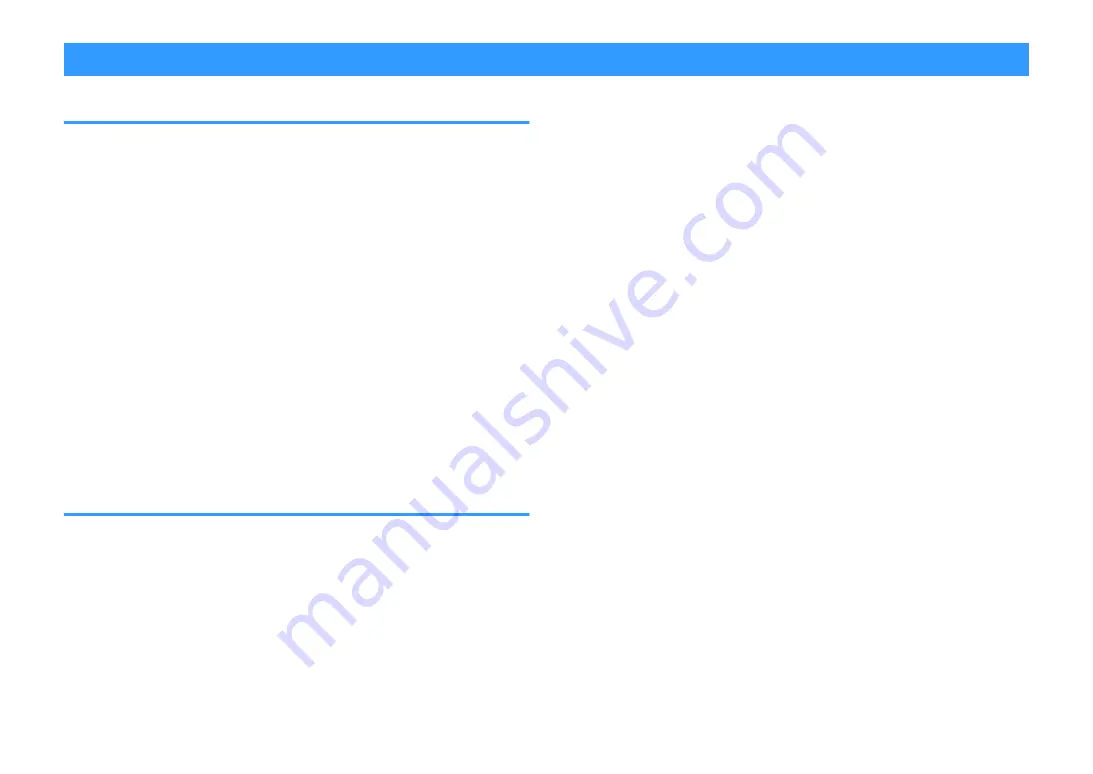
Listening to Internet radio
Selecting an Internet radio station
Select an Internet radio station and start playback.
NOTE
▪ To use this function, the unit must be connected to the Internet. You can check whether the network
parameters (such as the IP address) are properly assigned to the unit. For details, see the following:
– “Checking the network information of the unit” (p.111)
▪ You may not be able to receive some Internet radio stations.
▪ The unit uses the airable.Radio service. airable is a service of Tune In GmbH.
▪ This service may be discontinued without notice.
▪ Folder names are different depending on the language.
1
Press NET to select “NET RADIO” as the input source.
The browse screen is displayed on the TV.
2
Use the cursor keys to select an item and press ENTER.
If an Internet radio station is selected, playback starts and the playback
screen is displayed.
NOTE
▪ To return to the top level while on the browse screen, hold down RETURN.
▪ To switch the screen mode browse/playback/off, press DISPLAY.
Registering favorite Internet radio stations
You can register the Internet radio station in playback at present to the “Favorites”
folder.
1
While listening to Internet radio, press OPTION.
2
Use the cursor keys to select “Add to favorites” and press
ENTER.
On the playback screen, the current station is added to the “Favorites”
folder. On the browse screen, the station selected in the list is added to
the “Favorites” folder.
When the registering process finishes, the “Option” menu closes
automatically.
NOTE
▪ Radio stations registered to favorites are displayed with “
«
”.
▪ To remove a station that is registered to favorites, select the station and then select “Remove from
favorites”.
▪ You can register Internet radio stations as shortcuts and access them directly. For details, see the
following:
– “Registering a favorite content as shortcut” (p.76)
En
72






























