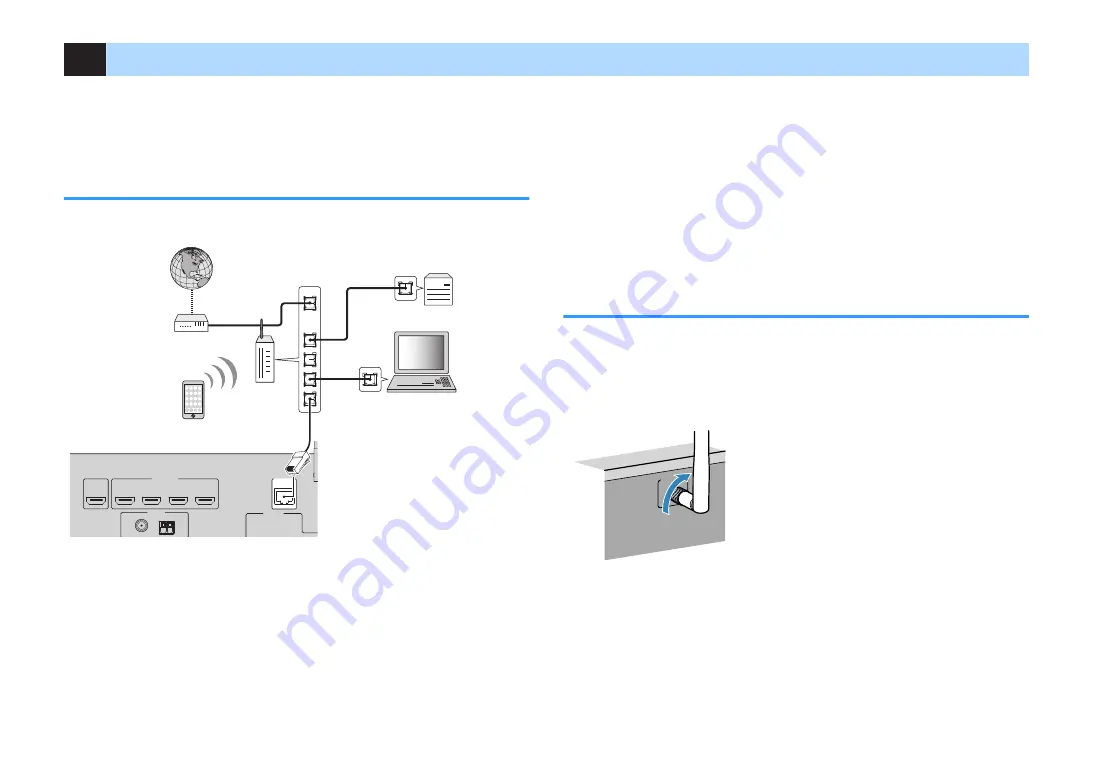
5
Preparing for connecting to a network
Connect the unit to a router (access point) with a network cable, or prepare the
wireless antenna for establishing a wireless network connection.
You can enjoy Internet radio or music files stored on media servers, such as PCs and
Network Attached Storage (NAS), on the unit.
Connecting a network cable
Connect the unit to your router with a commercially-available STP network cable
(CAT-5 or higher straight cable).
OPTICAL
COAXIAL
COAXIAL
VIDEO
VIDEO
VIDEO
AM
FM
75 Ω
ANTENNA
(RADIO)
MONITOR OUT
PRE OUT
SUBWOOFER
(BD/DVD)
2
3
1
4
ARC
NETWORK
(NET)
FRONT
CENTER
SPEAKERS
SURROUND
SINGLE
AV 3
AUDIO 1
AUDI0 2
AUDI0 3
AV 2
AV 1
(TV)
1
2
HDMI (HDCP2.2)
HDMI OUT
(HDCP2.2)
LAN
WAN
Network Attached Storage
(NAS)
Internet
Modem
Wireless
router
PC
Network cable
The unit (rear)
Note
▪ If you are using a router that supports DHCP, you do not need to configure any network settings for the
unit, as the network parameters such as the IP address will be assigned automatically to it. You only
need to configure the network settings if your router does not support DHCP or if you want to configure the
network parameters manually p.
.
▪ You can check whether the network parameters such as IP address are properly assigned to the unit in
in the Setup menu.
▪ Some security software installed on your PC or the firewall settings of network devices such as a router
may block the access of the unit to the network devices or the Internet. In these cases, configure the
security software or firewall settings appropriately.
▪ Each server must be connected to the same subnet as the unit.
▪ To use the service via the Internet, broadband connection is strongly recommended.
Preparing a wireless antenna
If you connect the unit wirelessly, erect the wireless antenna.
For information on how to connect the unit to a wireless network, see “Connecting to a
network wirelessly” (p.39).
Erect the wireless antenna.
WIRELESS
Note
Do not apply excessive force on the wireless antenna. Doing so may damage the antenna.
En
31
















































