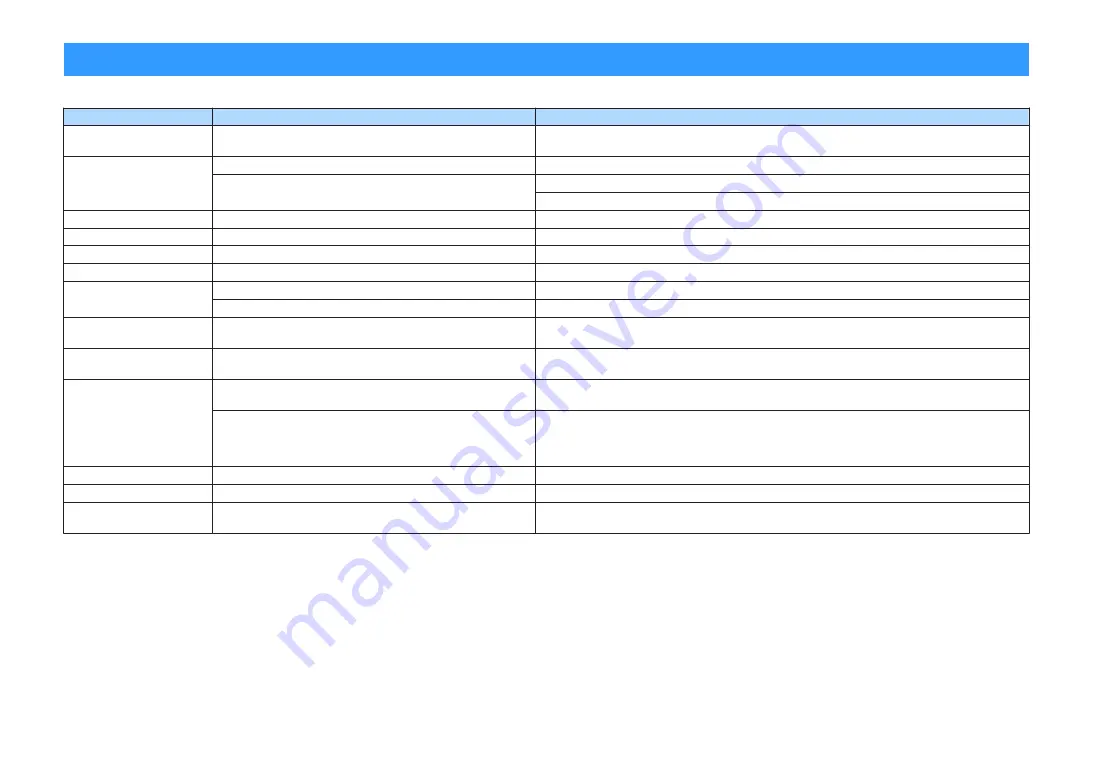
Error indications on the front display
Refer to the table below when the error message is indicated on the front display.
Message
Cause
Remedy
Access denied
Access to the PC is denied.
Configure the sharing settings and select the unit as a device to which music contents are shared
(p.76).
Access error
The unit cannot access the USB device.
Turn off the unit and reconnect your USB device. If the problem persists, try another USB device.
There is a problem with the signal path from the network to the unit.
Make sure your router and modem are turned on.
Check the connection between the unit and your router (or hub) (p.31).
Check SP Wires
The speaker cables short circuit.
Twist the bare wires of the cables firmly and connect to the unit and speakers properly.
Internal Error
An internal error has occurred.
Contact the nearest authorized Yamaha dealer or service center.
No content
There are no playable files in the selected folder.
Select a folder that contains files supported by the unit.
No device
The unit cannot detect the USB device.
Turn off the unit and reconnect your USB device. If the problem persists, try another USB device.
Not connected
The network cable is not connected.
Connect the network cable properly.
The wireless router (access point) is not found.
Make sure the wireless router (access point) is turned on.
Please wait
The unit is preparing for connecting to the network.
Wait until the message disappears. If the message stays more than 3 minutes, turn off the unit and turn
it on again.
RemID Mismatch
The remote control IDs of the unit and the remote control are not
identical.
Change the remote control ID of the unit or the remote control (p.113).
Unable to play
The unit cannot play back the songs stored on the iPhone for some
reason.
Check the song data. If it cannot be played on the iPhone itself, the song data or storage area may be
defective.
The unit cannot play back the songs stored on the PC for some
reason.
Ensure that the files are types that the unit is able to play back. For information about the formats
supported by the unit, see “Playing back music stored on media servers (PCs/NAS)” (p.76). If the unit
supports the file format, but still cannot play back any files, the network may be overloaded with heavy
traffic.
USB Overloaded
An overcurrent is flowing through the USB device.
Turn off the unit and reconnect your USB device. If the problem persists, try another USB device.
Version error
Firmware update is failed.
Update the firmware again.
Update failed.
Firmware update is failed.
Press STRAIGHT and select a firmware updating method, then press INFO to update the firmware
again.
En
126















































