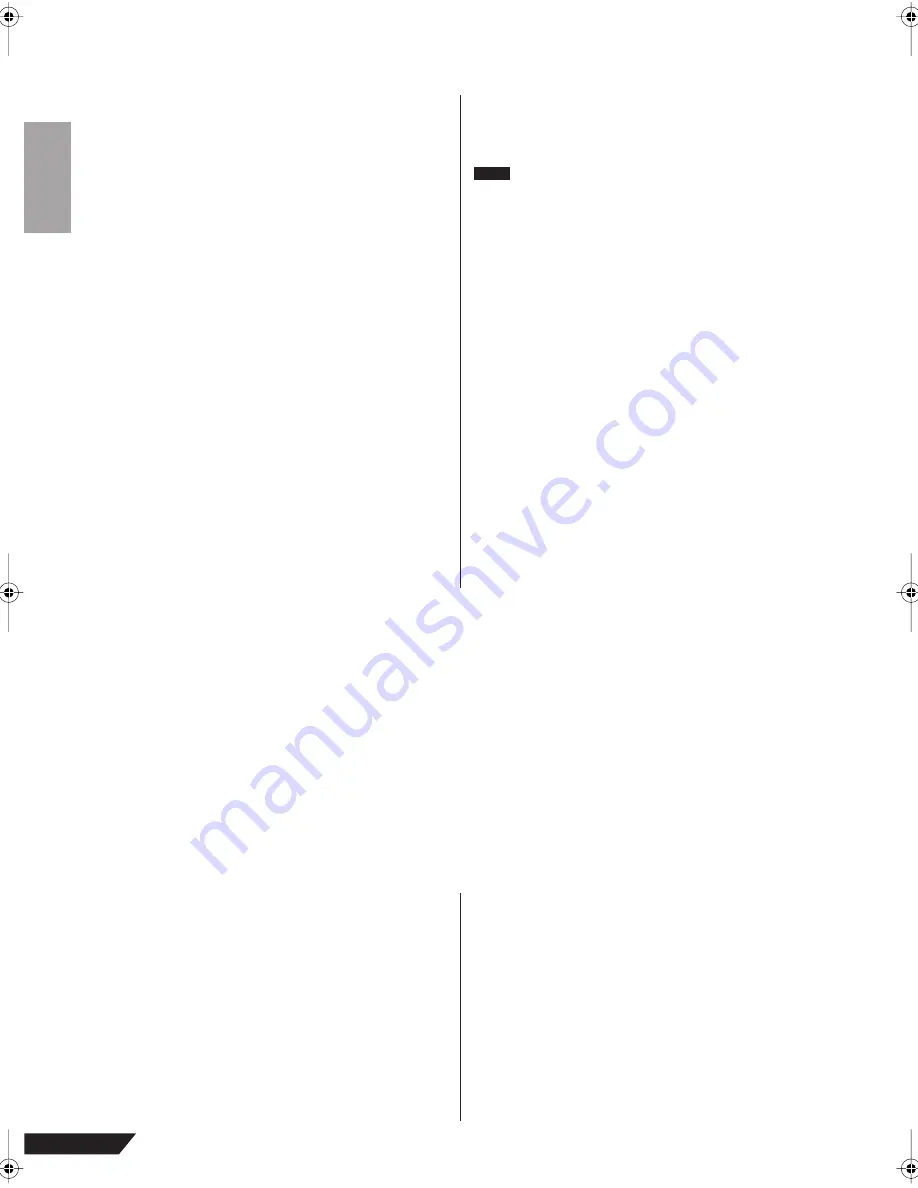
106
AUDIOGRAM 6 Owner’s Manual
About the accessory disk
SPECIAL NOTICE
• The software included in the accessory disk and
the copyrights thereof are under exclusive owner-
ship by Steinberg Media Technologies GmbH.
• Use of the software and this manual is governed by
the license agreement which the purchaser fully
agrees to upon breaking the seal of the software
packaging. (Please read carefully the Software
Licensing Agreement at the end of this manual
before installing the application.)
• Copying of the software or reproduction of this
manual in whole or in part by any means is
expressly forbidden without the written consent of
the manufacturer.
• Yamaha makes no representations or warranties
with regard to the use of the software and docu-
mentation and cannot be held responsible for the
results of the use of this manual and the software.
• This disk is NOT for audio/visual purpose. Do not
attempt to play the disk on an audio/visual CD/DVD
player. Doing so may result in irreparable damage
to your player.
• For information about the minimum system require-
ments and latest information of the software in the
disk, check the web site below.
<http://www.yamahasynth.com/>
• Note that Yamaha does not offer technical support
for the DAW software in the accessory disk.
About the DAW software in the
accessory disk
The accessory disk contains DAW software both for
Windows and Macintosh.
• Make sure to install DAW software under the
“Administrator” account.
• In order to have continuous use of the DAW software
in the accessory disk, including support and other
benefits, you will need to register the software and
activate your software license by starting it while the
computer is connected to the Internet. Click the
“Register Now” button shown when the software is
started, then fill in all required fields for registration.
If you do not register the software, you will be unable
to use it after a limited period of time expires.
• If you are using a Macintosh computer, double-click
the “***.mpkg” file to start installation.
For information about the minimum system require-
ments and latest information on the software in the
disk, check the web site below.
<http://www.yamahasynth.com/>
About software support
Support for the DAW software in the accessory disk
is provided by Steinberg on its website at the follow-
ing address.
http://www.steinberg.net
You can visit the Steinberg site also via the Help
menu of the included DAW software. (The Help menu
also includes the PDF manual and other information
on the software.)
ATTENTION
SOFTWARE LICENSE AGREEMENT
PLEASE READ THIS SOFTWARE LICENSE AGREEMENT (“AGREEMENT”) CAREFULLY BEFORE USING THIS SOFT-
WARE. YOU ARE ONLY PERMITTED TO USE THIS SOFTWARE PURSUANT TO THE TERMS AND CONDITIONS OF
THIS AGREEMENT. THIS AGREEMENT IS BETWEEN YOU (AS AN INDIVIDUAL OR LEGAL ENTITY) AND YAMAHA
CORPORATION (“YAMAHA”).
BY BREAKING THE SEAL OF THIS PACKAGE YOU ARE AGREEING TO BE BOUND BY THE TERMS OF THIS LICENSE.
IF YOU DO NOT AGREE WITH THE TERMS, DO NOT INSTALL, COPY, OR OTHERWISE USE THIS SOFTWARE.
THIS AGREEMENT PROVIDES YOUR USE-CONDITIONS ABOUT THE “DAW” SOFTWARE OF STEINBERG MEDIA
TECHNOLOGIES GMBH(“STEINBERG”) WHICH IS BUNDLED WITH THIS PRODUCT. SINCE THE END-USER SOFT-
WARE LICENSE AGREEMENT (EUSLA) SHOWN ON YOUR PC-DISPLAY IN YOUR INSTALLING THE “DAW” SOFT-
WARE IS REPLACED BY THIS AGREEMENT, YOU SHOULD DISREGARD THE EUSLA. THAT IS, IN THE INSTALLING
PROCESS, YOU SHOULD SELECT “AGREE” WITH THE EUSLA, WITHOUT YOUR JUDGMENT THERETO, SO AS TO
PROCEED TO THE NEXT PAGE.
1. GRANT OF LICENSE AND COPYRIGHT
Yamaha hereby grants you the right to use one copy of
the software program(s) and data (“SOFTWARE”)
accompanying this Agreement. The term SOFTWARE
shall encompass any updates to the accompanying
software and data. The SOFTWARE is owned by STEIN-
BERG, and is protected by relevant copyright laws and
all applicable treaty provisions. Yamaha has acquired
the sublicense right to license you to use the SOFT-
WARE. While you are entitled to claim ownership of the
data created with the use of SOFTWARE, the SOFT-
WARE will continue to be protected under relevant copy-
rights.
•
You may
use the SOFTWARE on a
single com-
puter
.
•
You may
make one copy of the SOFTWARE in
machine-readable form for backup purposes only,
if the SOFTWARE is on media where such backup
copy is permitted. On the backup copy, you must
reproduce Yamaha’s copyright notice and any
other proprietary legends that were on the original
copy of the SOFTWARE.
•
You may
permanently transfer to a third party all
your rights in the SOFTWARE only when you trans-
fer this product together, provided that you do not
retain any copies and the recipient reads and
agrees to the terms of this Agreement.
NOTE
audiogram6̲en.book Page 106 Wednesday, April 2, 2008 3:46 PM




































