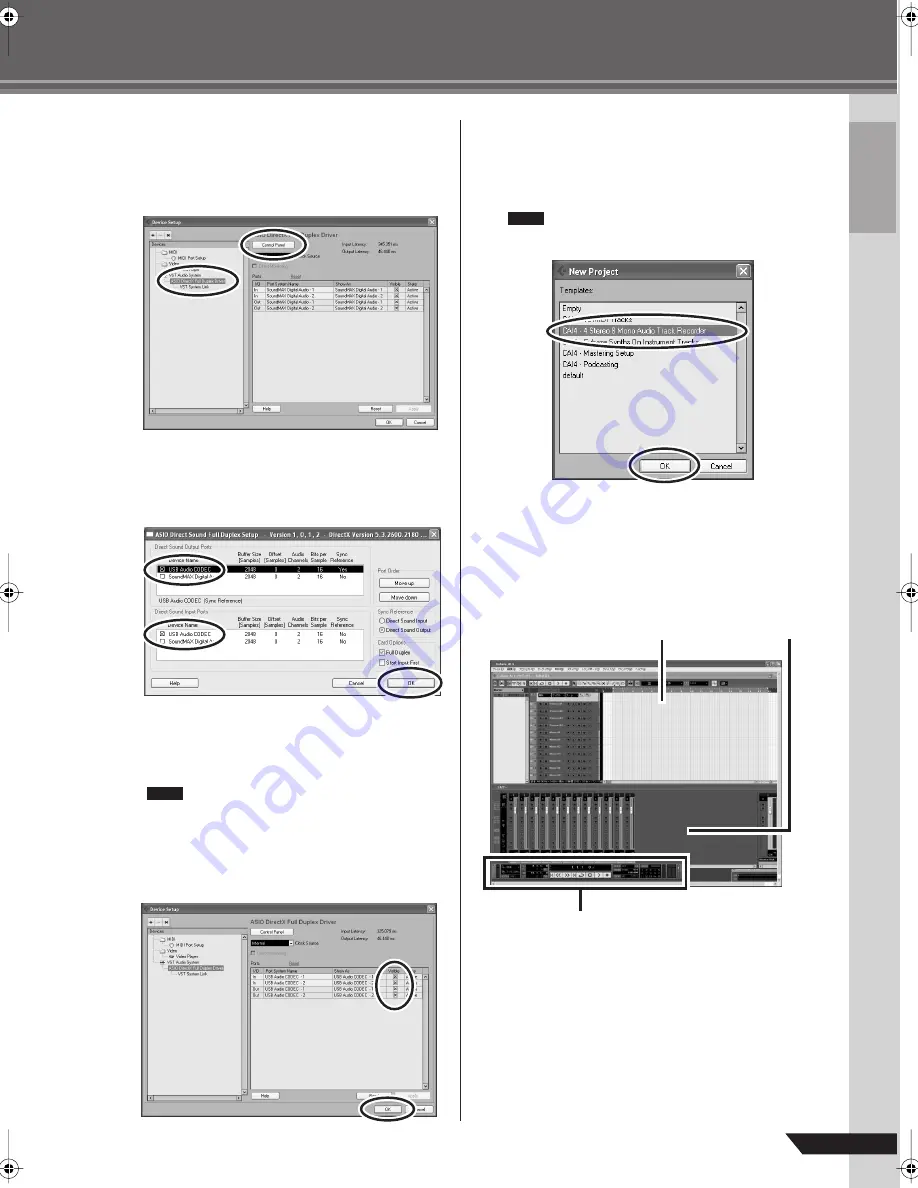
Quick Guide
11
AUDIOGRAM 6 Owner’s Manual
4
On a Windows computer select [ASIO
DirectX Full Duplex Driver] in the [Devices]
field on the left side of the Device Setup win-
dow, and click [Control Panel] on the right
side of the window.
5
The ASIO Direct Sound Full Duplex Setup
dialog box will be displayed. Check only the
input port and output port [USB Audio
CODEC] checkbox.
6
Make sure that “USB Audio CODEC 1/2” are
shown in the [Port System Name] field, and
check the [Visible] column in the Device Setup
window. Click [OK] to close the window.
• If the [Port System Name] field does not
change, close and restart the Cubase AI,
then open the Device Setup window.
• The input ports may not be shown if you are
using Windows Vista. If so, refer to the “The
input ports are not shown” section in the
Troubleshooting section (page 17).
7
Select [New Project] from the [File] menu to
create a new project file.
The new project dialog window will open. For this
example select [CAI4 - 4 Stereo 8 Mono Audio Track
Recorder] and click [OK].
Recorded Cubase AI data is stored as a
“project file”.
8
When the directory selection dialog window
appears, select the folder to which the
project and audio files for the project are to
be stored, and click [OK].
An empty project window with 4 stereo and 8 mon-
aural tracks will appear.
NOTE
NOTE
Project window
Transport panel
Mixer window
audiogram6̲en.book Page 11 Wednesday, April 2, 2008 3:46 PM
























