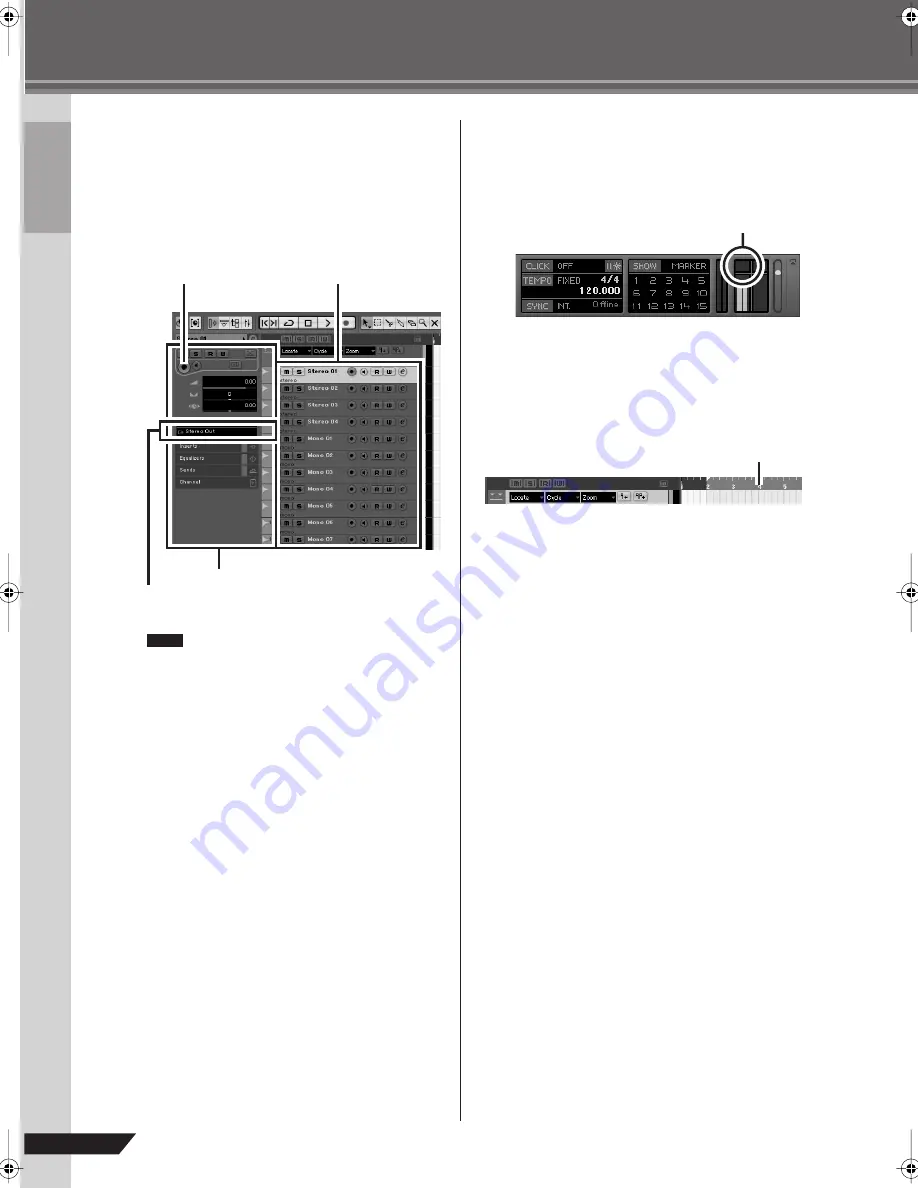
Quick Guide
12
AUDIOGRAM 6 Owner’s Manual
Preparing to Record
1
Click in the track list (the area in which the
track names are displayed) to select a track
to record on.
The various settings for the selected track are avail-
able in the Inspector on the left side of the display.
You will normally use a stereo track when
recording synthesizers, and a monaural track
when recording vocals or guitars.
2
Click the Input Routing field in the Inspector
to select the audio input source. Select “Ste-
reo In 1” for a stereo track and “Left (Right)-
Stereo In 1” for a monaural track.
3
Make sure the [Record Enable] button for the
track to be recorded is turned on.
If the [Record Enable] button is off, click it to turn it
on.
4
Play the instrument to be recorded, and
adjust the AUDIOGRAM GAIN controls and
LEVEL controls so that the Clipping indica-
tor never lights.
5
Specify the point at which you want to start
recording via the ruler at the top of the
project window.
Click the black area of the ruler to move the project
cursor (the vertical black line) to that position.
Inspector
Input routing
[Record Enable] button
Track list
NOTE
<Transport panel>
Clipping indicator
Ruler
audiogram6̲en.book Page 12 Wednesday, April 2, 2008 3:46 PM
























