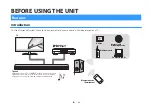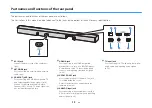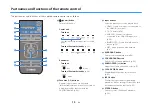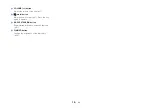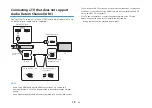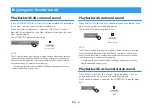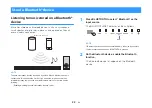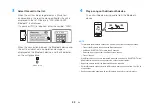3
Connecting playback devices
HDMI connection with a playback device
Connect a playback device such as a BD/DVD player to the unit
with an HDMI cable (sold separately). Use the HDMI cable to best
connect a playback device equipped with the HDMI output jack.
HDMI
HDMI
HDMI
HDMI
HDMI
HDMI IN jack
Center unit (rear)
HDMI output jack
Playback device
(BD/DVD player)
NOTE
▪ Once the HDMI control function has been activated, video and audio contents from
playback devices can be output from the TV even when the unit is turned off
(HDMI signal pass-through). For details, see the following:
– “Configuring the HDMI control function” (p.43)
▪ Use a 19-pin HDMI cable with the HDMI logo printed on it. A cable with a
maximum length of 5 m (16 ft) is recommended to prevent degradation of signal
quality.
▪ Use a premium high-speed HDMI cable for playback of 3D and 4K video content.
▪ The unit supports HDCP version 2.2, a copy protection technology. For playback
of 4K video, connect the unit to the HDMI output jack on a HDCP 2.2-compliant
BD/DVD player.
Analog connection with a playback
device
Connect a playback device, such as a game console or a TV that
does not have an optical digital audio output, to the unit via a 3.5
mm stereo mini plug cable (sold separately).
OUTPUT
ANALOG input jack
Center unit (rear)
Audio output jack
Playback device (game console)
CAUTION
▪ If volume can be adjusted on the device connected to the unit’s ANALOG input
jack, set that device’s volume to the same level as that of other devices
connected to the unit’s HDMI IN jack to prevent volume from being louder than
expected.
NOTE
When connecting the video device, connect the video device’s video output to the
TV’s video input directly.
En
20