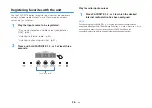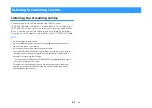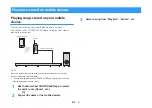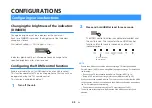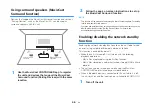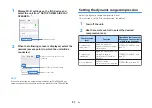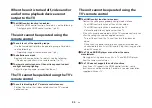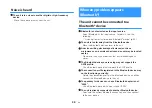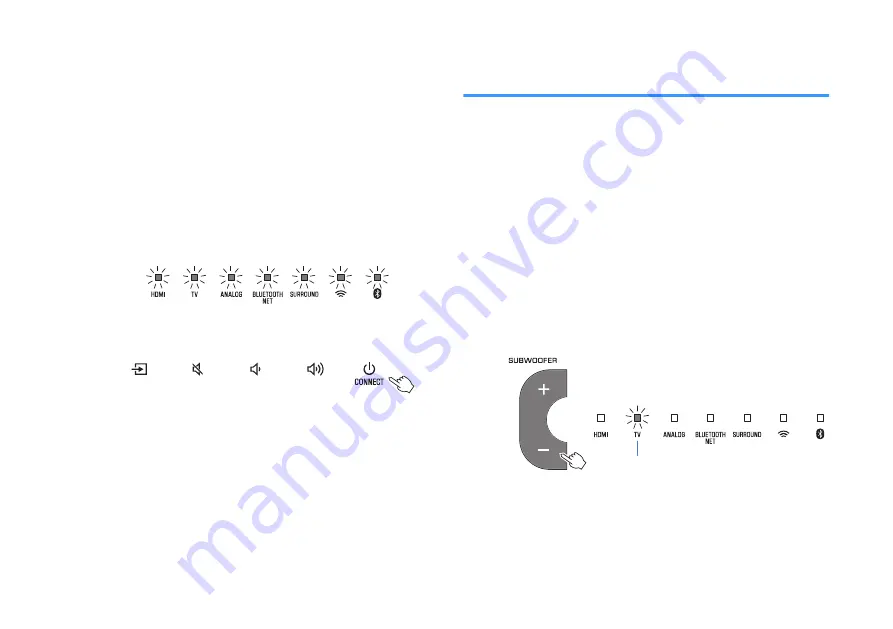
1
Tap “Yes”.
The firmware update will begin.
A progress bar indicating update progress will be
displayed by the app while firmware is updated.
NOTE
If “Later” is selected, tap
~
(Settings) in the app's room selection screen,
and then select “New firmware is available”. Follow the on-screen
instructions to update the firmware.
If the update is completed successfully, the “Firmware
update completed” message will be displayed on the
app’s screen, and all indicators on the unit will flash.
2
Touch
z
/CONNECT on the unit.
The firmware update is complete.
NOTE
If the firmware update fails, the “Failed to update MusicCast device” message will be
displayed by the app, and HDMI indicator on the unit will flash red. Press
z
to turn
unit off and then on again, and try updating the firmware again. If the update fails
again, check the network connection.
Pairing the center unit and subwoofer
manually
The center unit and subwoofer are automatically connected via
wireless connection the first time the unit is turned on. If the center
unit and subwoofer are not properly connected due to a temporary
communications failure, pair the center unit and subwoofer
manually.
NOTE
Pairing is the process of establishing a wireless connection between the center unit
and subwoofer.
1
Turn off the unit.
2
Press and hold SUBWOOFER (-) at least three
seconds.
The TV indicator on the center unit flashes.
Flashes
En
49