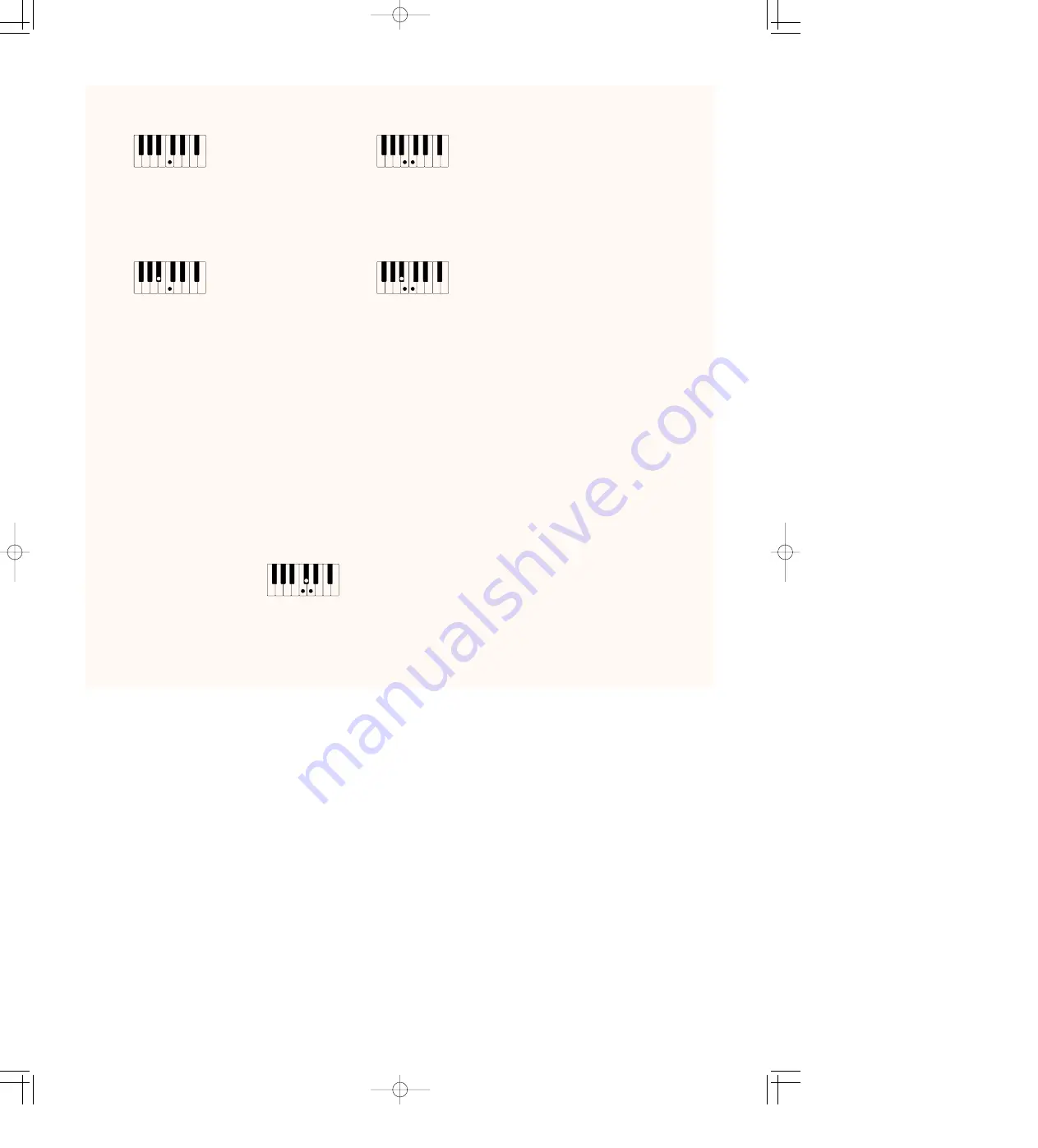
57
Single Finger Mode Chords
Chord Cancel
Chord Cancel allows you to instantly turn off the chord and bass accompaniment, and have the
rhythm pattern continue. This lets you create dynamic rhythm “breaks” in your performance.
(Chord Cancel cannot be used in the Single Finger mode.)
To use Chord Cancel:
While the A.B.C. accompaniment is playing, simultaneously press three adjacent keys in the
Lower keyboard.
“Chord Cancel” appears in the display, and the rhythm of the Style plays without chord or bass
accompaniment. To resume bass/chord accompaniment, play conventional chords.
C
C
7
C
m
Cm
7
Major chords:
Press the root note of the chord.
Minor chords:
Press the root note together
with any black key to the left of it.
7th chords:
Press the root note together
with any white key to the left of it.
Minor 7th chord:
Press the root note together
with any white and black key
to the left of it (three keys altogether).
AR-80E-5/STYLE* 8/21/97 10:08 PM ページ 57
Содержание Artiste AR-80 Electone
Страница 1: ...AR 80 ...
















































