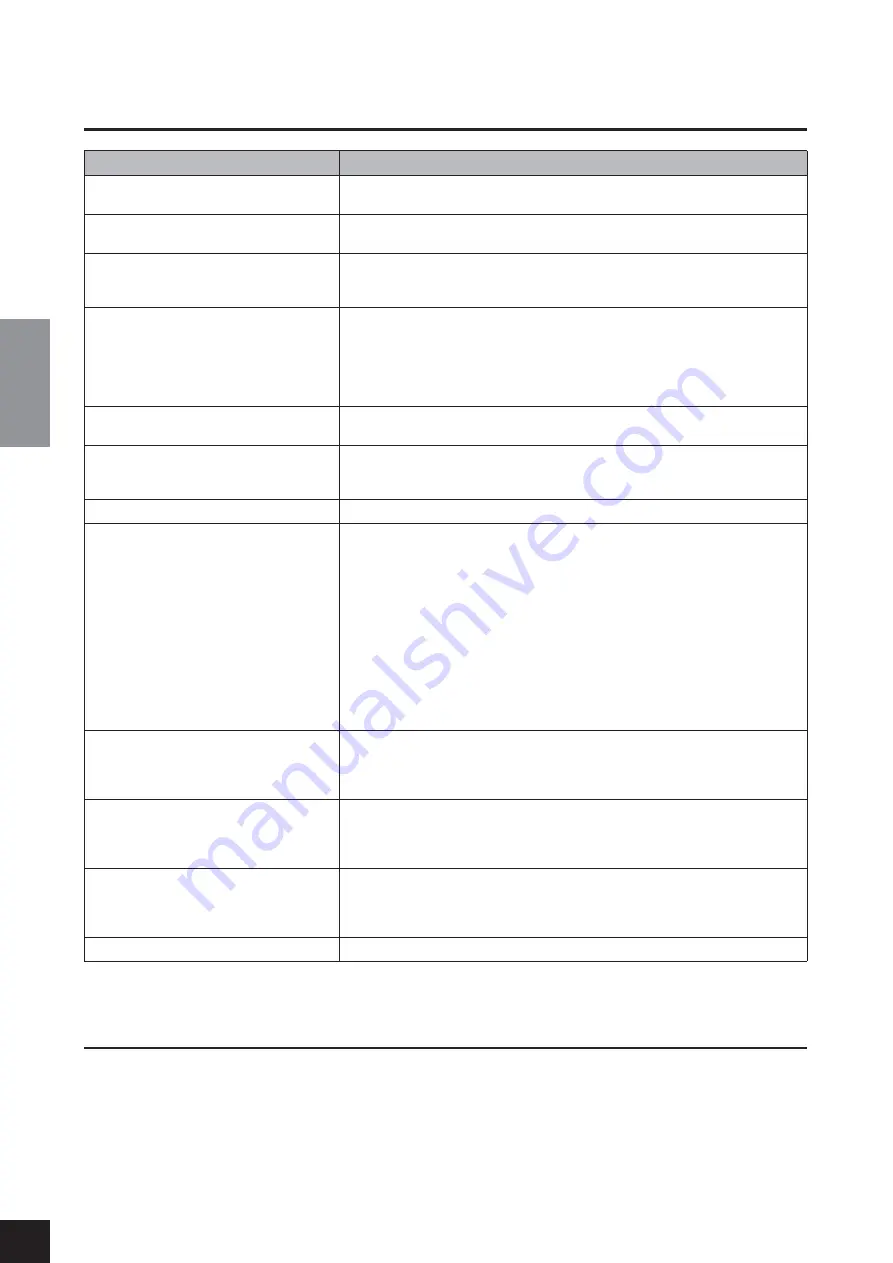
Troubleshooting
CLP-370/340/330, CLP-S308/S306
Owner’s Manual
ENGLISH
80
Troubleshooting
Options
BC-100 Bench
A comfortable bench styled to match your Yamaha Clavinova.
HPE-160 Stereo Headphones
High-performance lightweight dynamic headphones with extra-soft ear pads.
UD-FD01 USB-FDD Unit
Floppy disk drive for connecting to the instrument and saving/loading data.
Problem
Possible Cause and Solution
The Clavinova does not turn on.
The Clavinova has not been plugged in properly. Securely insert the female plug into
the socket on the Clavinova, and the male plug into a proper AC outlet (page 14).
A click or pop is heard when the power is
turned on or off.
This is normal when electrical current is being applied to the instrument.
Noise is heard from the speakers or head-
phones.
The noise may be due to interference caused by the use of a mobile phone in close
proximity to the Clavinova. Turn off the mobile phone, or use it further away from the
Clavinova.
The overall volume is low, or no sound is
heard.
• The Master Volume is set too low; set it to an appropriate level using the [MASTER
VOLUME] control.
• Make sure a pair of headphones is not connected to the headphones jack (when the
SPEAKER switch is set to the “NORMAL” position). If the SPEAKER switch is set to
the “OFF” position, set it to “NORMAL” or “ON” (page 15).
• Make sure that Local Control (page 68) is ON.
The speakers do not switch off when a pair of
headphones is connected.
The SPEAKER switch may be switched “ON.” Set the SPEAKER switch to the “NOR-
MAL” position (page 15).
The damper pedal has no effect, or the sound
continuously sustains even when the damper
pedal is not pressed.
The pedal cable/plug may not be properly connected. Make sure to securely insert the
pedal plug into the proper jack (pages 83, 86).
The speaker sound is changed.
The AUX OUT jack may be connected. Make sure to disconnect the plug (see page 71).
Even though a USB storage device is con-
nected, the SONG SELECT “USB” indicator
does not turn on when pressing the [SONG
SELECT] button.
The USB storage device may not be recognized by the instrument, depending on the
device itself or the timing of the recognition.
1. (CLP-370/340) cheek the [SELECT] switch.
Switching to “A” selects the terminal on the left of the panel, while switching to “B”
selects the terminal panel at the bottom.
2. Check that the device is not damaged.
Check that the FILE “LOAD TO USER” indicator flashes after connecting the USB
storage device. If the indicator does not flash, the device may be damaged.
3. Check that the compatibility of the device has been confirmed by Yamaha (page 73).
4. Select SONG SELECT “USB” again.
It may take a while for the instrument to recognize the USB storage device. Press
the [SONG SELECT] button again to turn the “USB” indicator on.
The USB storage device has hung up
(stopped).
• The USB storage device is not compatible with the instrument. Only use the devices
whose compatibility has been confirmed by Yamaha (page 73).
• Turn the instrument off and disconnect the device, then turn it back on and recon-
nect the device.
The three LEDs of “SAVE TO USB,” “LOAD
TO USER” and “DEL/FORMAT” at the [FILE]
button flash simultaneously when a storage
device is connected.
Disconnect the USB storage device and turn the power of the instrument off. The USB
storage device is not compatible with the instrument.
The three LEDs of “SAVE TO USB,” “LOAD
TO USER” and “DEL/FORMAT” at the [FILE]
button flash simultaneously for five seconds
when the USB storage device is operated.
Try disconnect the USB storage device once, then reconnect it.
Nothing is indicated in the LED display.
Press the [–/NO] or [+YES] button and try again the operation again.
















































