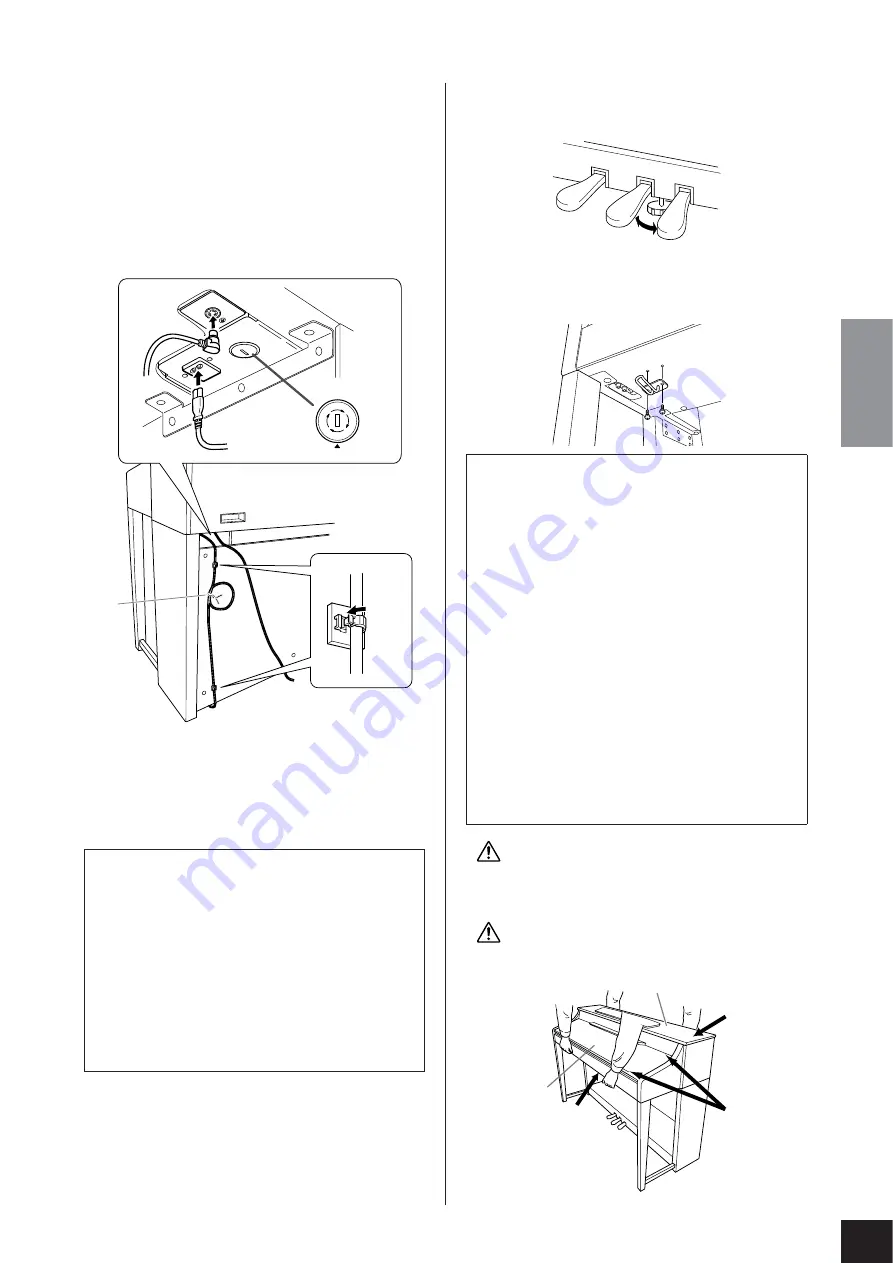
CLP-370: Keyboard Stand Assembly
CLP-370/340/330, CLP-S308/S306
Owner’s Manual
ENGLISH
83
5.
Connect the pedal cord.
5-1
Pass the pedal cord from the rear and insert the
plug into the pedal connector.
5-2
Attach the cord holders to the rear panel as
shown, then clip the cord into the holders.
5-3
Use a vinyl tie to take up any slack in the pedal
cord.
6.
Connect the power cord.
6-1
Set the voltage selector (for models that feature a
voltage selector).
6-2
Pass the power cord from the rear and insert the
plug into the power connector.
7.
Set the adjuster.
Rotate the adjuster until the pedal box comes in
firm contact with the floor surface.
8.
Attach the headphone hanger.
Use the included two screws (4 x 10 mm) to
attach the hanger as shown in the illustration.
CAUTION
When moving the instrument after assembly, always hold
instrument by the lower surface in the front of the main unit
and by the handles in the rear of the main unit.
CAUTION
Do not hold the key cover or top portion. Improper handling
can result in damage to the instrument or personal injury.
Voltage Selector
Before connecting the AC power cord, check the setting
of the voltage selector which is provided in some
areas. To set the selector for 110V, 127V, 220V or 240V
main voltages, use a “minus” screwdriver to rotate the
selector dial so that the correct voltage for your region
appears next to the pointer on the panel. The voltage
selector is set at 240V when the unit is initially
shipped. After the proper voltage has been selected,
connect the AC power cord to the AC IN and an AC
wall outlet. A plug adaptor may be also provided in
some areas to match the pin configuration of the AC
wall outlets in your area.
PED
AL
240
127
110
220
6-1
5-2
5-3
6-2
5-1
After completing the assembly, please check the fol-
lowing.
• Are there any parts left over?
Review the assembly procedure and correct any
errors.
• Is the instrument clear of doors and other movable
fixtures?
Move the instrument to an appropriate location.
• Does the instrument make a rattling noise when you
shake it?
Tighten all screws.
• Does the pedal box rattle or give way when you step
on the pedals?
Turn the adjuster so that it is set firmly against the floor.
• Are the pedal and power cords inserted securely into
the sockets?
Check the connection.
• If the unit creaks or is otherwise unsteady when you
play on the keyboard, refer to the assembly diagrams
and retighten all screws.
Key cover
Hold here.
Do not hold
here.
Top portion
















































